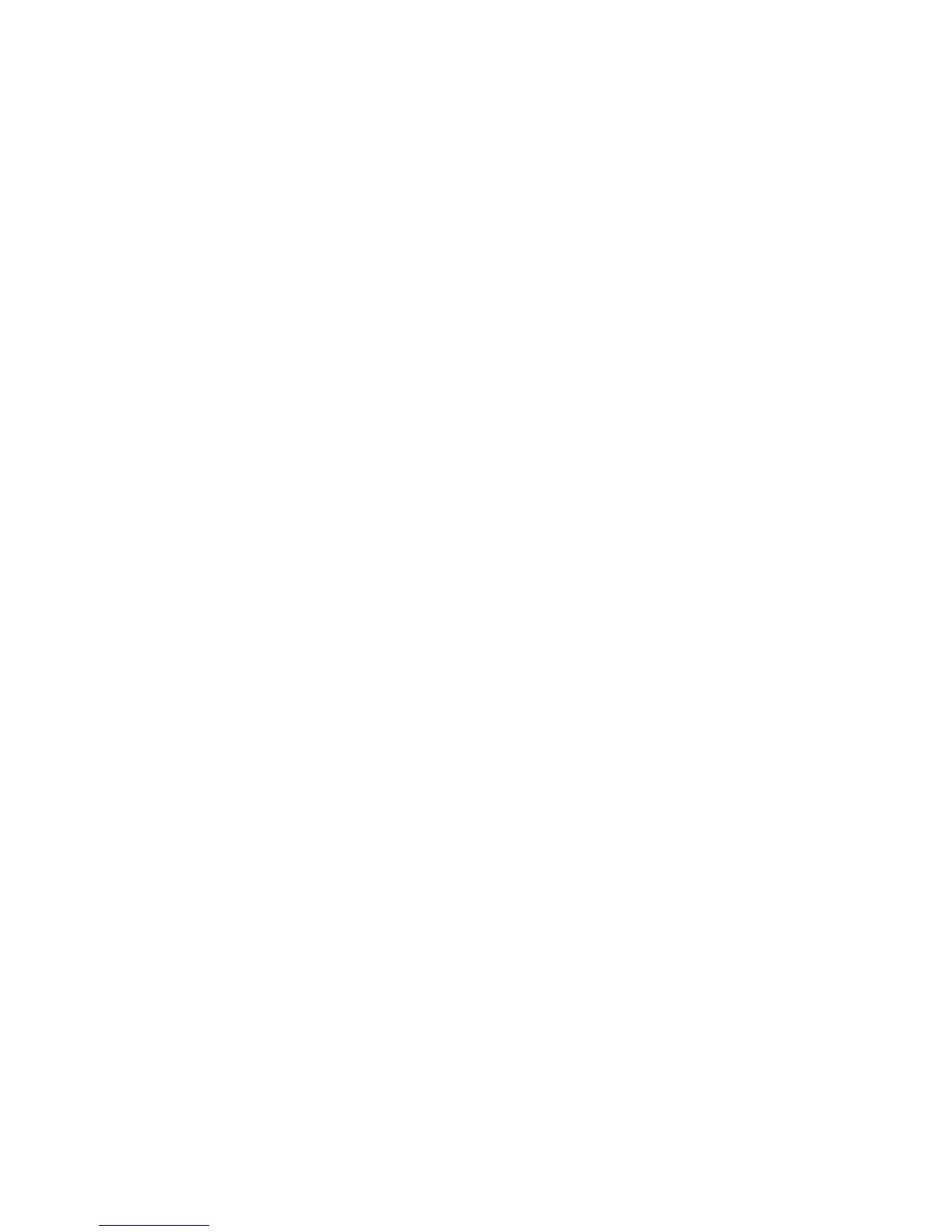Installation and Setup
50 Phaser 6600 Color Printer
User Guide
Configuring System Settings
Use this menu to configure general settings of the printer. For example, time to Energy Saver mode,
alarm settings, and so on.
To configure the system settings:
1. From the General Setup menu, click System Settings.
2. Under General, enter values for the Energy Saver modes, then select values for the other
selections from each of their lists.
3. Under Timers, select the time for the Panel Timeout from the list, then enter the time in seconds
for the Fault Timeout and Job Timeout.
4. Under Output Settings, select a value from the list of each of the items.
5. Click Save Changes.
Configuring Clock Settings
Use this menu to set the date and clock settings of the printer.
To configure the clock settings:
1. From the General Setup menu, click Clock Settings.
2. Next to Date Format, Time Format, and Time Zone, select the setting for each from the
corresponding list.
3. Using the selected format, next to Set Date, enter the date.
4. Using the selected format, next to Set Time, enter the time.
5. Click Save Changes.
Configuring Tray Settings
Use this menu to configure the paper trays for the paper size and type, set custom sizes, and turn the
display prompts on and off.
To configure the tray settings:
1. From the General Setup menu, click Tray Settings.
2. To use the panel or print driver settings to select the Bypass Tray mode, under Tray Settings
select Bypass Tray Mode.
3. Under Tray Settings, next to each tray selection, select the paper size and paper type from the
lists.
4. Under Tray Settings, enter the custom paper sizes for the paper width (X) and the paper length
(Y).
5. To have the display prompt you for the paper settings each time the paper tray is loaded, next to
the corresponding tray, select On.
6. Under Tray Priority, select the tray priority for paper usage.
7. Click Save Changes.
