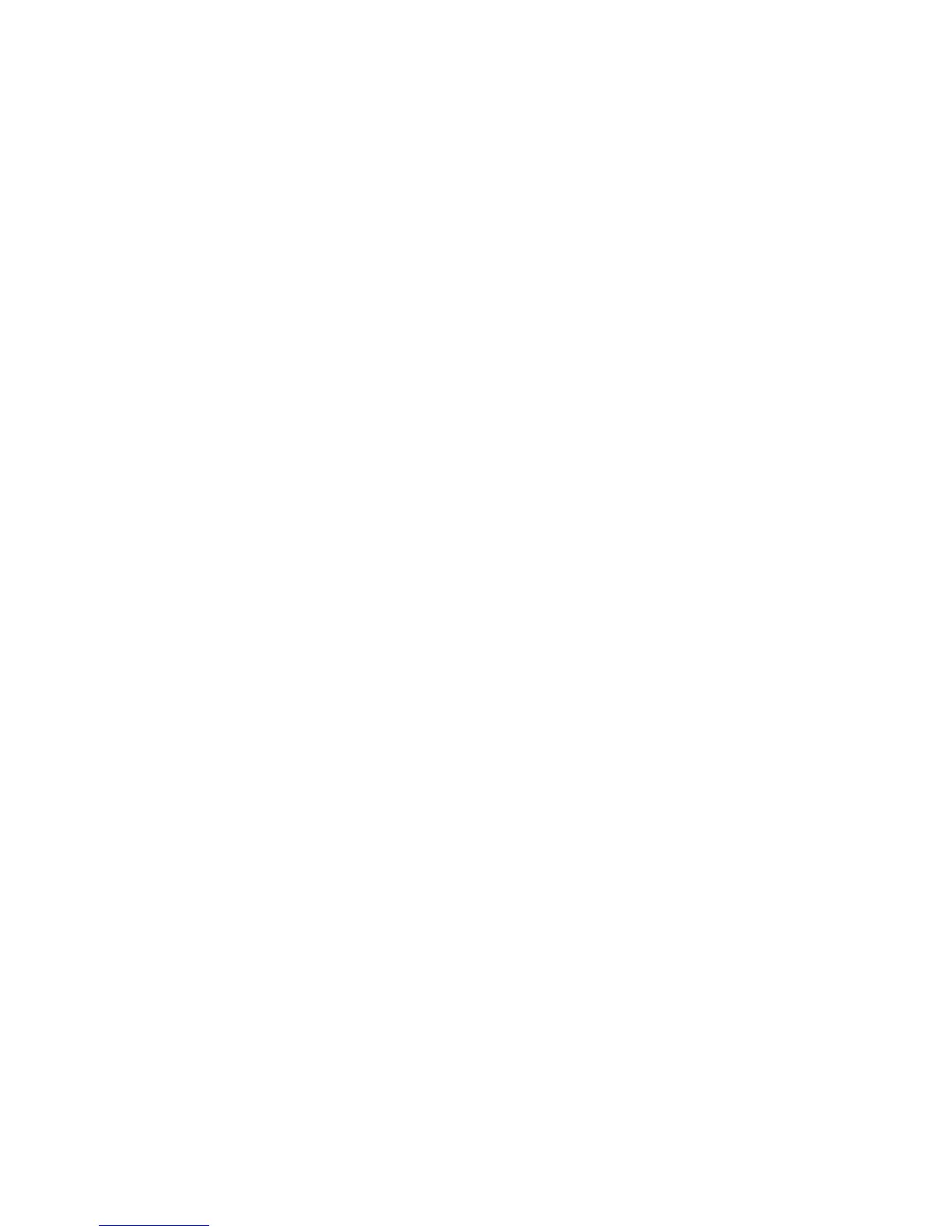Installation and Setup
78 Phaser 6600 Color Printer
User Guide
Installing the Software
This section includes:
• Operating System Requirements .......................................................................................... 78
• Installing the Print Drivers for a Windows Network Printer .................................................... 78
• Installing the Print Drivers for a Windows USB Printer .......................................................... 79
• Installing Drivers and Utilities for Macintosh OS X Version 10.5 and Later ........................... 79
• Installing Drivers and Utilities for UNIX and Linux ................................................................. 80
• Other Drivers ........................................................................................................................ 81
•
Installing the Printer as a Web Service on Devices............................................................... 81
Before installing driver software, verify that the printer is plugged in, turned on, connected correctly,
and has a valid IP address. The IP address usually appears in the upper right corner of the control
panel. If you cannot find the IP address, see Finding the IP Address of the Printer on page 26.
If the Software and Documentation disc is not available, download the latest drivers from
www.xerox.com/office/6600drivers.
Operating System Requirements
• Windows XP SP1 and later, Windows Vista, Windows 7, Windows Server 2003, Windows
Server 2008, and Windows Server 2008 R2.
• Macintosh OS X version 10.5 and later
• UNIX and Linux: Your printer supports connection to various UNIX platforms through the
network interface. For details, see www.xerox.com/office/6600drivers.
Installing the Print Drivers for a Windows Network Printer
1. Insert the Software and Documentation disc into the appropriate drive on your computer.
If the installer does not start automatically, navigate to the drive, and double-click the Setup.exe
installer file.
2. Click Network Installation.
3. At the bottom of the Driver Installation window, click Language.
4. Select your language, then click OK.
5. Click Next.
6. To accept the agreement, click I accept the terms, then click Next.
