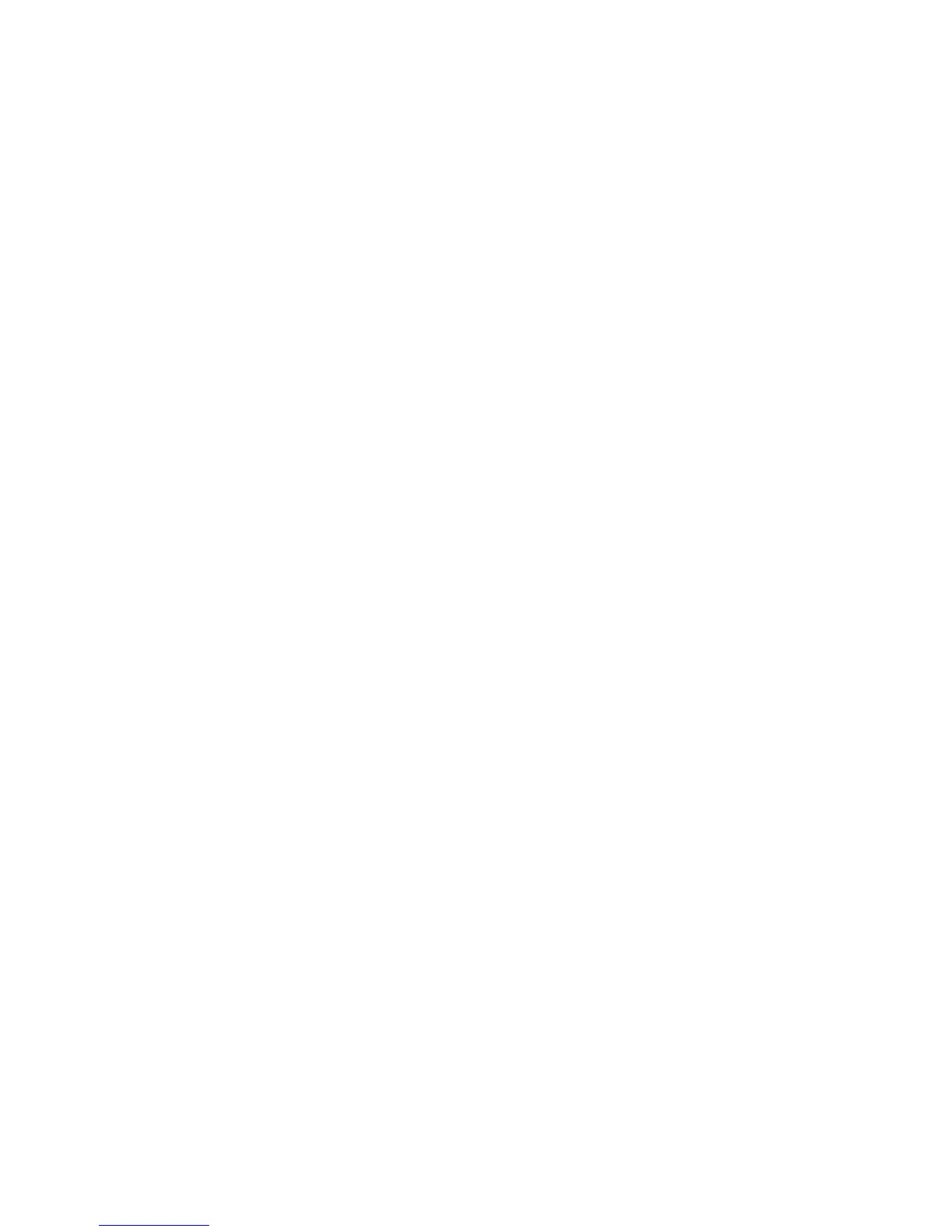Printing
114 Phaser 6600 Color Printer
User Guide
1. In the application, click File > Page Setup.
2. Click Paper Sizes, then select Manage Paper Sizes.
3. To add a new size, in the Manage Paper Sizes window, click the plus sign (+).
4. Double-click Untitled at the top of the window and type a name for the new custom size.
5. Enter the height and width of the new custom size.
6. Click the arrow to the right of the Non-Printable Area field and select the printer from the list. Or
set the top, bottom, right, and left margins for User Defined margins.
7. To save the settings, click OK.
Printing on Custom Paper Sizes
Note: Before printing on a custom paper size, use the Custom Paper Sizes feature in printer
properties to define the custom size. For details, see Defining Custom Paper Sizes on page 113.
Printing on Custom Paper Size Using Windows
1. Load the custom-size paper in the tray. For details, see Loading Paper on page 88.
2. In the application, click File > Print and select your printer.
3. In the Print dialog box, click Properties.
4. On the Printing Options tab, to select the desired custom size, use the Paper drop-down list.
Note: If you are printing on custom size paper, define the custom size in the printer properties
before printing.
5. From the Other Type drop-down list, select the paper type.
6. Select any other desired options, then click OK.
7. In the Print dialog box, click OK to start printing.
Printing on Custom Paper Size Using Macintosh
1. Load the custom-size paper. For details, see Loading Paper on page 88.
2. In the application, click Page Setup.
3. From the Paper Size drop-down list, select the custom paper size.
4. Click OK.
5. In the application, click Print.
6. Click OK.