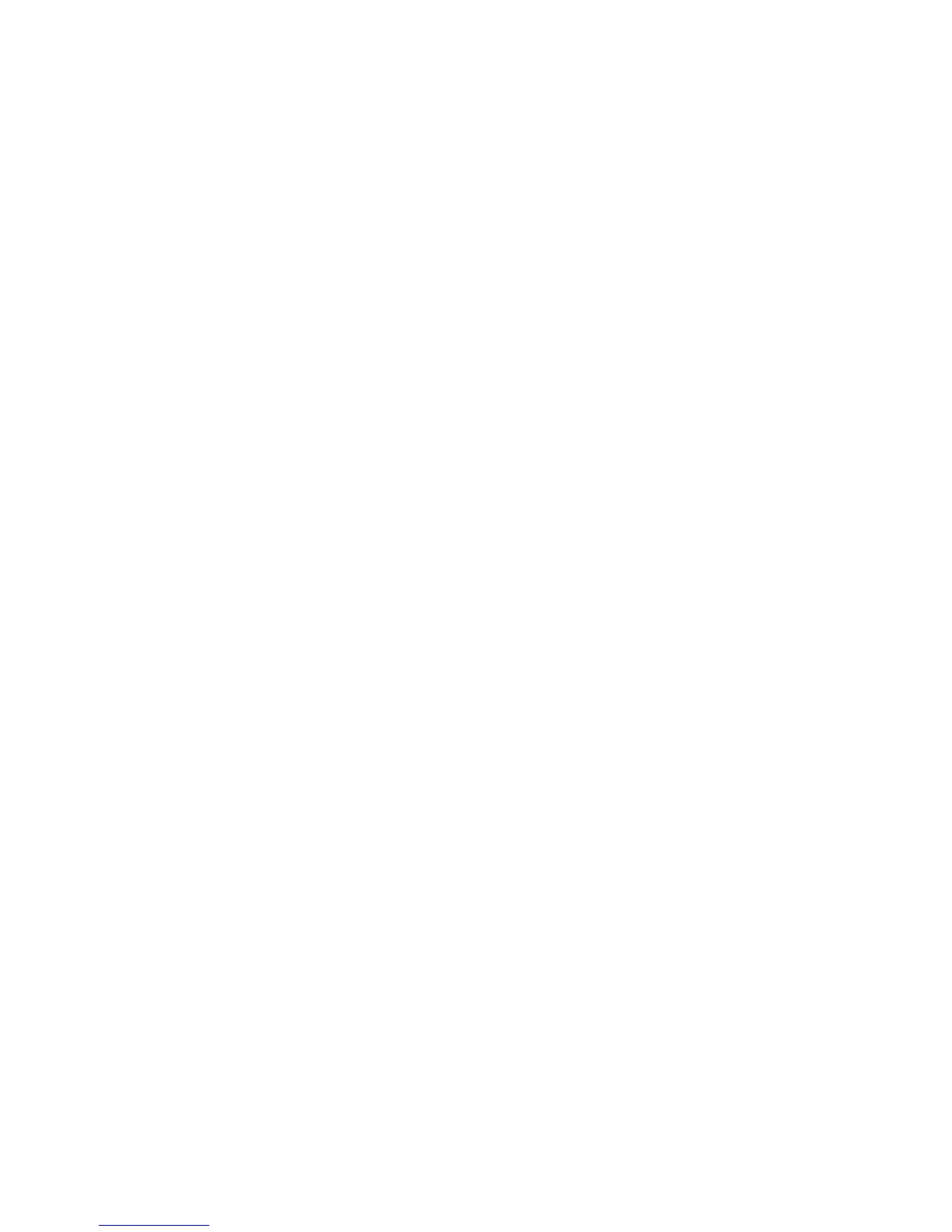Installation and Setup
Phaser 6600 Color Printer 73
User Guide
Logging In at the Control Panel
1. To enter numbers on the control panel, select an option:
• To select a number, press the Up or Down arrow buttons.
• To scroll quickly, hold down the Up or Down arrow buttons.
• To move to the next number field, press the Right arrow button.
• To move to the previous number field, press the Left arrow button.
2. When finished, press OK.
Limiting Login Attempts
1. At the printer control panel, press the Menu button.
Note: To navigate through the menu, use the Up or Down arrow buttons.
2. Navigate to Admin Settings, then press OK.
3. Navigate to Secure Settings, then press OK.
4. Navigate to Login Error, then press OK.
5. To select On, use the Up or Down arrow buttons, then press OK.
6. To limit the number of attempts allowed when logging in as an administrator, use the Up or
Down arrow buttons, then press OK.
Configuring the USB Setup
1. At the printer control panel, press the Menu button.
Note: To navigate through the menu, use the Up or Down arrow buttons.
2. Navigate to Admin Settings, then press OK.
3. Navigate to USB Settings, then press OK.
4. To select a setting, press the Up or Down arrow buttons, then press OK. To return to the
previous menu, press the Left arrow button.
5. To select the Adobe protocol, navigate to Adobe Protocol. To select a setting, press the Up or
Down arrow buttons, then press OK.
6. Turn off the printer, then turn it on again.
