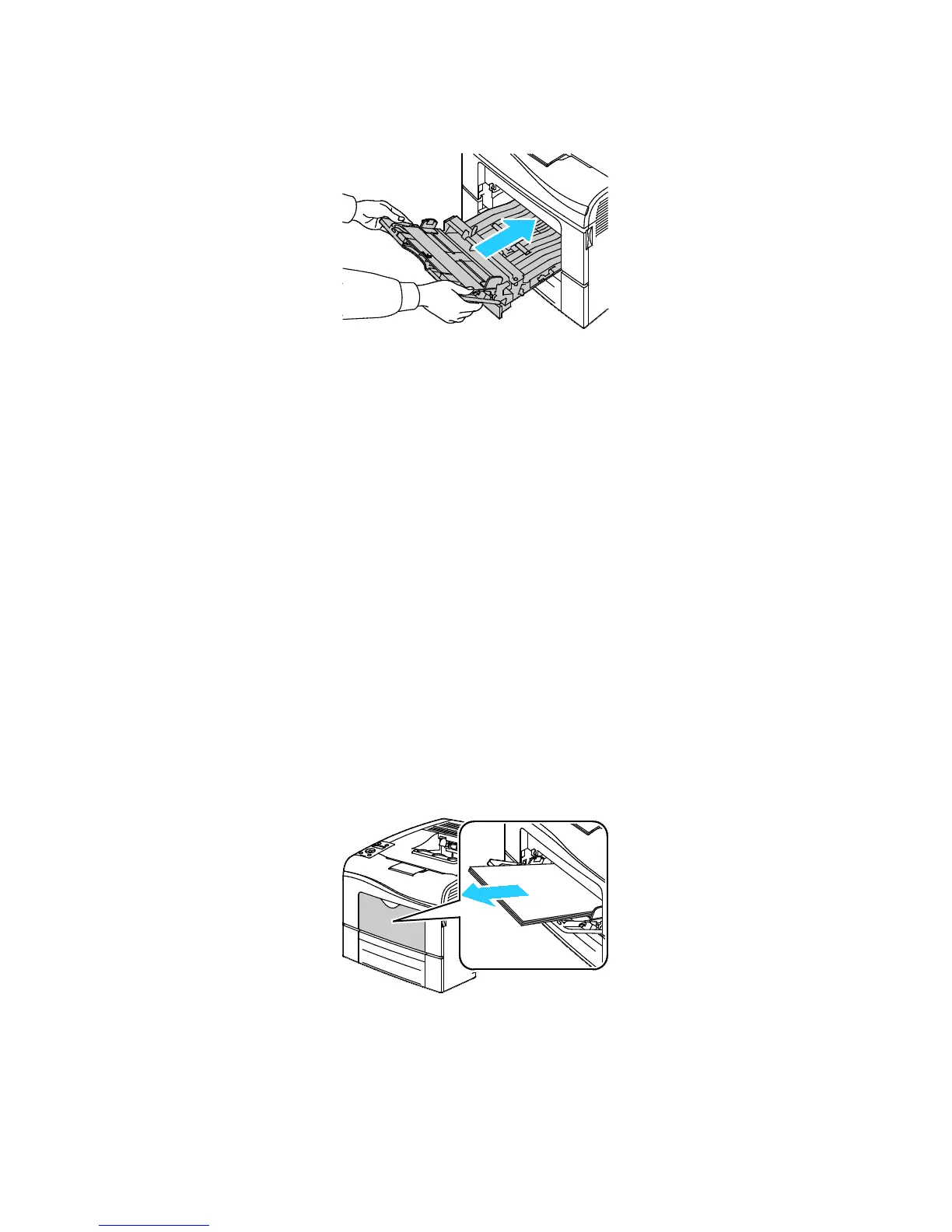Troubleshooting
150 Phaser 6600 Color Printer
User Guide
8. Insert the Bypass Tray into the printer.
9. Push the tray in all the way.
10. If the control panel prompts you, verify the size and type on the screen.
a. At the printer control panel, press the Menu button.
Note: To navigate through the menu, use the Up or Down arrow buttons.
b. Navigate to Tray Settings, then press OK.
c. Navigate to Bypass Tray, then press OK.
d. Navigate to Tray Mode, then press OK.
e. Navigate to Panel Specified, then press OK.
f. To return to the previous menu, press the Left arrow button.
g. Navigate to Paper Size, then press OK.
h. To select a setting, press the Up or Down arrow buttons, then press OK.
i. To return to the previous menu, press the Left arrow button.
j. Navigate to Paper Type, then press OK.
k. To select a setting, press the Up or Down arrow buttons, then press OK.
Clearing Paper Jams from the Tray 1 Area
To resolve the error displayed on the control panel you must clear all paper from the paper path.
1. Remove any paper from the bypass tray.
