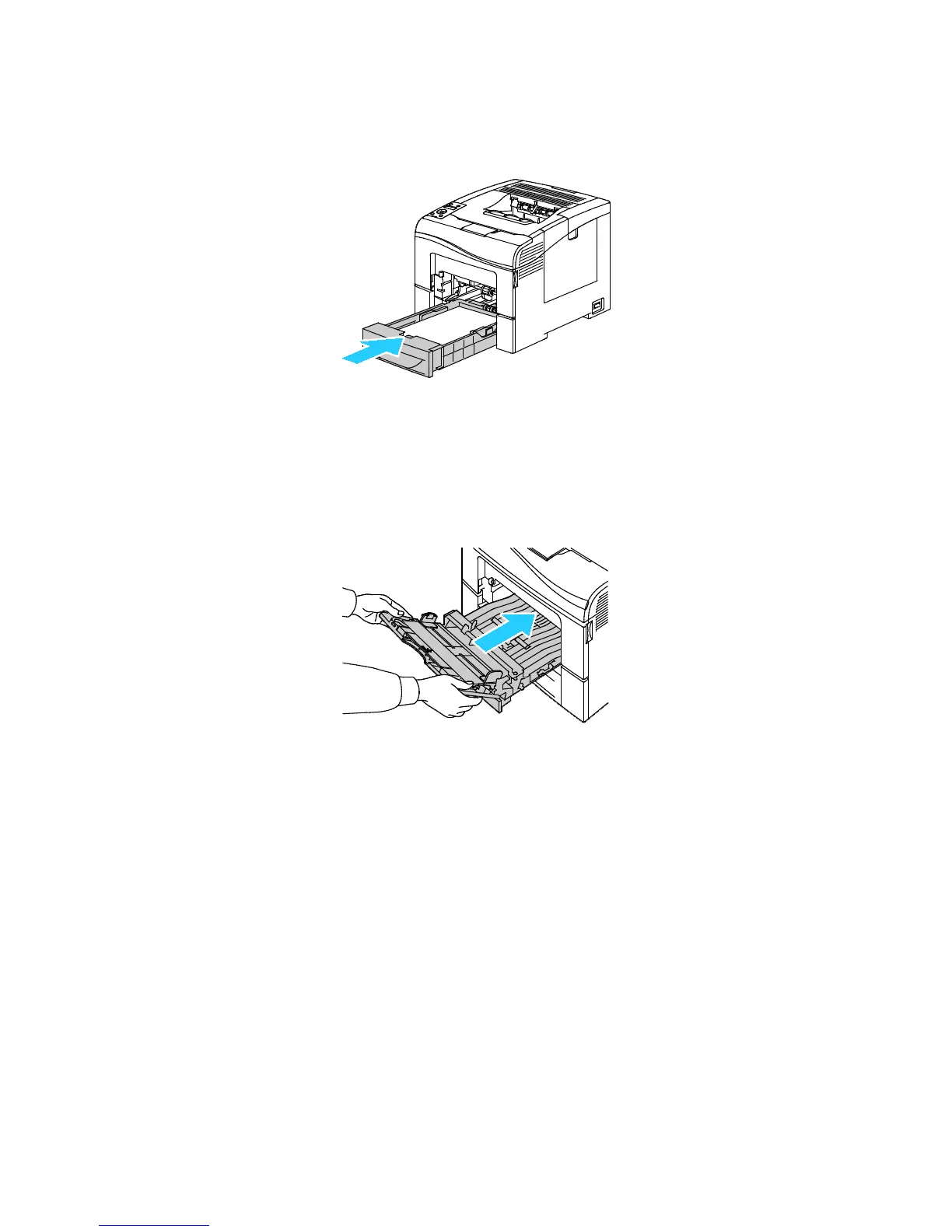Troubleshooting
152 Phaser 6600 Color Printer
User Guide
6. At the back of the paper tray, press the paper lift tray down until it locks.
7. Insert Tray 1 into the printer, then push it all the way in.
Notes:
• If the tray does not go all the way in, ensure that the paper lift at the back of the tray is
locked down.
• If the tray is extended for legal size paper, the tray protrudes when it is inserted into the
printer.
8. Insert the Bypass Tray into the printer.
9. Push the tray in all the way.
10. If the control panel prompts you, verify the size and type on the screen.
a. At the printer control panel, press the Menu button.
Note: To navigate through the menu, use the Up or Down arrow buttons.
b. Navigate to Tray Settings, then press OK.
c. Navigate to the desired paper tray, then press OK.
d. Navigate to Paper Size, then press OK.
e. To select a setting, press the Up or Down arrow buttons, then press OK.
f. To return to the previous menu, press the Left arrow button.
g. Navigate to Paper Type, then press OK.
h. To select a setting, press the Up or Down arrow buttons, then press OK.
Clearing Paper Jams from the Tray 2 Area
To resolve the error displayed on the control panel you must clear all paper from the paper path.
