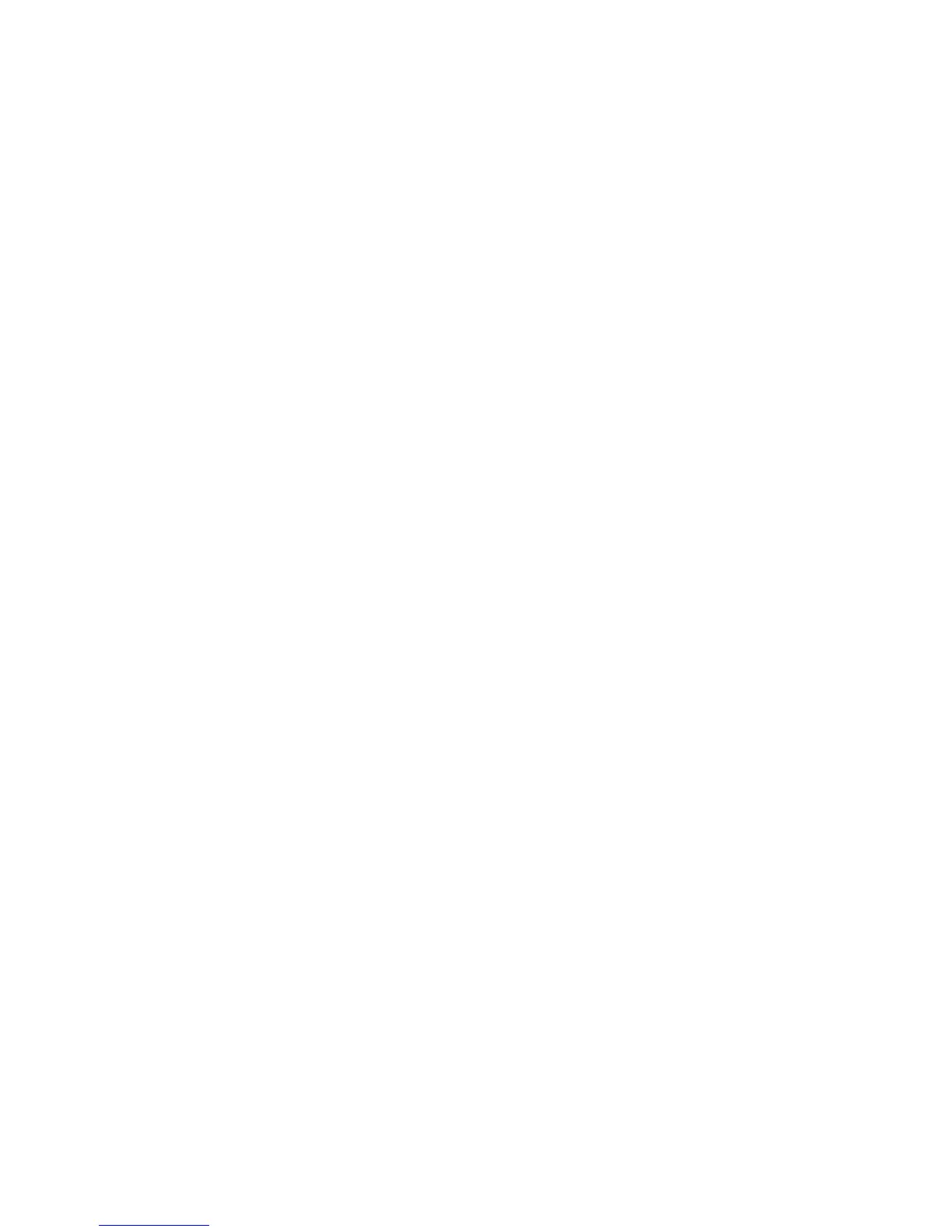Installation and Setup
60 Phaser 6600 Color Printer
User Guide
1. At the printer control panel, press the Menu button.
Note: To navigate through the menu, use the Up or Down arrow buttons.
2. Navigate to Tray Settings, then press OK.
3. To configure the Bypass Tray settings, navigate to Bypass Tray, then press OK.
a. To select a paper or envelope size for this tray, navigate to Paper Size. Press OK.
b. To select a setting, press the Up or Down arrow buttons, then press OK.
c. To return to the previous menu, press the Left arrow button.
d. To dedicate a paper type for this tray, navigate to Paper Type, then press OK. To select a
setting, press the Up or Down arrow buttons, then press OK. To return to the previous
menu, press the Left arrow button.
e. To specify if the panel or the driver determines the Bypass mode, navigate to Tray Mode
then press OK. To select a setting, press the Up or Down arrow buttons, then press OK. To
return to the previous menu, press the Left arrow button.
4. To configure a paper tray, navigate to the desired tray, then press OK.
a. To select a paper or envelope size for this tray, navigate to Paper Size. To select a setting,
press the Up or Down arrow buttons, then press OK. To return to the previous menu, press
the Left arrow button.
b. To dedicate a paper type for this tray, navigate to Paper Type, then press OK.
c. To have the printer prompt you to set the paper type and size when paper is loaded in this
tray, navigate to Display Popups. Press OK.
d. To select a setting, press the Up or Down arrow buttons, then press OK. To return to the
Tray Settings menu, press the Left arrow button twice.
5. To determine the order in which the printer selects the tray for a print job when you have not
specified one, navigate to Tray Priority. Press OK.
a. To specify the first priority, use the Up or Down arrow buttons, then press OK. The second
priority setting displays.
b. To accept the second priority, press OK.
