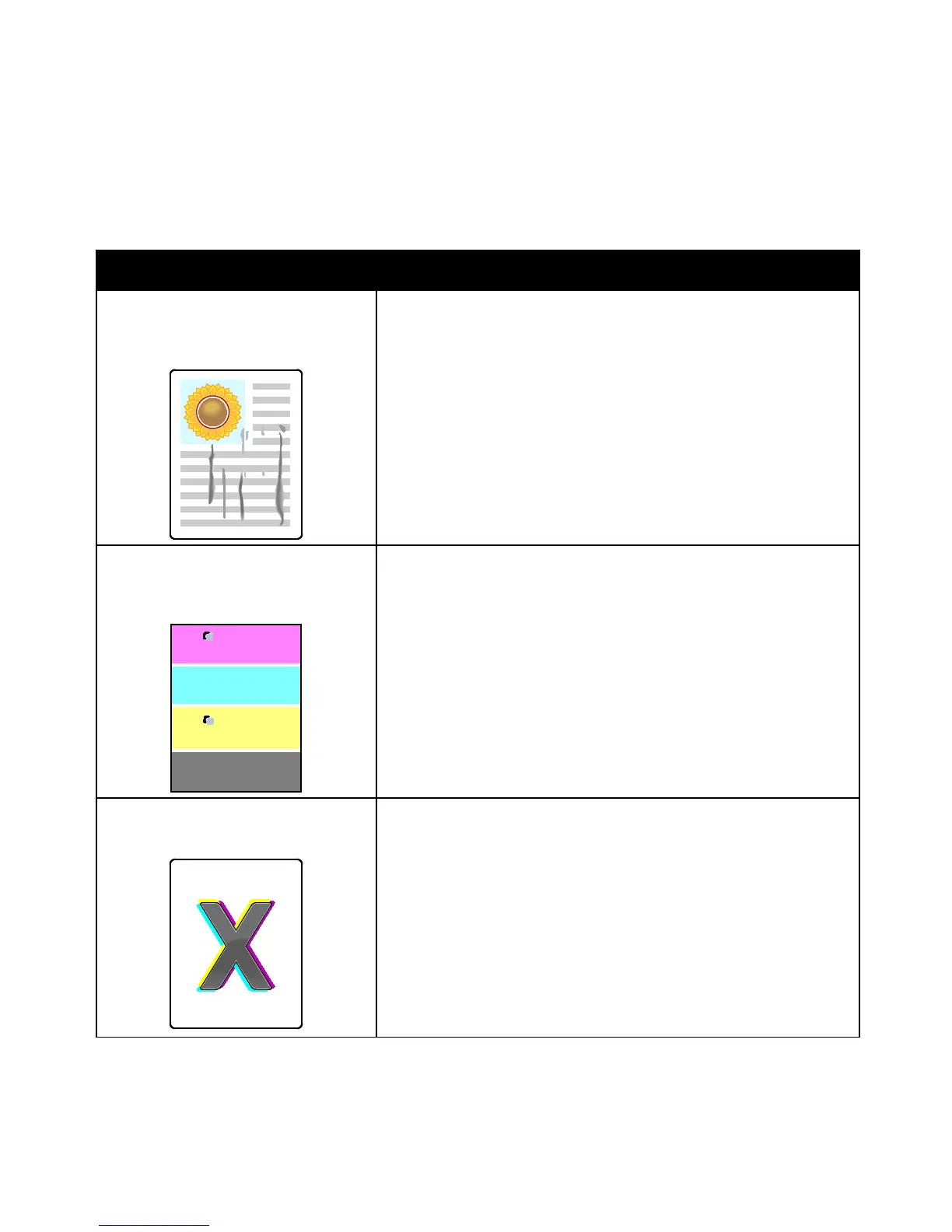Troubleshooting
134 Phaser 6700 Color Printer
User Guide
Solving Print-Quality Problems
Use the following table to find solutions to print-quality problems.
Print-Quality Problems and Solutions
Problem Solution
Smears, Smudges, and Streaks
Dark or light marks appear on your
output.
Run the Fuser Cleaning procedure. At the control panel, touch Printer >
Tools > Troubleshooting > Resolve Problems > Smears, Smudges, and
Streaks > Start Cleaning. Several blank pages feed through the printer
to remove toner accumulated on the fuser.
If the problem persists, print the test pages to help determine which
component is causing the image-quality problem.
• If the defect occurs only in one color, replace the corresponding
imaging unit.
• If the defect occurs in all colors and is visible on all the test pages,
replace the fuser.
Repeating Spots or Lines
Spot or lines appear at regular intervals
on the prints.
1. Print the Repeating Defects page to identify the part of the printer
causing the problem. At the control panel, touch Printer > Tools >
Troubleshooting > Resolve Problems > Repeating Spots or Lines >
Print.
2. Follow the instructions on the Repeating Defects page to identify the
part responsible for the repeating spots or lines.
3. Replace the printer part identified by the Repeating Defects page to
correct the problem.
Note: Touch the video icon in the top bar to view a video for identifying
the part causing the repeating defect.
Colors Look Wrong
Colors are off or look drastically wrong.
1. Verify that the printer is on a solid, level, and flat surface.
2. Perform the Register Color procedure. At the control panel, touch
Printer > Tools > Troubleshooting > Resolve Problems > Colors Align
Incorrectly.
3. Touch Register Color, then follow the instructions.
