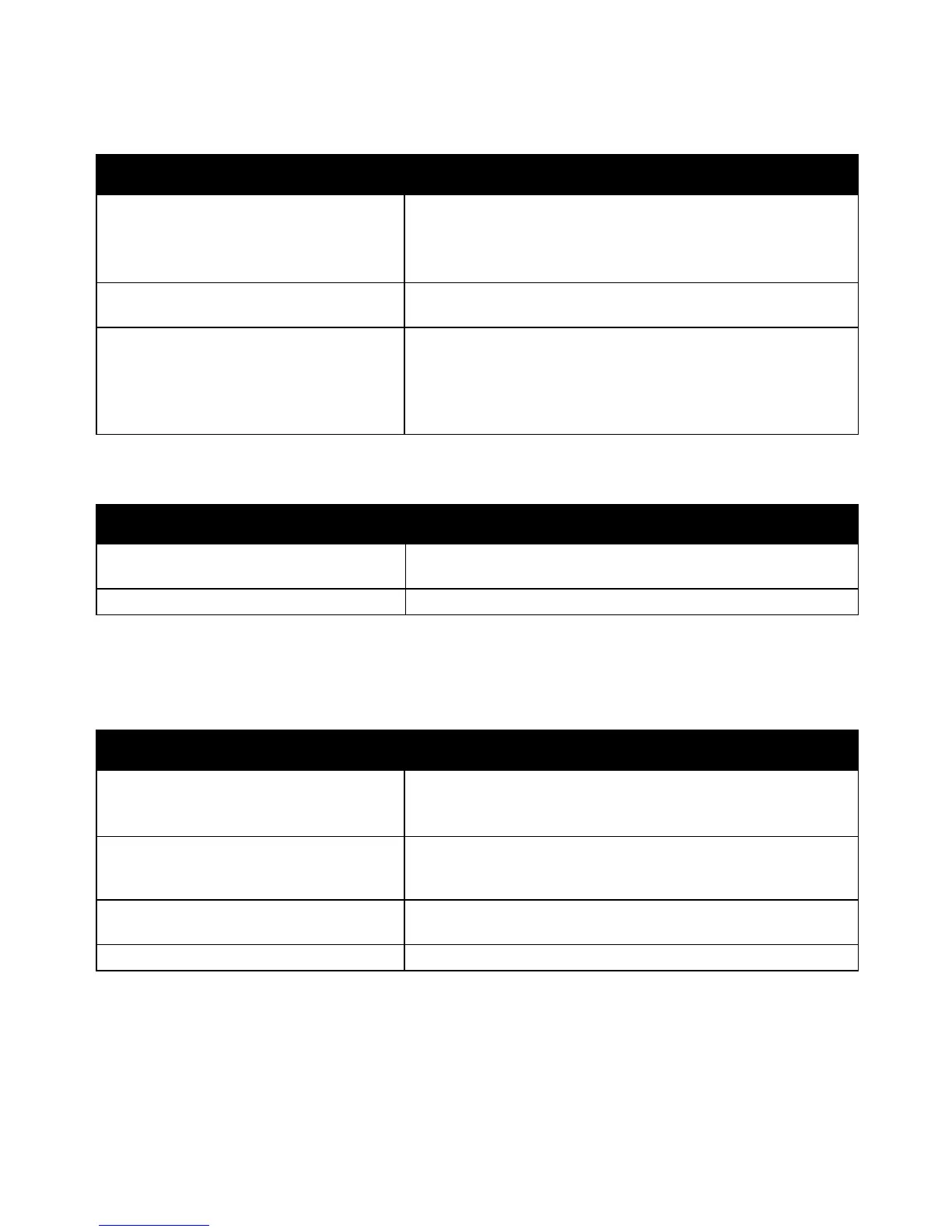Troubleshooting
Phaser 6700 Color Printer 129
User Guide
Label and Envelope Misfeeds
Probable Causes Solutions
The label sheet is facing the wrong way in
the tray.
Load label sheets according to the instructions from the
manufacturer.
• Load labels face down in Tray 1.
• Load labels face up in Tray 2.
Envelopes are loaded incorrectly in Tray 1. Load the envelopes in Tray 1 with the flaps closed, flap-side up, and
the short edge leading into the printer.
Envelopes are loaded incorrectly in Tray 2. To load envelopes in Tray 2:
• Load No. 10, Monarch, or DL envelopes with the flaps closed,
flaps down, and flaps toward the front.
• Load C5 envelopes with the flaps closed, flaps down, and flaps
toward the right.
Paper Jam Message Stays On
Probable Causes Solutions
Some paper remains jammed in the printer. Recheck the media path and make sure that you have removed all of
the jammed paper.
One of the printer doors is open. Check the doors on the printer. Close any door that is open.
Note: Check for, and remove, torn pieces of paper in the paper path.
Jams During Automatic 2-Sided Printing
Probable Causes Solutions
Use paper of the correct size, thickness,
and type.
• Use paper of the correct size, thickness, and type.
• Do not use transparencies, envelopes, labels, reloaded paper, or
paper heavier than 220 g/m² for automatic 2-sided printing.
Paper type is set incorrectly in the print driver. Ensure that the paper type is set correctly in the driver and the paper
is loaded in the correct tray. For details, see Supported Paper Sizes
and Weights for Automatic 2-Sided Printing on page 34.
Paper is loaded in the wrong tray. The paper must be loaded in the correct tray. For details, see
Supported Paper on page 32.
Tray is loaded with mixed paper. Load the tray with only one type and size of paper.
Clearing Staple Jams
A message appears on the control panel when a staple jam occurs.
