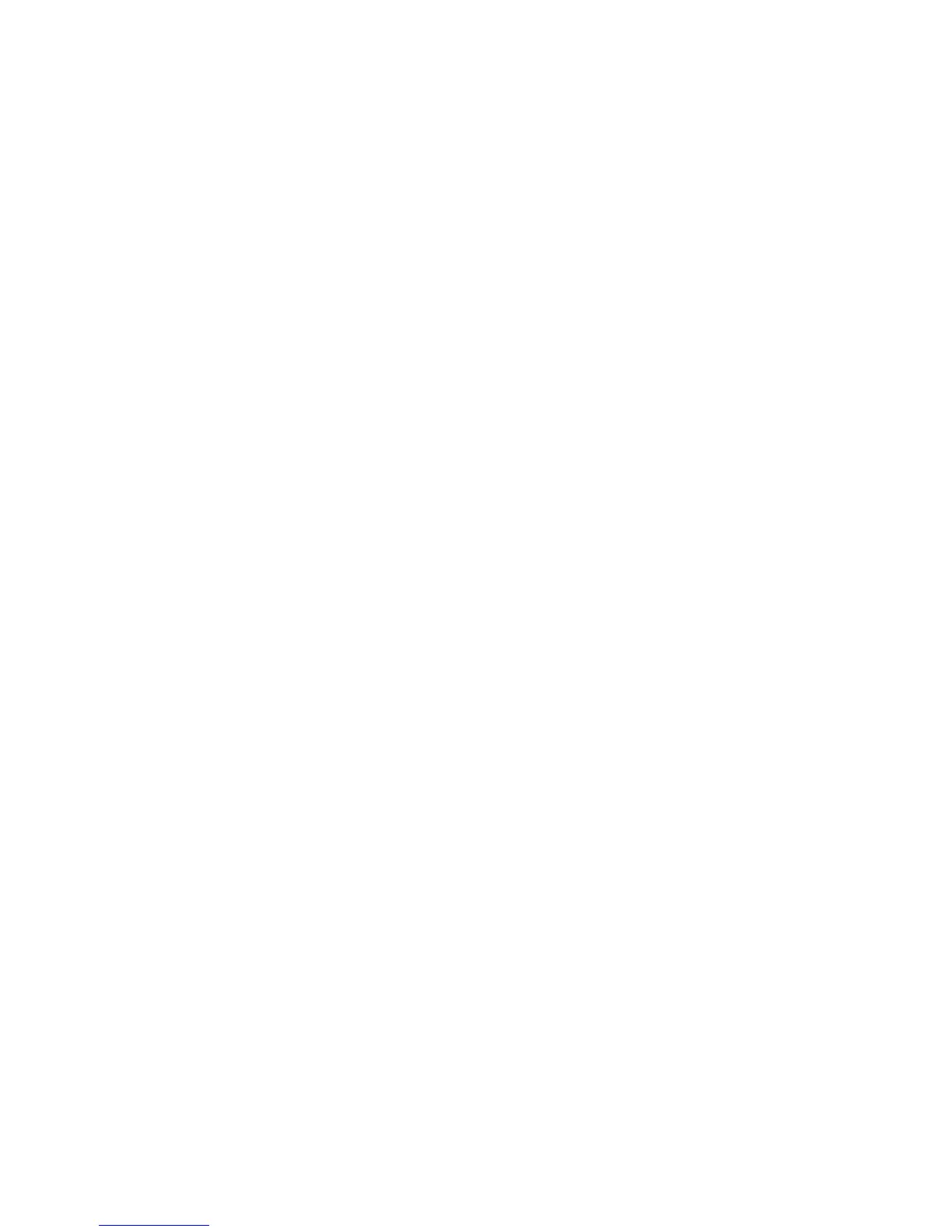Printing
54 Phaser 6700 Color Printer
User Guide
Windows Printing Options
Setting Default Printing Options for Windows
When you print from any software application, the printer uses the print job settings specified in the
Printing Preferences window. You can specify your most common printing options and save them so that
you do not have to change them every time you print.
For example, if you want to print on both sides of the paper for most jobs, specify 2-sided printing in
Printing Preferences.
To select default printing options:
1. In the Windows Taskbar, click Start > Settings > Printers and Faxes.
2. In the Printers and Faxes folder, right-click the icon for your printer and click Printing Preferences.
3. Click a tab in the Printing Preferences window, select options, then click OK to save.
Note: For more information about Windows print driver options, click the Help button (?) in the
Printing Preferences window.
Setting Printing Options for an Individual Job for Windows
To use special printing options for a particular job, change the Printing Preferences from the application
before sending the job to the printer. For example, if you want to use the Photo print-quality mode when
printing a particular document, select Photo in Printing Preferences before printing the job.
Selecting Finishing Options for Windows
If your printer has a finisher installed, select finishing options in the Printing Preferences of the print
driver. You can staple up to 50 sheets of 90 g/m
2
paper, and offset and stack up to 1000 sheets.
To select stapling in the PostScript and PCL print drivers:
1. In the print driver, click the Paper/Output tab.
2. Click the arrow to the right of the Stapling section and select 1 Staple.
To select offsetting in the PostScript and PCL print drivers:
1. In the print driver, click the Advanced tab.
2. Click the + next to Paper/Output.
3. Click Request Offset.
4. Click the arrow to the right of the field and select Offset Each Set.
