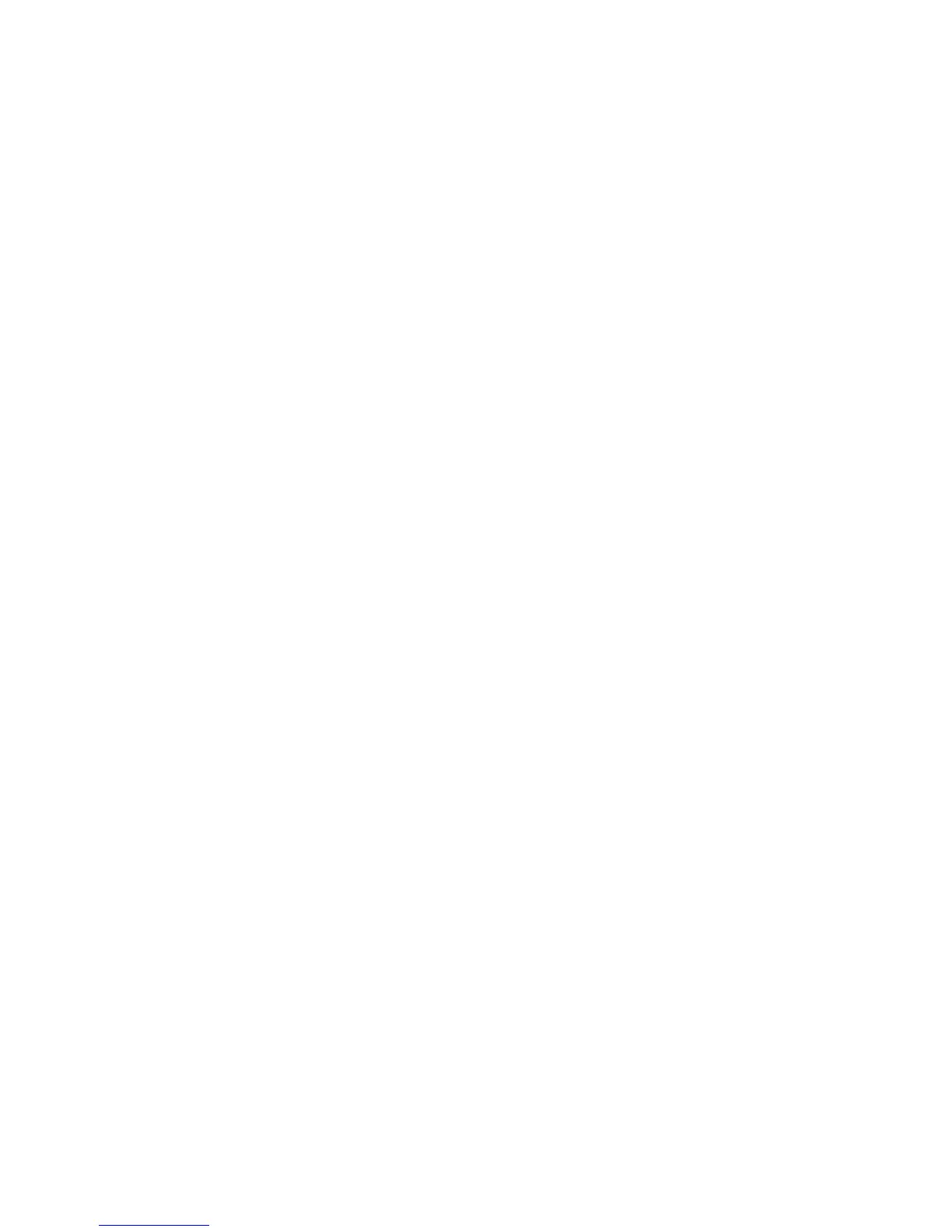Troubleshooting
Phaser 6700 Color Printer 141
User Guide
Locating the Serial Number on the Control Panel
1. At the control panel, touch Printer.
2. On the Information tab, touch About This Printer.
The General tab displays the model, serial number, version, and activation date.
Viewing Printer Supply Status
1. To view the Supplies tab, do one of the following:
• At the control panel, touch the Printer button, then touch the Supplies tab.
• Touch one of the C, M, Y, K icons in the lower right of the main screen.
2. To view details about a toner cartridge, including the part number for reordering, touch C, M, Y, or K.
3. Touch Close to return to the Supplies tab.
4. To view details about the fuser, waste cartridge, imaging units, maintenance kit, or staple cartridge,
touch Other Supplies. Use the Up or Down Arrow to scroll through the list, then select the details you
want to view.
5. Touch the Back arrow to return to the Other Supplies screen.
6. To print the Supplies Usage page, touch the Print icon, then touch Supplies Usage.
7. To return to the main screen, touch Home.
PhaserSMART Technical Support
PhaserSMART is an automated, Internet-based system that uses your Web browser to send diagnostic
information from your printer to the Xerox
®
website. PhaserSMART examines the information, diagnoses
the problem, and proposes a solution.
To access PhaserSMART Technical Support:
1. Open your Web browser and go to www.phaserSMART.com.
2. Enter the IP address of your printer in the form fields.
3. Follow the onscreen instructions.
To access PhaserSMART Technical Support from Job Tracker:
1. On the Device tab, click the PhaserSMART button at the bottom of the window.
2. Follow the onscreen instructions.
CentreWare Internet Services
CentreWare Internet Services is the administration and configuration software installed on the
embedded Web server in the printer. It allows you to configure and administer the printer from a
Web browser.
CentreWare Internet Services requires:
• A TCP/IP connection between the printer and the network in Windows, Macintosh, or UNIX
environments.
• TCP/IP and HTTP enabled in the printer.
