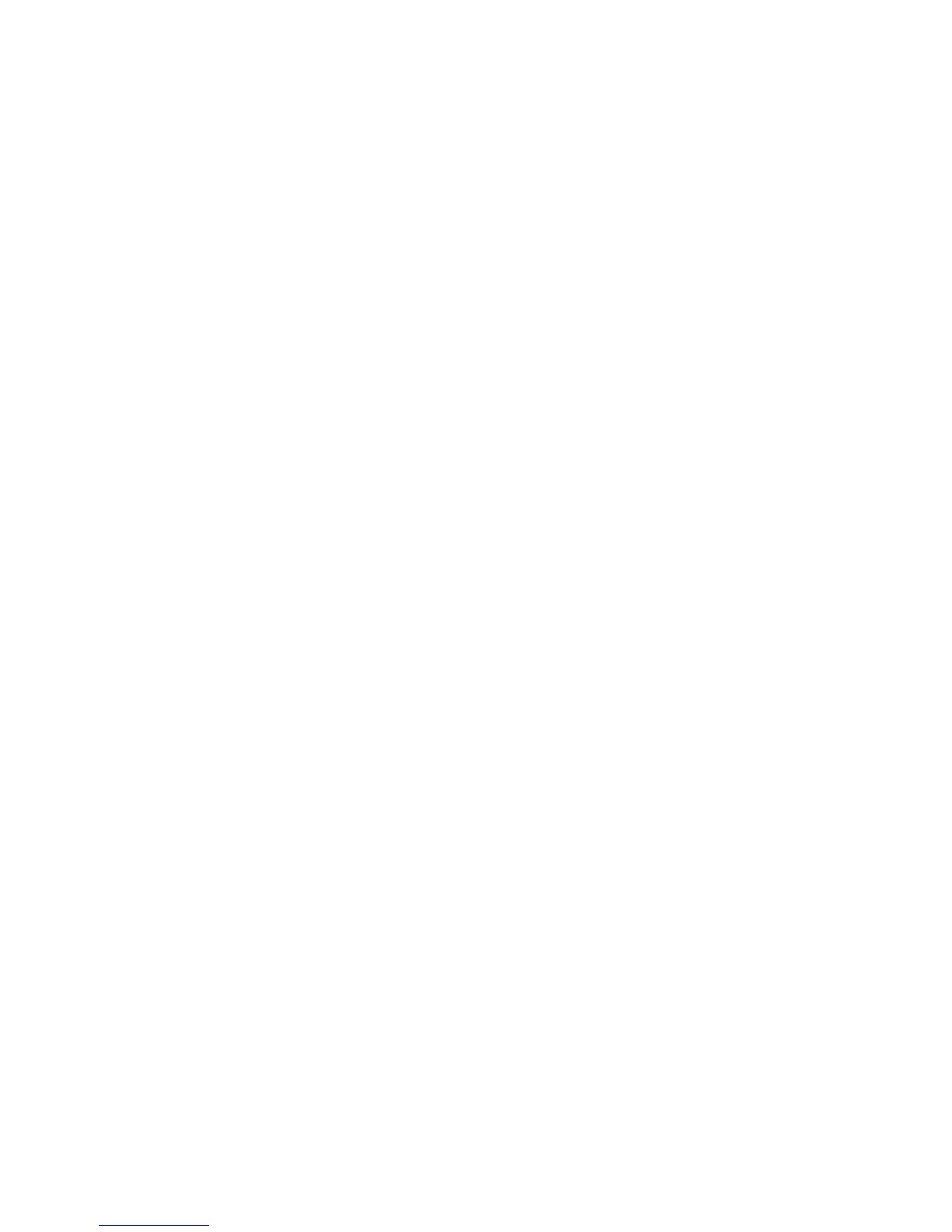Installation and Setup
32 Phaser 7100 Color Printer
User Guide
Modifying General Settings
You can modify printer settings from the control panel such as the language, date and time, and units of
measurement. You can also enable or prevent automatic Startup page printing when the printer is
turned on.
Setting the Panel Language
1. At the control panel, press Menu.
2. To select the Language menu, use the arrow buttons, then press OK.
3. To select your language, use the arrow buttons, then press OK.
4. To return the printer to Ready, press Menu.
Disabling the Configuration Report at Startup
1. At the control panel, press Menu.
2. To select Admin Menu, press the arrow buttons, then press OK.
3. To select the System Settings menu, press the arrow buttons, then press OK.
4. To select the Startup Page menu, press the arrow buttons, then press OK.
5. To select Do not print, press the arrow buttons, then press OK.
6. To return the printer to Ready, press Menu.
