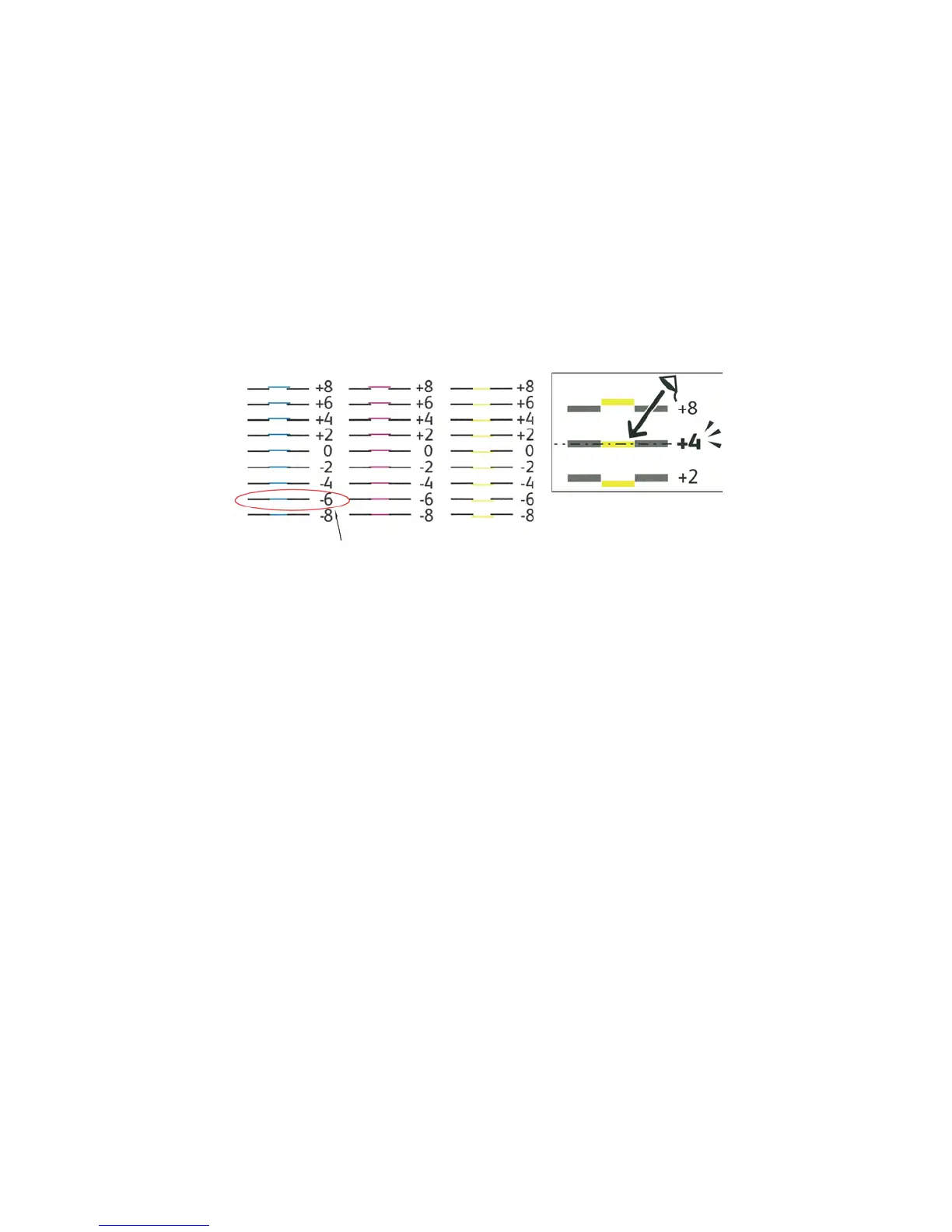Maintenance
Phaser 7100 Color Printer 83
User Guide
1. At the printer control panel, press the Menu button.
2. Navigate to Admin Menu, then press OK.
3. Navigate to Image Quality, then press OK.
4. Navigate to Adjust Color Regi, then press OK.
5. Navigate to Manual Color Regi, then press OK.
6. Navigate to Color Regi Chart, then press OK.
7. Load the default paper size, long-edge feed into the Bypass Tray.
8. To print the color registration chart, press OK.
9. Starting with the left side calibration lines, LY, LM, and LC, circle the line in each group where the
color bar aligns with the adjacent black bars.
10. Repeat the process for the right side calibration lines, RY, RM, and RC.
11. To navigate to the adjustment menu, press Back.
12. Navigate to Adjust Color Regi, then press OK.
13. Navigate to the desired color, Adjust Yellow, Adjust Magenta, or Adjust Cyan, then press OK.
14. To enter the values, navigate to the left or right field. Then use the arrow buttons to adjust the
value to what you circled in steps 9 and 10, then press OK.
15. Press Back, then repeat steps 13 and 14 for the other colors.
16. Print another Registration Chart, then repeat the process until you complete the color registration
corrections.
Adjusting Paper Type
Use Adjust Paper Type to compensate for paper thickness within a paper type. If the printed image is
too light, use a heavier setting for the paper you are using. If the printed image is mottled or
blotchy-looking, decrease the setting for the paper you are using.
To adjust the paper type:
1. At the printer control panel, press the Menu button.
2. Navigate to Admin Menu, then press OK.
3. Navigate to Printer Settings, then press OK.
4. Navigate to Paper Type, then press OK.
5. Navigate to the desired paper tray, then press OK.
6. To adjust the paper type, navigate to the next heavier or thinner paper type, then press OK.
