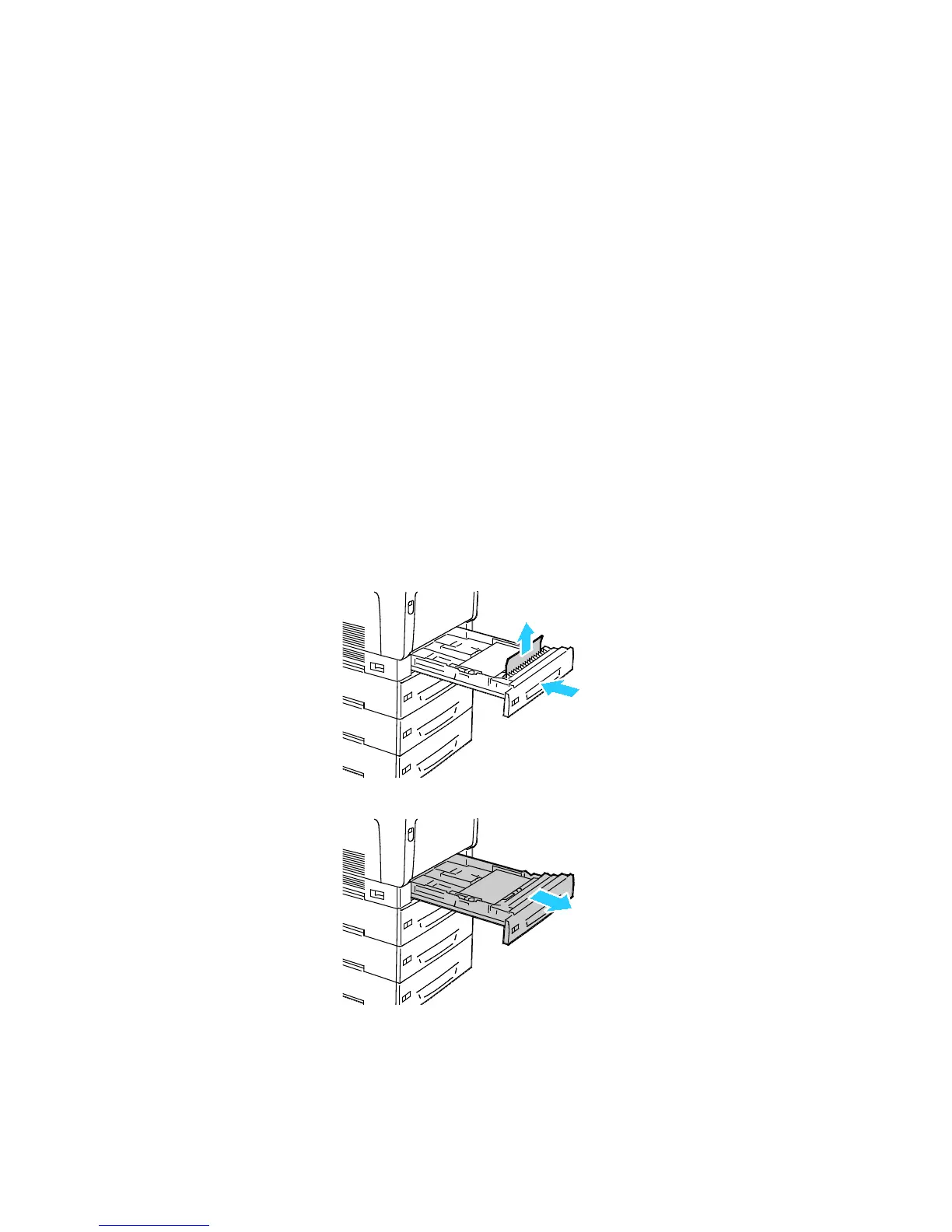Troubleshooting
Phaser 7100 Color Printer 97
User Guide
Clearing Paper Jams
This section includes:
• Clearing Jams at Trays 1–4 .......................................................................................................................................... 97
• Clearing Jams at the Bypass Tray .............................................................................................................................. 99
• Clearing Jams at Cover A ............................................................................................................................................ 100
• Clearing Jams at Cover B ............................................................................................................................................ 101
•
Clearing Jams at the Fuser ......................................................................................................................................... 102
To avoid damage, always remove jammed paper carefully without tearing it. Try to remove the paper in
the same direction it normally moves through the printer. Even a small piece of paper left in the printer
can cause a jam. Do not reload paper that has jammed.
Clearing Jams at Trays 1–4
To resolve the error displayed on the control panel you must clear all paper from the paper path.
1. Check each tray to ensure that no paper remains in the paper path which passes through the front
of each tray.
2. Open Tray 1.
