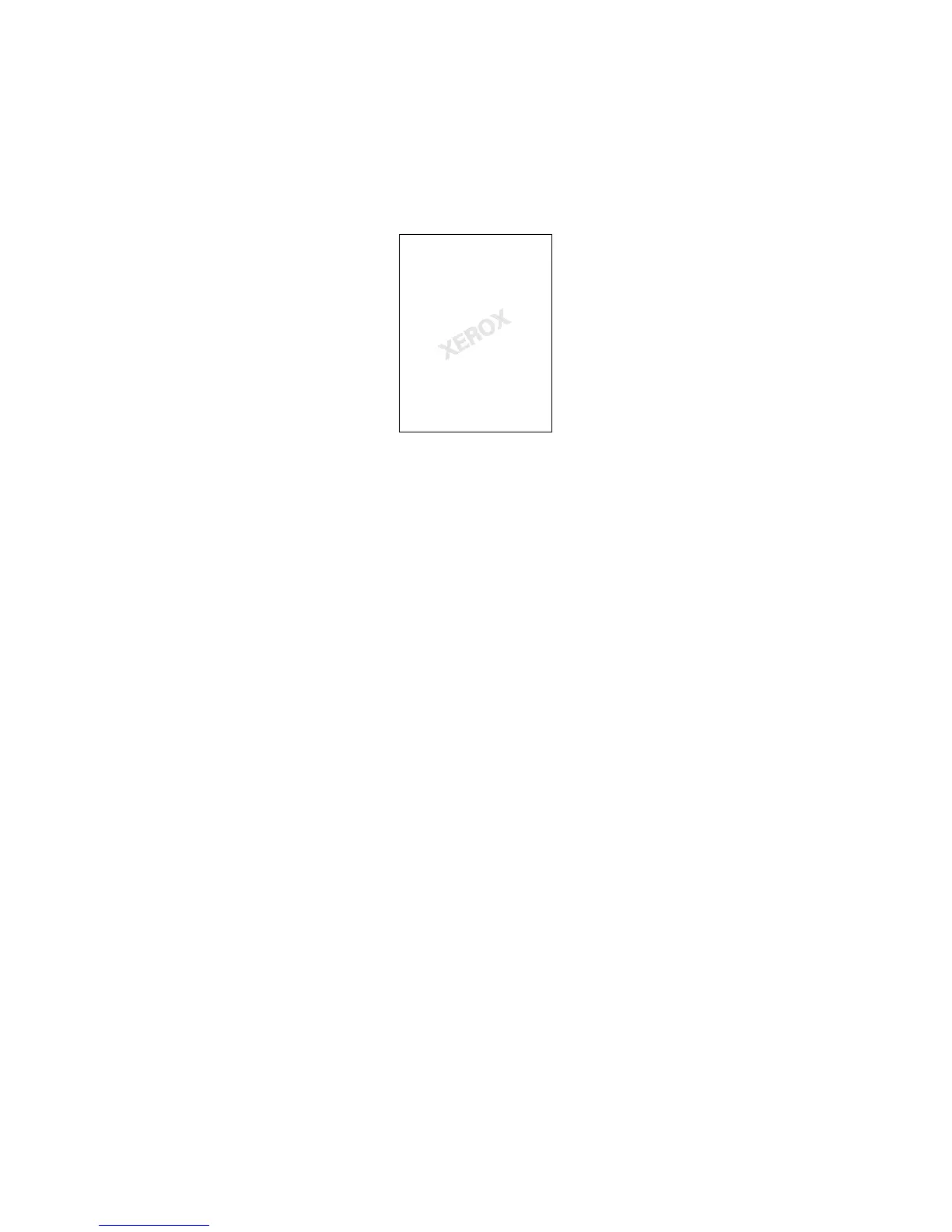Printing
66 Phaser 7100 Color Printer
User Guide
Printing Watermarks
A watermark is special purpose text that can be printed across one or more pages. For example, you can
add a word like Copy, Draft, or Confidential as a watermark instead of stamping it on a document before
distribution.
To print a watermark:
1. Click Document Options > Watermark.
2. From the Watermark menu, select the watermark.
3. Click Layering, then select how to print the watermark:
• Print in Background prints the watermark behind the text and graphics in the document.
• Blend combines the watermark with the text and graphics in the document. A blended
watermark is translucent, so you can see both the watermark and the document content.
• Print in Foreground prints the watermark over the text and graphics in the document.
4. Click Pages, then select the pages on which to print the watermark:
• Print on All Pages prints the watermark on all pages of your document.
• Print on Page 1 Only prints the watermark only on the first page of the document.
5. Click OK.
Printing Mirror Images
If the PostScript driver is installed, you can print pages as a mirror image. Images mirror left to right
when printed.
Creating and Saving Custom Paper Sizes
You can print custom-size paper from any paper tray. Custom-size paper settings are saved in the print
driver and are available for you to select in all your applications.
For detail on supported paper sizes for each tray, see Supported Custom Paper Sizes on page 41.
To create and save custom sizes for Windows:
