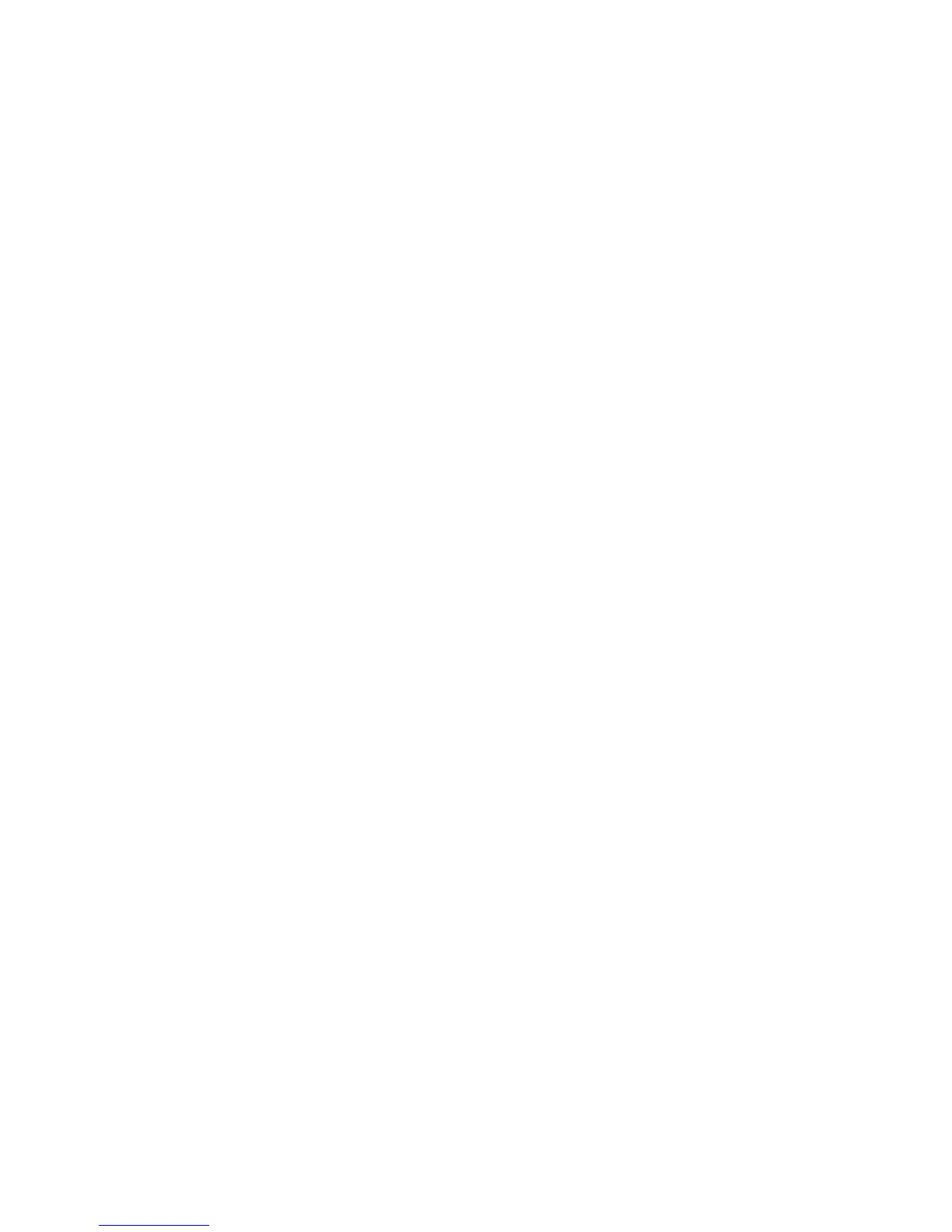Maintenance
84 Phaser 7100 Color Printer
User Guide
Adjusting the Voltage Offset
Use Voltage Offset to specify the bias voltage for printing on the selected paper type. If the printed
image is too light, increase the offset for the paper you are using. If the printed image is mottled or
blotchy-looking, decrease the offset for the paper you are using.
To adjust the voltage offset:
1. At the printer control panel, press the Menu button.
2. Navigate to Admin Menu, then press OK.
3. Navigate to Image Quality, then press OK.
4. Navigate to Voltage Offset, then press OK.
5. Navigate to the paper type for the adjustment, then press OK.
6. Press the arrow buttons to increase or decrease the amount of offset, then press OK.
7. Repeat this procedure for each paper type you need to adjust.
Adjusting the Fuser
Use Adjust Fuser for optimum print quality across a wide range of paper types. If the toner on a print is
smearing or can be rubbed off the paper, increase the offset for the paper you are using. If the toner is
blistered or mottled, decrease the offset for the paper you are using.
To adjust the fuser:
1. At the printer control panel, press the Menu button.
2. Navigate to Admin Menu, then press OK.
3. Navigate to Image Quality, then press OK.
4. Navigate to Fuser Temperature, then press OK.
5. Navigate to the paper type for the adjustment, then press OK.
6. Press the arrow buttons to increase or decrease the amount of offset, then press OK.
7. Repeat this procedure for each paper type you need to adjust.
Adjusting the Altitude
Use Adjust Altitude to adjust the altitude to match that of the location where the printer is installed. If
the altitude setting is incorrect, it can cause print-quality problems.
To adjust the altitude:
1. At the printer control panel, press the Menu button.
2. Navigate to Admin Menu, then press OK.
3. Navigate to Image Quality, then press OK.
4. Navigate to Adjust Altitude, then press OK.
5. To select the altitude of the location of the printer, press the Up or Down arrow buttons, then press
OK.
