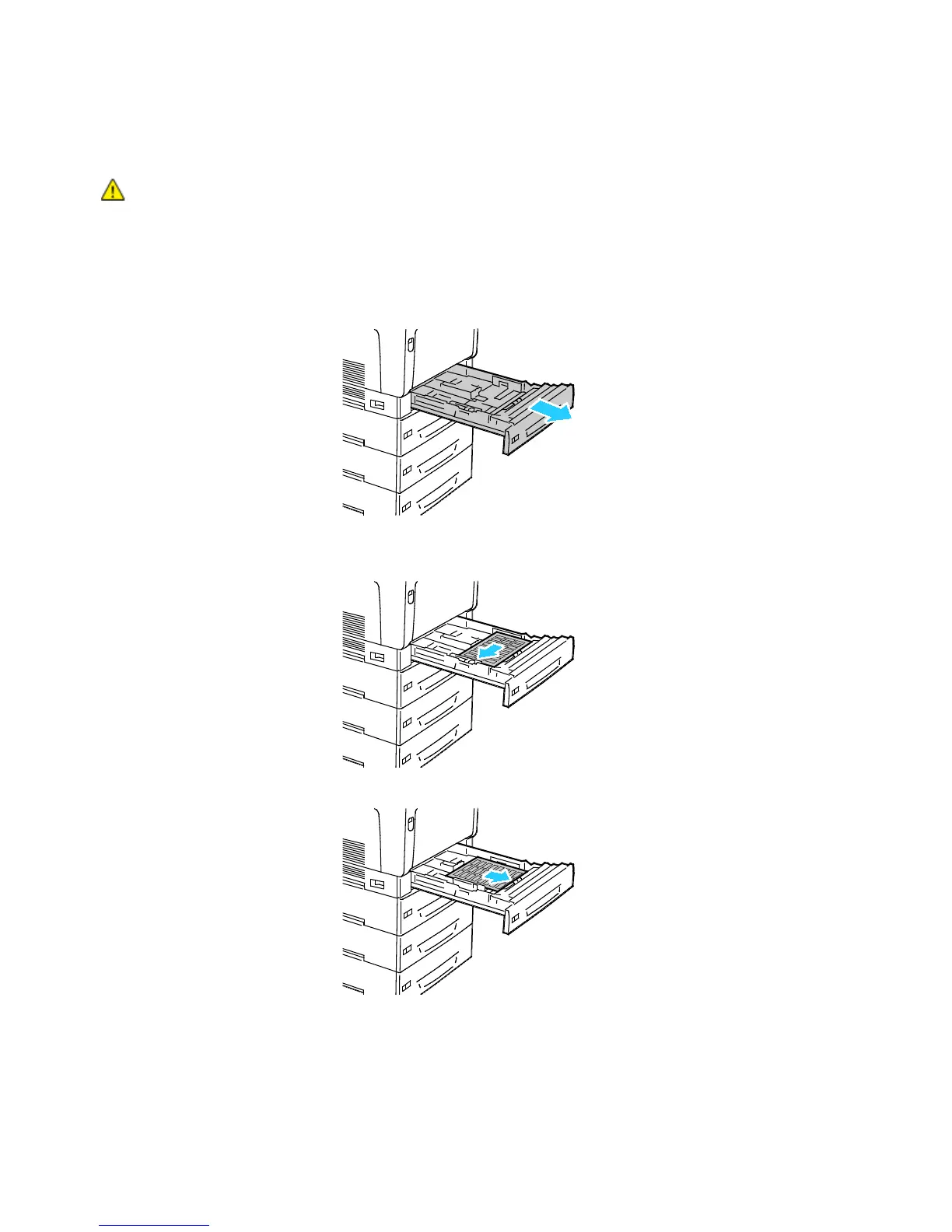Paper and Media
52 Phaser 7100 Color Printer
User Guide
• In the print driver software, select Label as the paper type.
• Remove all other paper from the tray before loading labels.
CAUTION: Do not use any sheet where labels are missing, curled, or pulled away from the backing
sheet. It could damage the printer.
Loading Labels in Trays 1–4
1. Pull out the tray until it stops.
2. Ensure that the paper guides are set in the correct position for the size labels you are loading.
3. For long-edge feed, load labels face up with the top edge to the left.
4. For short-edge feed, load labels face up with the top edge facing away from the printer.
5. Close the tray. Set the paper size, type, and color on the control panel. For details, see Changing
Paper Size, Type, and Color on page 48.
