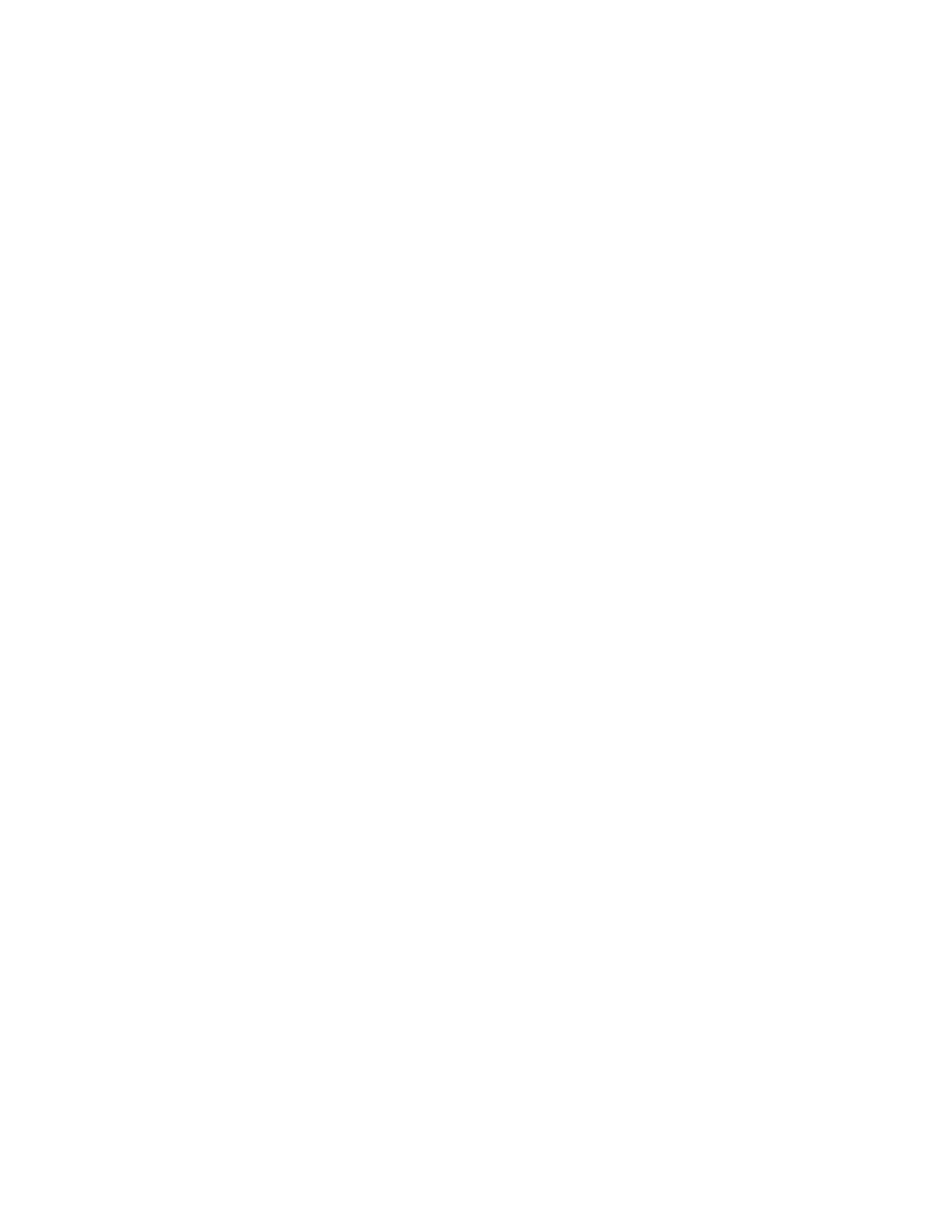MOBILE PRINTING OPTIONS
This printer can print from iOS and Android mobile devices.
Printing Using Wi-Fi Direct
To print a document from a Wi-Fi-enabled mobile device:
1. On the mobile device, open the document that you want to print.
2. In the device application, select the PPrriinntt button.
3. If there is more than one printer in the area with Wi-Fi Direct enabled, select the required printer from the list.
4. Select the print settings required for the job.
5. Submit the job for printing.
A message appears on the mobile device.
6. Select CCoonnnneecctt.
When the connection is made, a message appears on the printer.
7. At the printer control panel, touch OOKK.
The job prints.
Printing with AirPrint
You can print directly from your iPhone, iPad, iPod touch, or Mac using AirPrint
®
. To enable AirPrint
®
for your printer,
refer to Configuring AirPrint.
To print with AirPrint
®
:
1. Open the email, photograph, webpage, or document that you want to print.
2. Tap the AAccttiioonn icon.
3. Tap PPrriinntt.
4. Select your printer, then set the printer options.
5. Tap PPrriinntt.
For more information on configuring and using AirPrint
®
, refer to the System Administrator Guide at www.xerox.
com/office/VLC620docs.
Printing with Universal Print
To allow users to access the device, the Azure
®
administrator needs to share the printer in the Azure
®
portal. After
the printer is shared, the Add Printer feature enables an authorized user to discover the device in Windows 10 or
later. The device appears as the cloud printer in the discovered printers list. To enable Universal Print for your printer,
refer to Configuring a Device for Universal Print.
Xerox
®
VersaLink
®
C620 Color Printer User Guide 111
Printing
