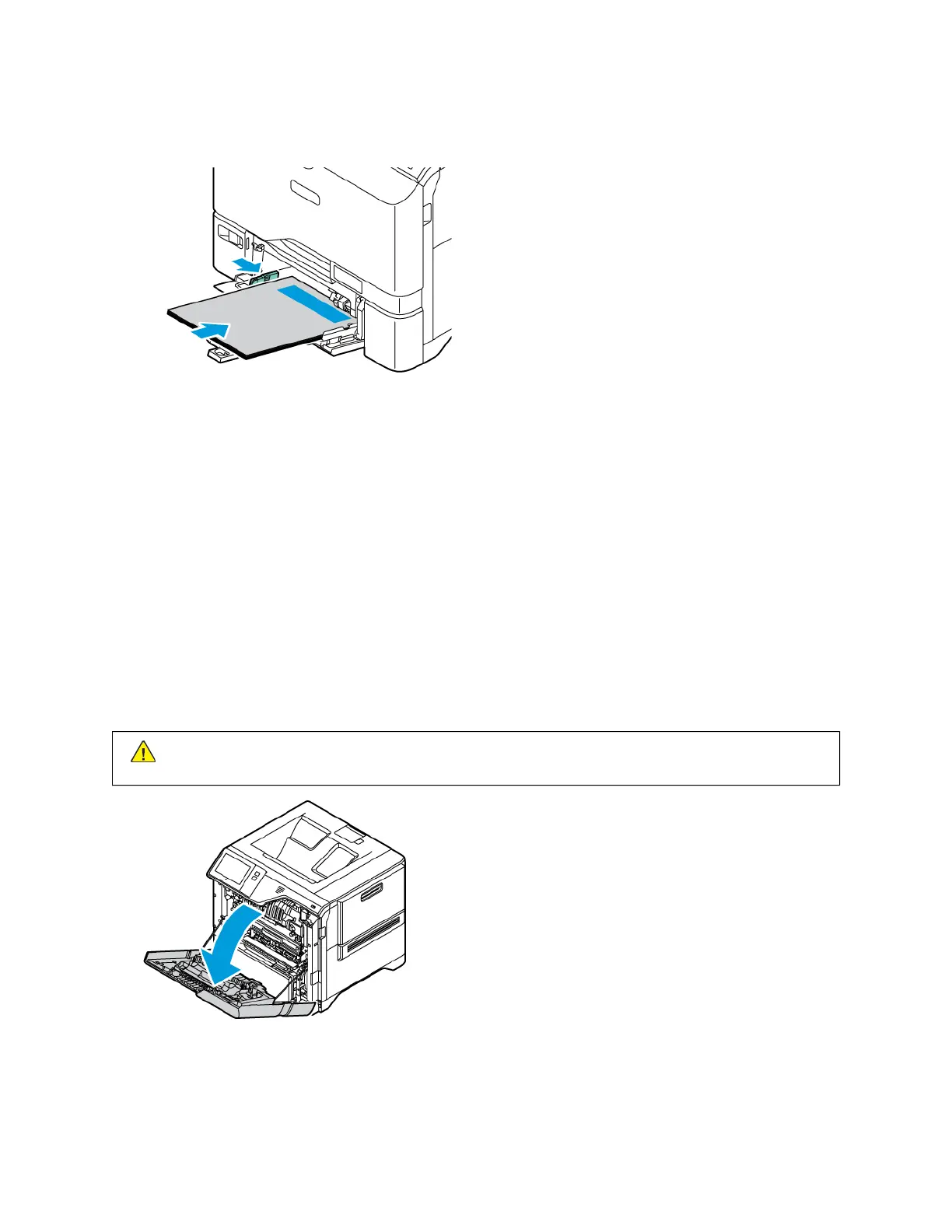5. Insert the paper into the Bypass Tray. Ensure that the leading edge of the paper touches the paper feed
entrance.
6. At the control panel, select correct size, type, and color of the paper.
• To select a new paper size, touch SSiizzee.
• To select a new paper type, touch TTyyppee.
• To select a new paper color, touch CCoolloorr.
7. To confirm the settings, touch CCoonnffiirrmm.
Clearing Jams at Door A
To clear paper jams from inside the printer front door, Door A, do the following.
Clearing Jams in the Fuser Unit
To clear the paper jams in the fuser unit:
1. Open Door A.
CCaauuttiioonn:: The inside of the printer might be hot. To reduce the risk of injury from a hot component, allow
the surface of the printer to cool down before touching.
194 Xerox
®
VersaLink
®
C620 Color Printer User Guide
Troubleshooting
