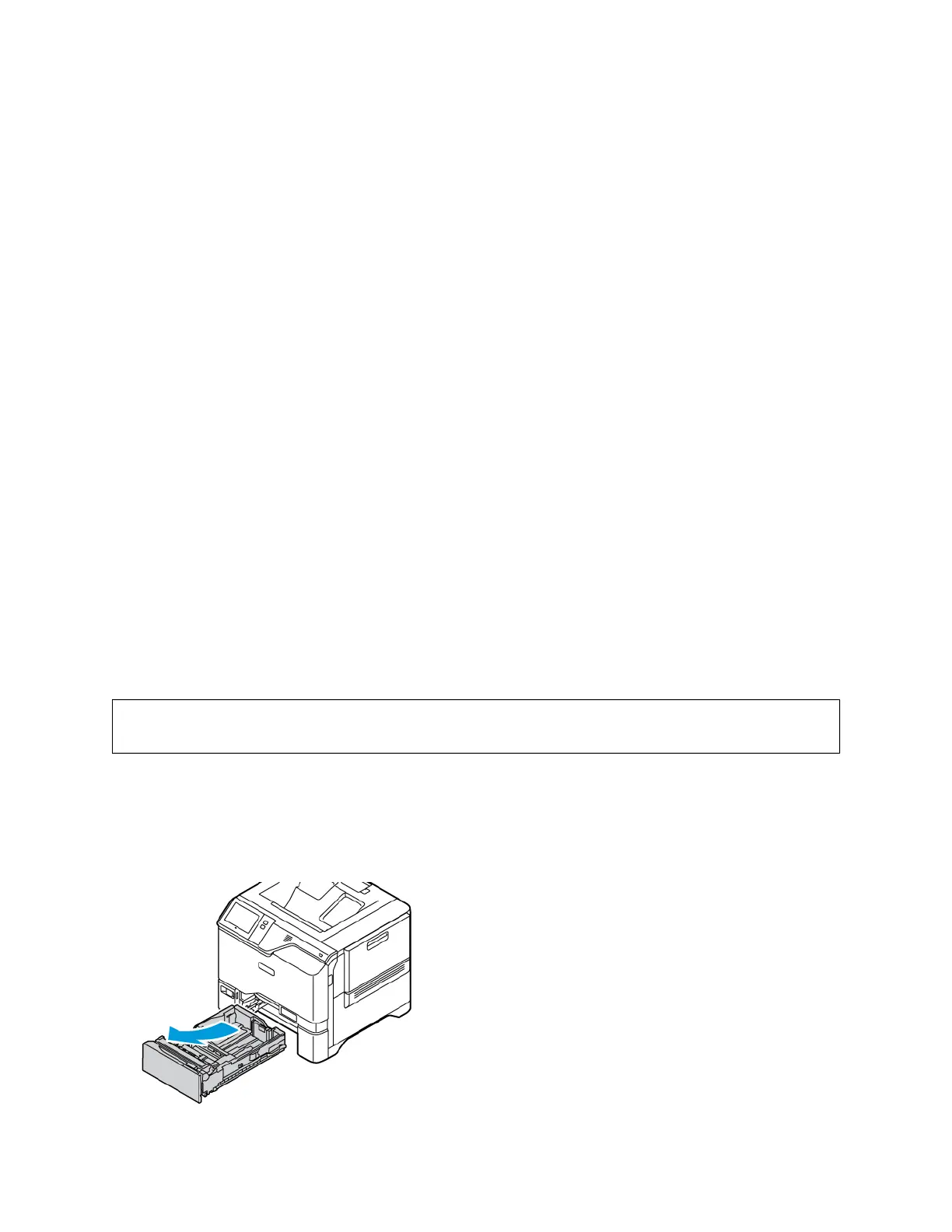7. To return to the Home screen, press the HHoommee button.
LABELS
You can print labels from the following trays:
• Trays 1–5
• Bypass Tray
Guidelines for Printing Labels
• Use labels designed for laser printing.
• Do not use vinyl labels.
• Do not feed a sheet of labels through the printer more than once.
• Do not use dry gum labels.
• Print only on one side of the sheet of labels. Use full sheet labels only.
• Store unused labels flat in their original packaging. Leave the sheets of labels inside the original packaging until
ready to use. Return any unused sheets of labels to the original packaging and reseal it.
• Do not store labels in extremely dry or humid conditions or extremely hot or cold conditions. Storing them in
extreme conditions can cause print-quality problems or cause them to jam in the printer.
• Rotate stock frequently. Long periods of storage in extreme conditions can cause labels to curl and jam in the
printer.
• In the print driver software, select Label as the paper type.
• Before loading labels, remove all other paper from the tray.
WWaarrnniinngg:: Do not use any sheet where labels are missing, curled, or pulled away from the backing sheet.
It could damage the printer.
Loading Labels
To load labels in Trays 1–5 and Bypass Tray:
1. Pull out the tray until it stops.
156 Xerox
®
VersaLink
®
C620 Color Printer User Guide
Paper and Media
