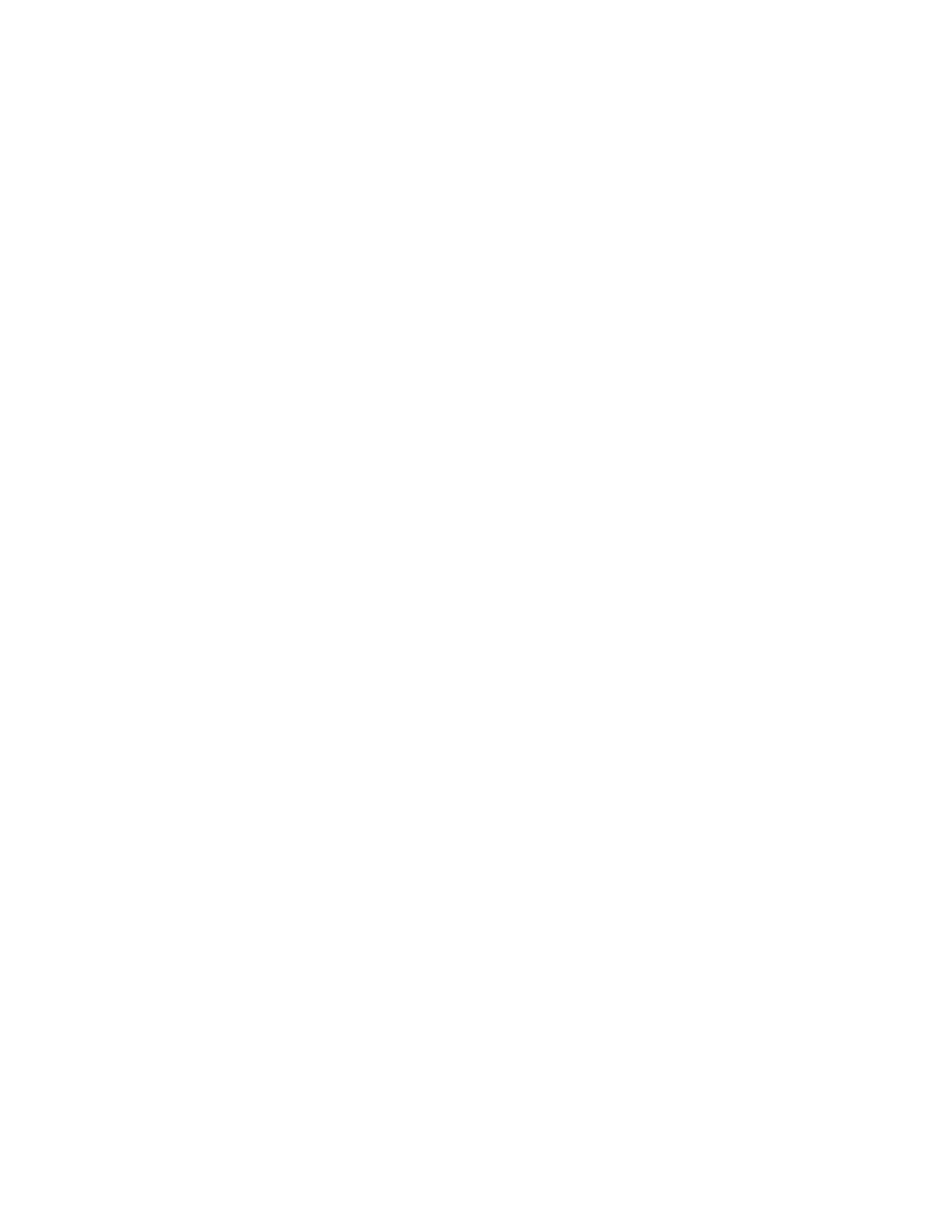2. Touch DDeevviiccee >> BBiilllliinngg//UUssaaggee.
The impression counts are displayed:
• BBllaacckk IImmpprreessssiioonnss: Total number of pages printed with no color specified.
• CCoolloorr IImmpprreessssiioonnss: Total number of pages printed that specify color.
• TToottaall IImmpprreessssiioonnss: Total number of color impressions and black impressions.
3. To view more details, touch UUssaaggee CCoouunntteerrss, then select an option.
• IImmpprreessssiioonn CCoouunntteerrss: This option provides the number of impressions made by the printer. The number of
impressions cannot equal the number of sheets counted, depending on the printer setup. If your printer is
set up to count large sheets as large impressions or as multiple smaller impressions, the number of
impressions can differ.
• SShheeeett CCoouunntteerrss: This option provides the number of impressions made by the printer. Impressions for 2-
Sided sheets are identified as a separate line from 1-Sided sheets.
• AAllll UUssaaggee CCoouunntteerrss: This option provides all printer usage information.
4. After viewing the usage readings, to return to the Home screen, press the HHoommee button.
REMOTE SERVICES
You can use the Remote Services option to send error and usage information to the Xerox support team to help
them resolve problems quickly.
For information about enabling Remote Services and uploading information to Xerox, refer to the System
Administrator Guide at www.xerox.com/office/VLC620docs.
XEROX
®
EASY ASSIST (XEA) APP
Xerox Easy Assist app allows you to access and configure the printer from your smartphone. To access the printer
from your smartphone, download and install the Xerox Easy Assist app on your mobile device. By installing the
Xerox Easy Assist app on your smartphone, you can setup your new printer easily, manage its configuration, view
alerts indicating supply requirements and order them, and get live troubleshooting support for your printer.
To install the Xerox Easy Assist app on your smartphone, you need to scan a QR Code or search the app in the Apple
App Store or Google Play Store. There are two types of XEA QR Codes:
• QR Code to acquire the XEA app: This QR Code is for the initial installation of the app. To install the Xerox Easy
Assist app for the first time, you are required to scan this QR Code using your smartphone camera. You can find
this QR Code on the packaging box or the Installation Guide that comes with the printer. Check the following
locations for the XEA QR Code:
– Printer packaging box
– Installation Guide
– Device Install Wizard
– Help materials
Xerox
®
VersaLink
®
C620 Color Printer User Guide 85
Xerox
®
Apps
