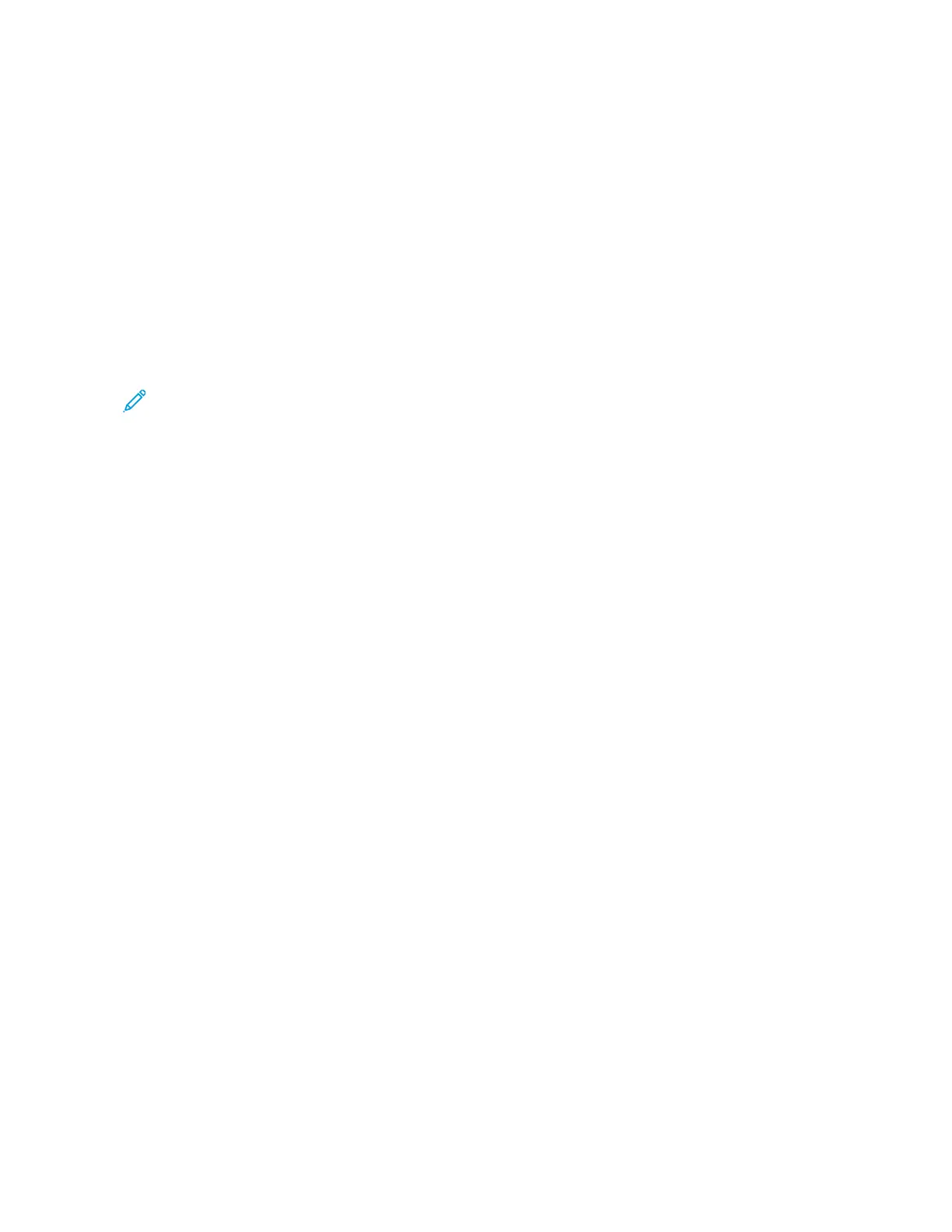4. For Printing, select the required options for the job.
• NNoorrmmaall PPrriinntt prints a job immediately.
• SSeeccuurree PPrriinntt prints a job after you enter your passcode at the printer control panel.
• SSaammppllee SSeett, or proof print, prints one copy of a multiple-copy print job and holds the remaining copies at
the printer.
• SSaavvee JJoobb ffoorr RReepprriinntt saves a print job in a folder on the print server for future printing. You can specify a
job name and folder.
• DDeellaayy PPrriinntt prints a job at a specified time up to 24 hours from the original job submission.
5. If accounting is enabled, enter your User ID and account information.
6. Click SSuubbmmiitt JJoobb.
Note: To ensure that the job was sent to the queue, wait for the job submission confirmation message to
appear before you close this page.
134
Xerox
®
VersaLink
®
C620 Color Printer User Guide
Printing
