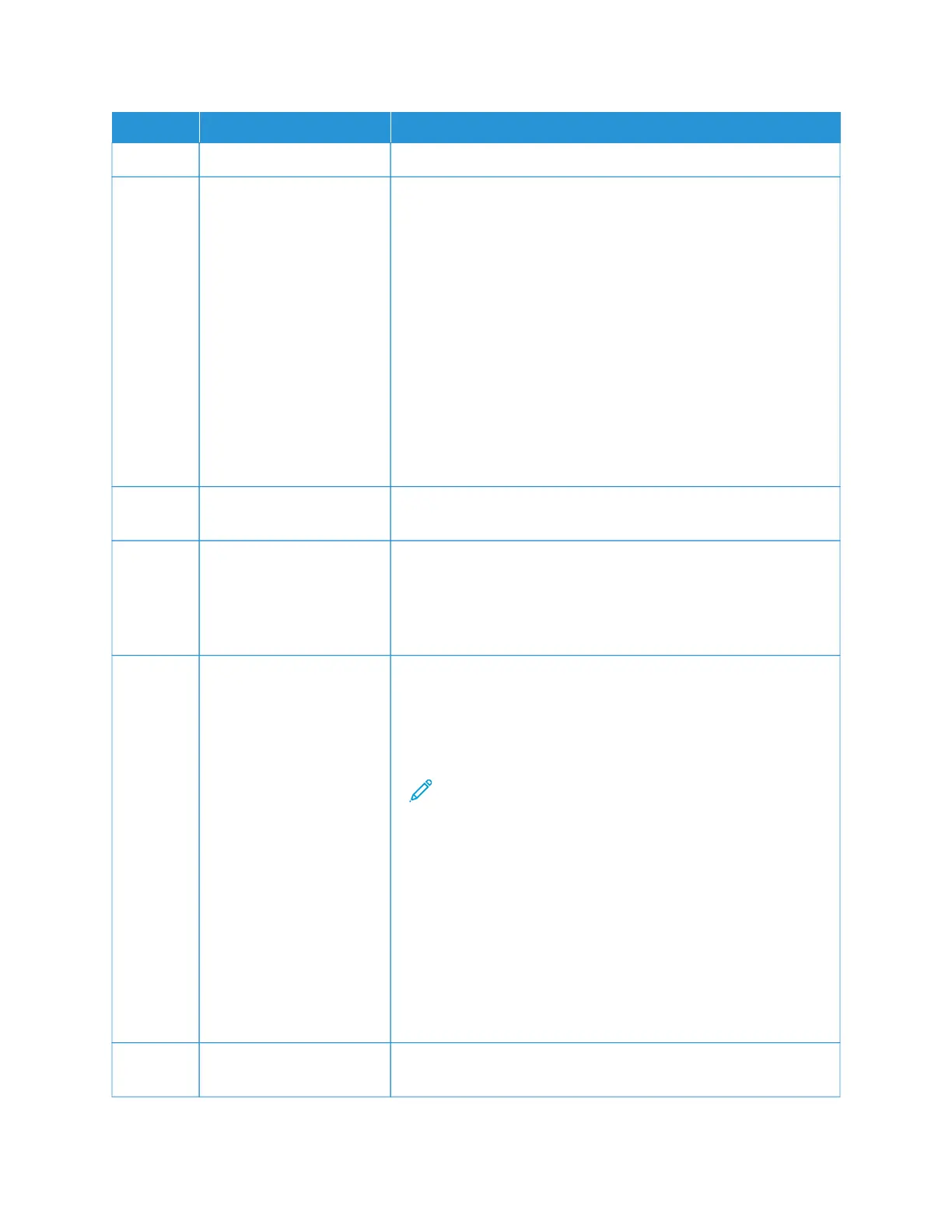IITTEEMM NNAAMMEE
DDEESSCCRRIIPPTTIIOONN
3 Reset Button Use the Reset button to reset all the apps to the default settings.
4 Power/Wake Button This button serves several power-related functions:
• When the printer is powered off, pressing this button powers on
the printer.
• When the printer is powered on, pressing this button displays a
menu on the control panel. From this menu, you can choose to
enter Sleep Mode, restart the printer, or power off the printer.
• When the printer is powered on, but in Sleep Mode, pressing this
button wakes the printer.
The button indicator pulses to indicate the power status of the
printer:
• When the light pulses slowly, the printer is in Sleep Mode.
• When the light pulses rapidly, the printer is powering off or
waking up.
5 Home Button This button provides access to the Home menu for access to printer
features, such as print and other Xerox applications.
6 NFC Area Near Field Communication (NFC) is a technology that enables
devices to communicate when they are within the network range of
each other. Use the NFC area to obtain a network interface, to add
the printer to your mobile device, or to establish a TCP/IP connection
between your device and the printer.
7 Status Indicator This light pulses blue or amber to indicate the printer status.
Blue:
• Pulses blue once for access-card authentication when there is a
delay in response from a remote server.
Note: Some card readers are not compatible with this
feature.
• Pulses blue twice slowly to indicate that a job has completed.
• Pulses blue rapidly while the printer is powering on, or to signal
detection of an Identify Printer function from AirPrint, when
applicable.
Amber:
Pulses amber to indicate an error condition or warning that requires
your attention or the attention of your system administrator. For
example, this color can indicate an out-of-toner condition, a paper
jam, or that the printer is out of paper for the current job.
8 Touch Screen Display The screen displays information and provides access to the printer
functions and apps, such as print and other Xerox applications.
34
Xerox
®
VersaLink
®
C620 Color Printer User Guide
Getting Started
