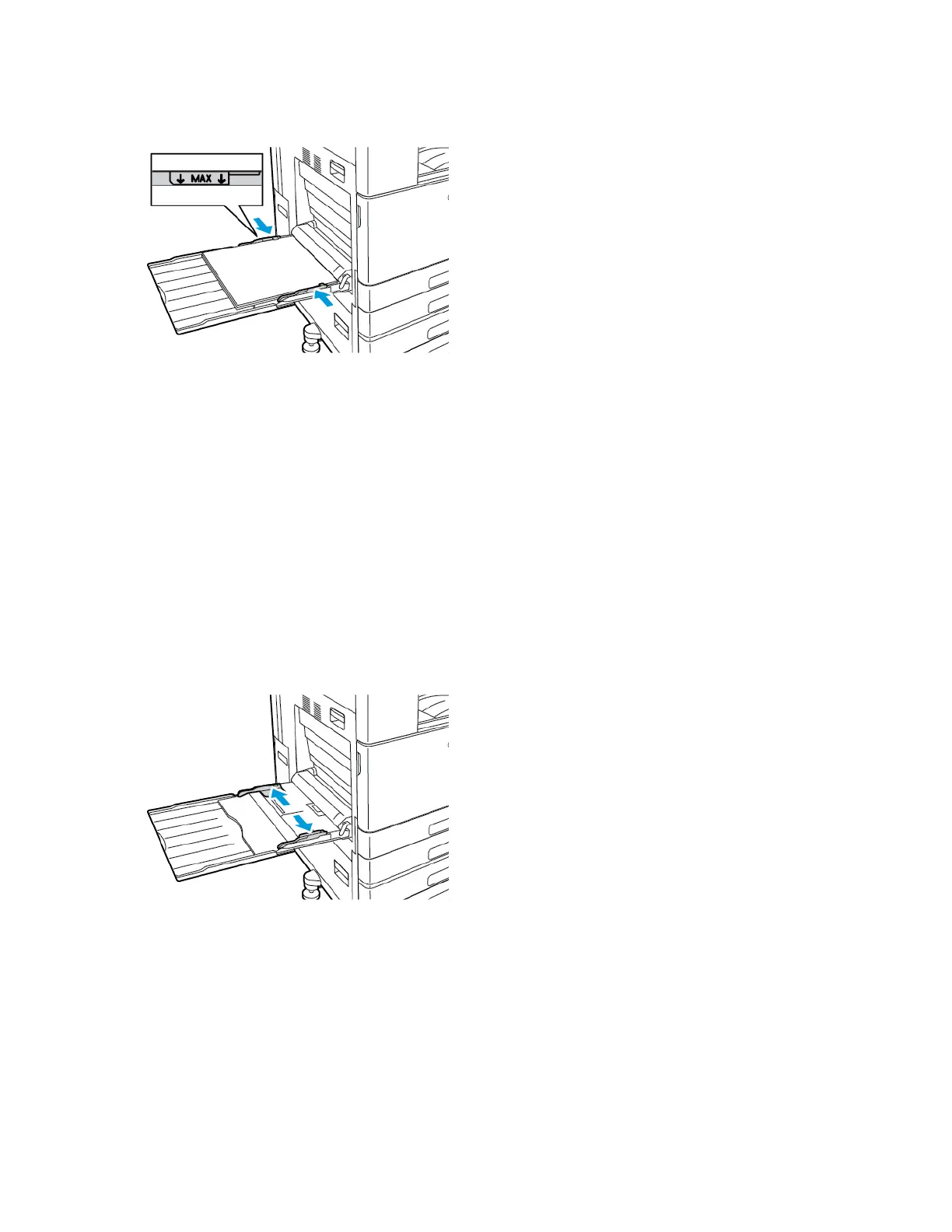4. Adjust the width guides until they touch the edges of the paper.
5. At the control panel, select the correct paper size, type, and color. Ensure that the paper type is
set to Labels.
6. To confirm the settings, touch OK.
7. To return to the Home screen, press the Home button.
BBaannnneerr PPaappeerr
You can print banner paper from the Bypass Tray.
LLooaaddiinngg BBaannnneerr PPaappeerr iinn tthhee BByyppaassss TTrraayy
1. Open the Bypass Tray, then pull out the extension tray. Remove any paper that is a different size
or type.
2. Move the width guides to the edges of the tray.
136
Xerox
®
VersaLink
®
C8000/C9000 Color Printer
User Guide
Paper and Media
