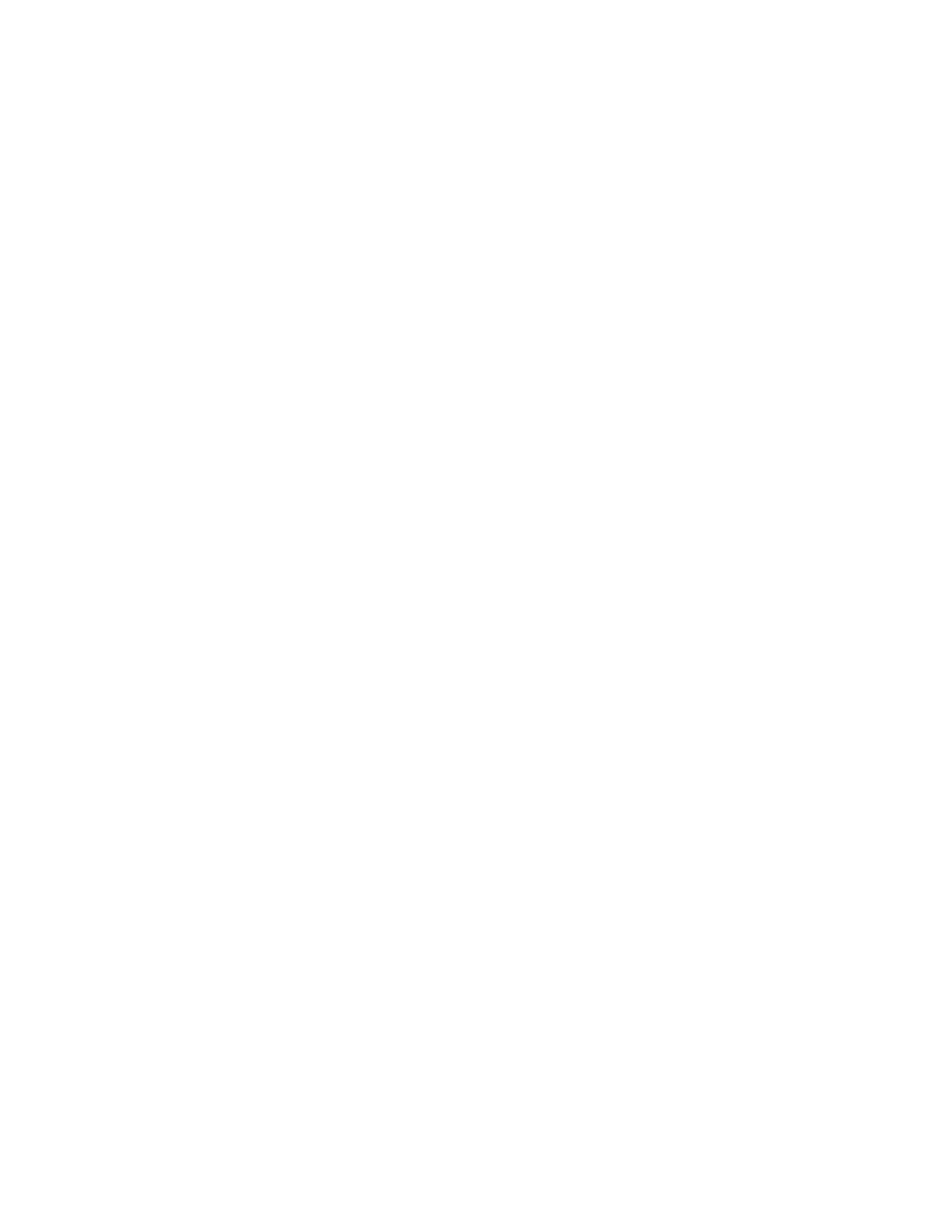TTrraannssffeerr VVoollttaaggee AAddjjuussttmmeenntt
Use Transfer Voltage Adjustment to specify the bias transfer roller voltage for printing on the selected
paper type. If the printed image is too light, increase the voltage for the paper that you are using. If
the printed image is mottled or blotchy-looking, decrease the voltage for the paper that you are
using.
To adjust the transfer voltage:
1. At the printer control panel, press the Home button.
2. Log in as administrator. For details, refer to the System Administrator Guide at www.xerox.com/
support/VLC8000docs or www.xerox.com/support/VLC9000docs.
3. Load paper in the Bypass Tray.
4. Touch Device→Support→Transfer Voltage Adjustment.
5. To select the paper type for the adjustment, touch Paper Type, then touch the paper type.
6. To specify the paper size and 1-sided or 2-sided, touch Print Settings.
a. To specify the paper size, touch Paper Size, then touch the paper size.
b. To select 1-sided or 2-sided for the adjustment, touch 2-Sided, then touch the needed
selection.
c. To save the settings, touch OK.
7. To adjust the transfer voltage, touch Print Sample. At the successfully completed prompt, touch
Close.
8. To evaluate and adjust the transfer voltage, as needed, follow the instructions on the Calibrate for
Paper page.
a. To determine the numbered row with the best print quality, evaluate the density on the
printed pages.
b. Compare the best print-quality row available to the current setting number. The current
setting number is highlighted in red on the Calibrate for Paper page.
c. If the number for the current setting matches the best print-quality number, no adjustment is
required.
d. To adjust the transfer voltage, for Side 1 or Side 2, touch the Plus (+) icon or the Minus (-)
icon.
e. To accept the settings, touch OK.
9. To return to the Device screen, press the back arrow.
10. To return to the Home screen, press the Home button.
154
Xerox
®
VersaLink
®
C8000/C9000 Color Printer
User Guide
Maintenance
