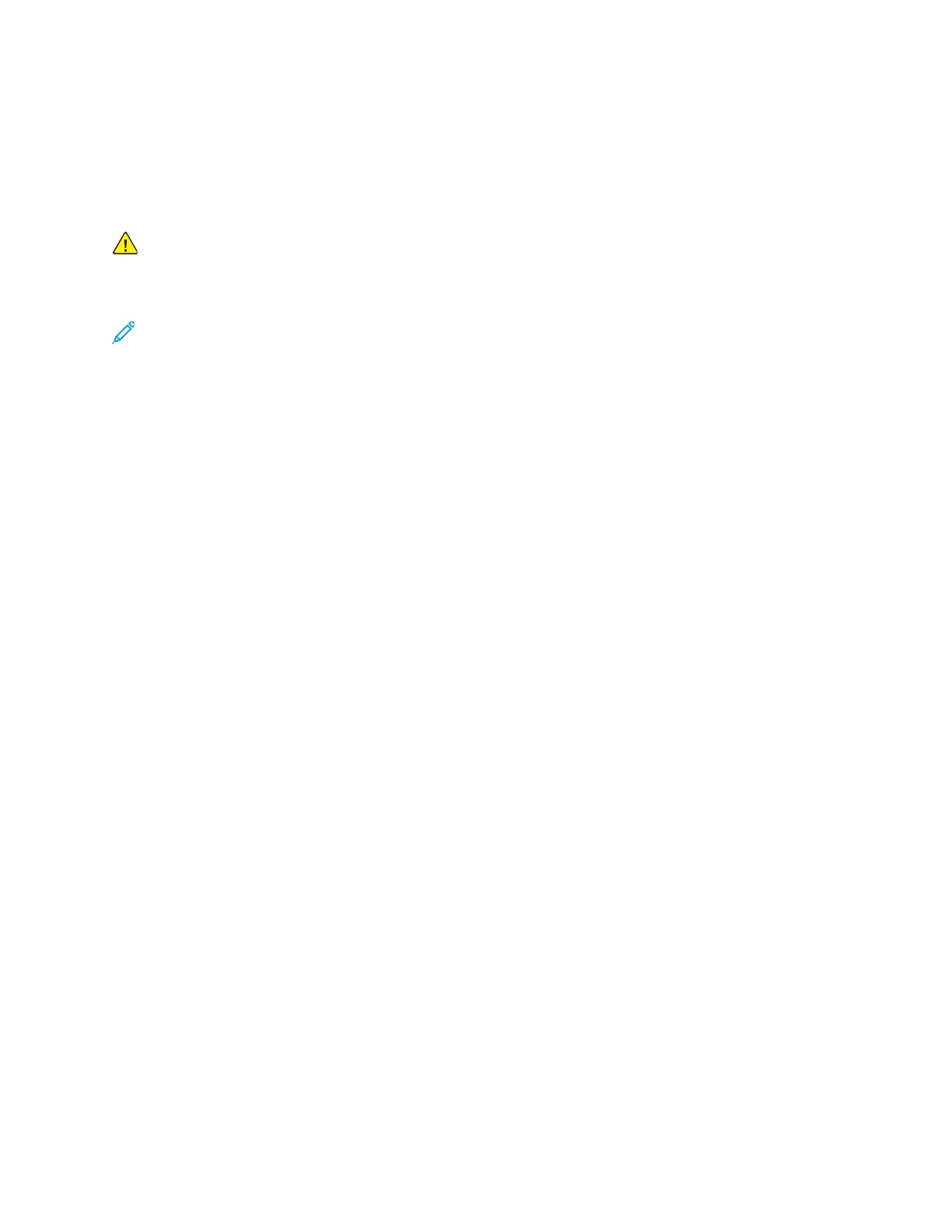Print-Quality Problems
Your printer is designed to produce consistently high-quality prints. If you observe print-quality prob-
lems, use the information in this section to troubleshoot the problem. For more information, go to
www.xerox.com/support/VLC8000support or www.xerox.com/support/VLC9000support.
Caution: Damage caused by using unsupported paper or specialty media is not covered by the
Xerox
®
Warranty, Service Agreement, or Xerox
®
Total Satisfaction Guarantee. The Xerox
®
Total
Satisfaction Guarantee is available in the United States and Canada. Coverage can vary outside
these areas. Contact your local Xerox representative for details.
Note:
• To ensure consistent print quality, the toner, print, and drum cartridges for many devices are
designed to cease functioning at a predetermined point.
• Grayscale images printed with the composite black setting increment the color pages coun-
ter, because color consumables are used. Composite black is the default setting on most
printers.
CCoonnttrroolllliinngg PPrriinntt QQuuaalliittyy
Various factors can affect the quality of the output of your printer. For consistent and optimum print
quality, use paper designed for your printer, and correctly set the Print-Quality Mode and Color
Adjustments. Follow the guidelines in this section to maintain optimum print quality from your
printer.
Temperature and humidity affect the quality of the printed output. The range for optimal print
quality is 10–28°C (50–83°F) and 15–85% relative humidity. However, print quality can be affected
when operating near the limits for both temperature and humidity.
PPaappeerr aanndd MMeeddiiaa
Your printer is designed to use various paper and other media types. Follow the guidelines in this
section for the best print quality and to avoid jams:
• Use only Xerox-approved paper. For details, refer to Supported Paper.
• Use only dry, undamaged paper.
• Ensure that the paper type selected in your print driver matches the paper type on which you are
printing.
• If you have the same size paper loaded in more than one tray, ensure that the proper tray is
selected in the print driver.
• Store your paper and other media properly for optimum print quality. For details, refer to Paper
Storage Guidelines.
216
Xerox
®
VersaLink
®
C8000/C9000 Color Printer
User Guide
Troubleshooting
