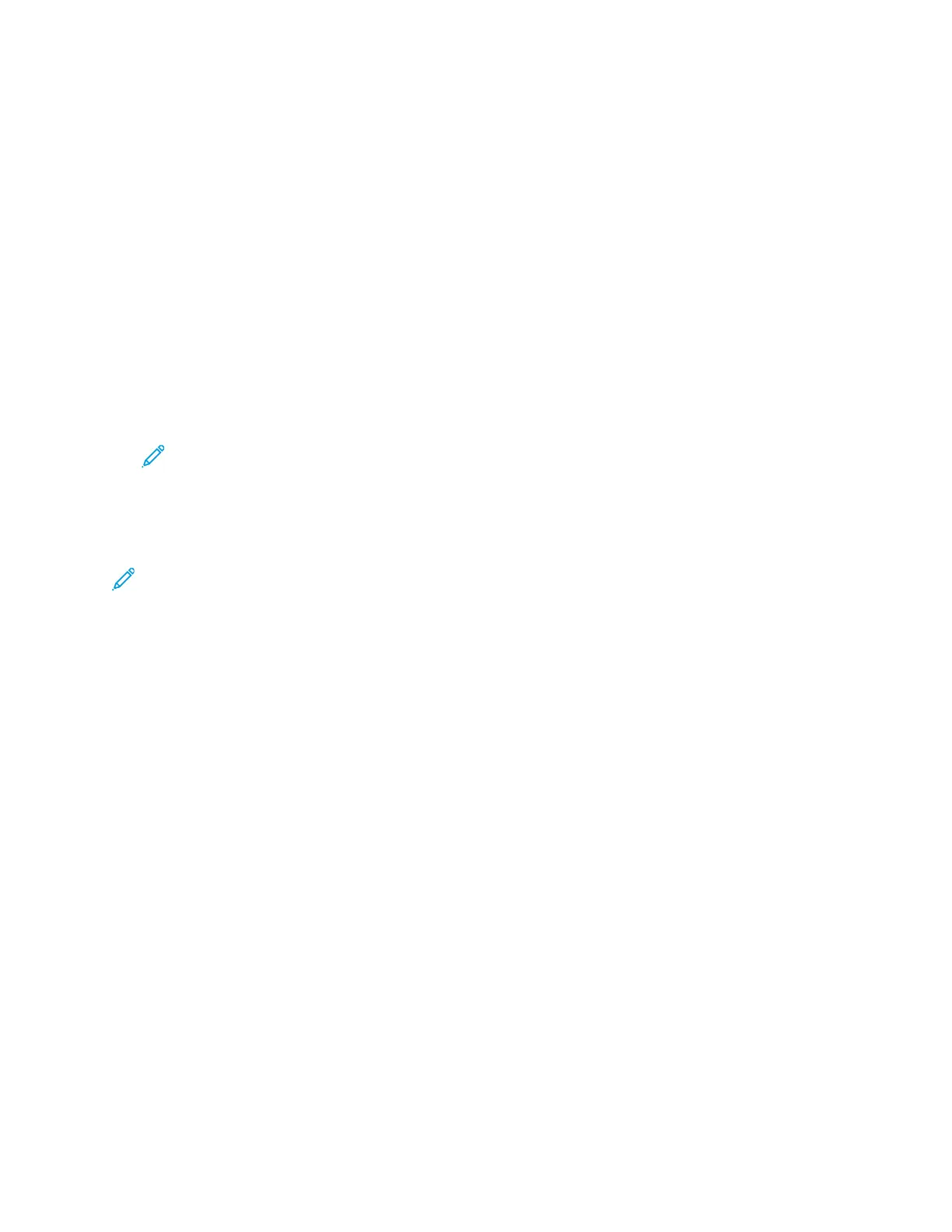WWiinnddoowwss PPrriinnttiinngg OOppttiioonnss
SSeettttiinngg DDeeffaauulltt PPrriinnttiinngg OOppttiioonnss ffoorr WWiinnddoowwss
When you print from any software application, the printer uses the print job settings specified in the
Printing Preferences window. You can specify your most common printing options and save them so
that you do not have to change them every time you print.
For example, if you want to print on both sides of the paper for most jobs, specify 2-sided printing in
Printing Preferences.
1. Navigate to the list of printers on your computer:
• For Windows Server 2008 and later, click Start→Settings→Printers.
• For Windows 7, click Start→Devices and Printers.
• For Windows 8, click Start→Control Panel→Devices and Printers.
• For Windows 10, click Start→Settings→Devices→Printers & scanners. Scroll down in the
window, then under Related settings, click Devices and printers.
Note: If you are using a custom Start Menu application, it can change the navigation path
to your list of printers.
2. In the list of printers, right-click the icon for your printer, then click Printing preferences.
3. In the Printing Preferences window, click a tab, then select the options. To save the settings, click
OK.
Note: For more information about Windows print driver options, click the Help button (?) in the
Printing Preferences window.
SSeelleeccttiinngg PPrriinnttiinngg OOppttiioonnss ffoorr aann IInnddiivviidduuaall JJoobb ffoorr WWiinnddoowwss
To use special printing options for a particular job, you can change the Printing Preferences before
sending the job to the printer.
1. With the document open in your software application, access the print settings. For most
software applications, click File→Print or press CTRL+P.
2. Select your printer and click the Properties or Preferences button to open the Printing
Preferences window. The title of the button can vary depending on your application.
3. Click a tab in the Printing Preferences window, then make selections.
4. To save and close the Printing Preferences window, click OK.
5. To send the job to the printer, click Print.
78
Xerox
®
VersaLink
®
C8000/C9000 Color Printer
User Guide
Printing
