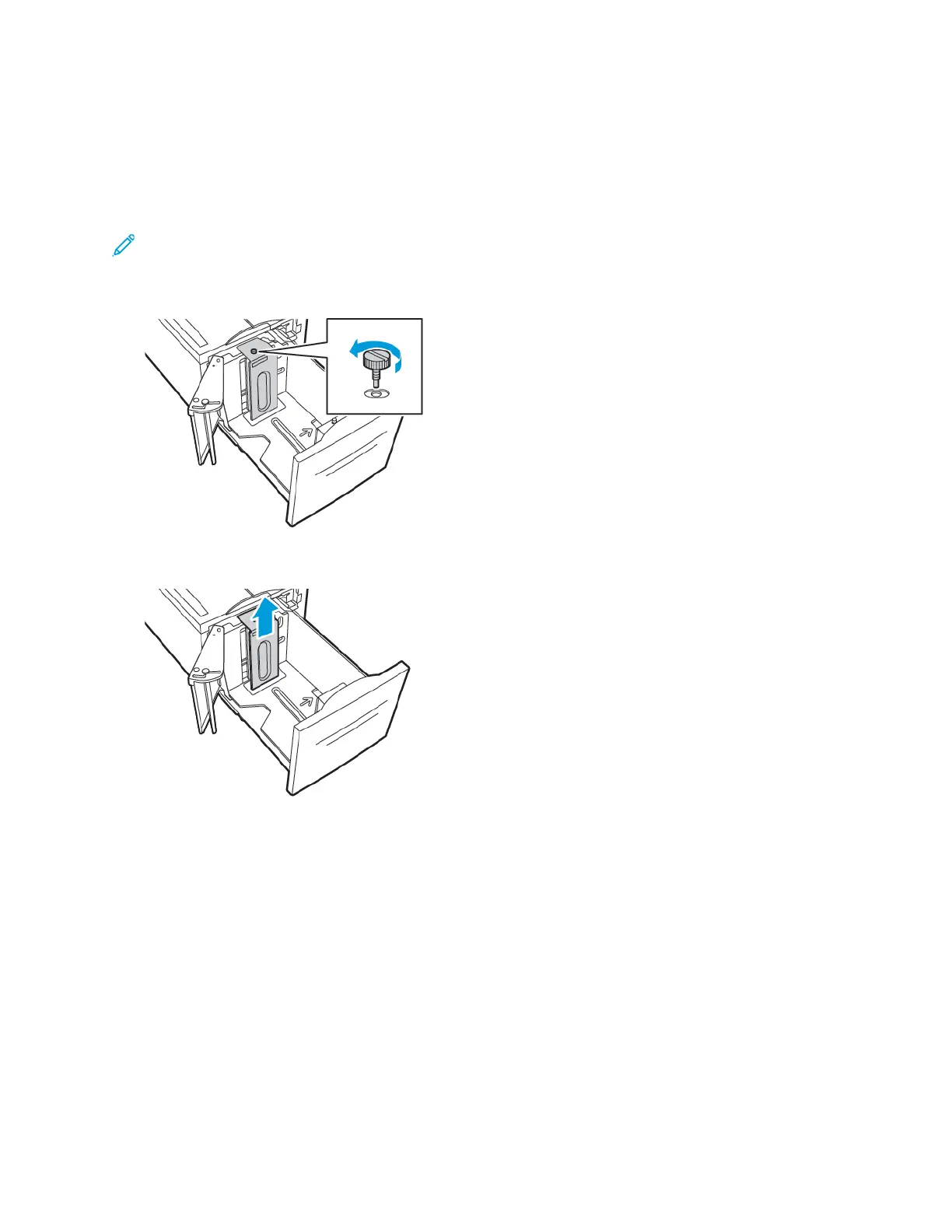CCoonnffiigguurriinngg TTrraayy 66
Tray 6 is a dedicated high-capacity feeder. You can configure Tray 6 to support the paper size that
you use. For details on supported paper sizes, refer to Supported Standard Paper Sizes.
To configure Tray 6:
Note: Before you make any tray adjustments, compare the paper size to the current Tray 6
configuration. If the paper size matches the tray configuration, no tray adjustment is needed.
1. Remove the screw that holds the spacer plate at the back of the tray.
2. To remove the spacer plate, grasp the spacer plate and lift upward.
3. Place the tabs at the bottom of the spacer plate into the slots in the bottom of Tray 6 that
correspond with the paper size.
Xerox
®
VersaLink
®
C8000/C9000 Color Printer
User Guide
113
Paper and Media
