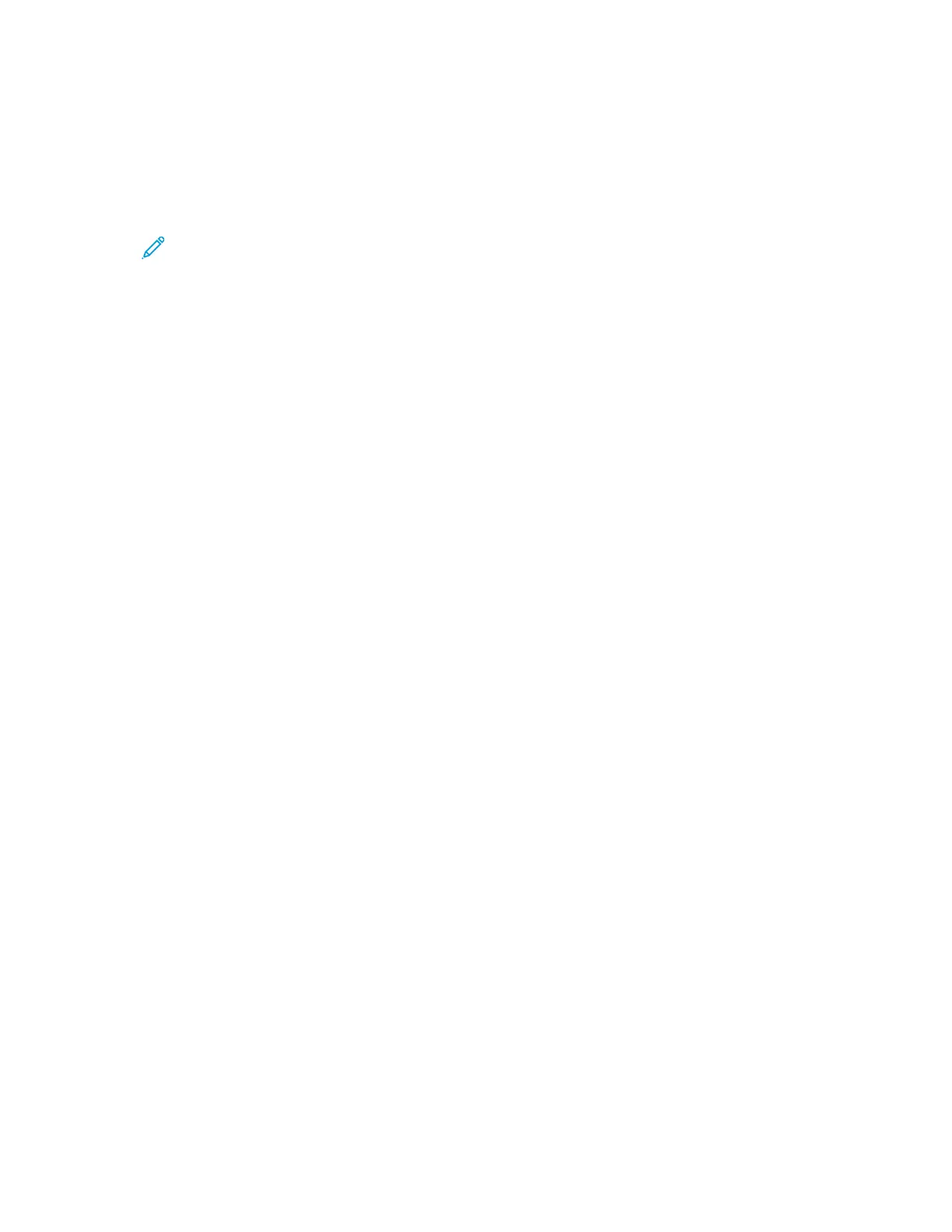PPrriinnttiinngg ffrroomm aa UUSSBB FFllaasshh DDrriivvee AAllrreeaaddyy IInnsseerrtteedd iinn
tthhee PPrriinntteerr
1. If the USB Flash drive is already in the USB memory port, press the Home button.
2. Touch Print from USB.
Note: If this feature does not appear, enable the feature or contact the system
administrator. For more information, see the System Administrator Guide at www.xerox.
com/support/VLC8000docs.
3. Add files using the Browse USB screen.
• To print a group of print-ready files, for the USB drive or folder, touch the Select All icon.
Verify that your files are selected.
• To print a specific file, browse to that file, then touch the file name or icon.
4. Touch OK.
5. Confirm that the desired documents appear. If the documents do not appear, touch Add
Documents, select additional documents, then touch OK.
6. Select the paper supply, quantity, output color, and 2-sided printing options.
7. Touch Print.
72
Xerox
®
VersaLink
®
C8000/C9000 Color Printer
User Guide
Xerox
®
Apps
