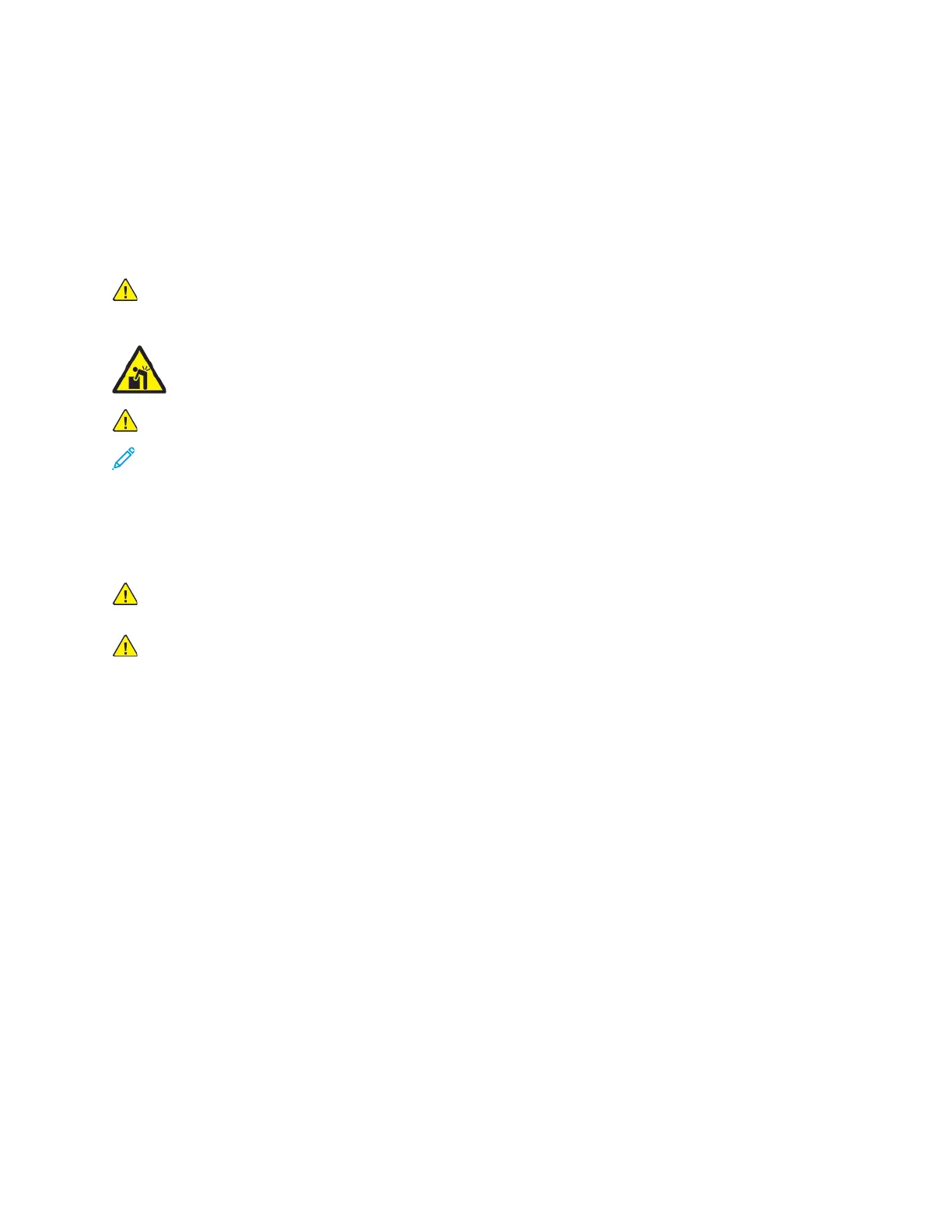Moving the Printer
Before you move the printer:
• Ensure that you power off the printer always and wait for it to shut down completely.
• Ensure that no jobs are in the print queue.
• Disconnect the power cord and other cables from the back of the printer.
WARNING: To prevent electric shock, never touch the power plug with wet hands. When
removing the power cord, ensure that you pull the plug and not the cord. When you pull the
cord, you can damage it, which can lead to fire or electric shock.
WARNING: Professional installation required.
Note:
• When moving the printer, do not tilt it more than 10 degrees in any direction. Tilting the
printer more than 10 degrees can cause toner spillage.
• When you move the printer over a long distance, to prevent toner from spilling, remove the
drum cartridge and toner cartridges.
Caution: Do not expose the drum cartridge to direct sunlight or strong indoor fluorescent
lighting. Do not touch or scratch the surface of the imaging drum.
Caution: Failure to repackage the printer properly for shipment can result in damage not
covered by the Xerox
®
Warranty, Service Agreement, or Total Satisfaction Guarantee. The
Xerox
®
Warranty, Service Agreement, or Total Satisfaction Guarantee do not cover damage to
the printer caused by improper moving.
After you move the printer:
1. Reinstall any parts that you removed.
2. Reconnect the printer to the cables and power cord.
3. Plug in and power on the printer.
174
Xerox
®
VersaLink
®
C8000/C9000 Color Printer
User Guide
Maintenance
