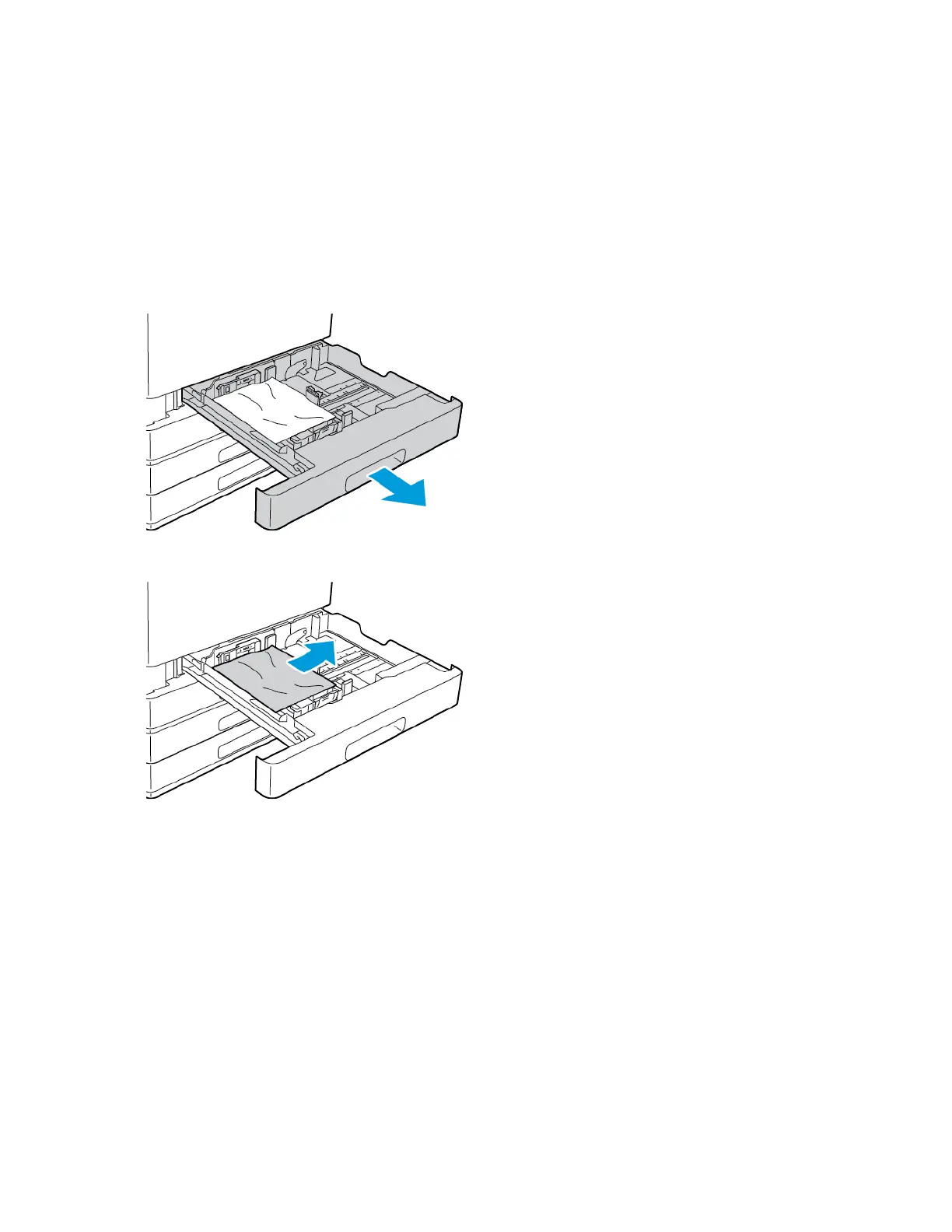CClleeaarriinngg PPaappeerr JJaammss
CClleeaarriinngg PPaappeerr JJaammss ffrroomm TTrraayyss 11––44
To resolve the error that appears on the control panel, clear all paper from the paper path.
1. Before removing the tray from the printer, review the paper jam message on the control panel. If
another jam error appears, clear that jam inside the printer first.
2. Pull out the tray until it stops.
3. Remove the paper from the tray.
4. If the paper is torn, remove the tray completely, then check inside the printer for torn pieces of
paper.
5. Reload the tray with undamaged paper, then push the tray in until it stops.
6. When paper trays are set to Fully Adjustable, you are prompted to verify or change the paper
settings.
• To confirm the same paper size, type, or color, touch OK.
• To select a new paper size, type, or color, touch the current setting, then select a new setting.
When finished, touch OK.
7. To return to the Home screen, press the Home button.
Xerox
®
VersaLink
®
C8000/C9000 Color Printer
User Guide
183
Troubleshooting
