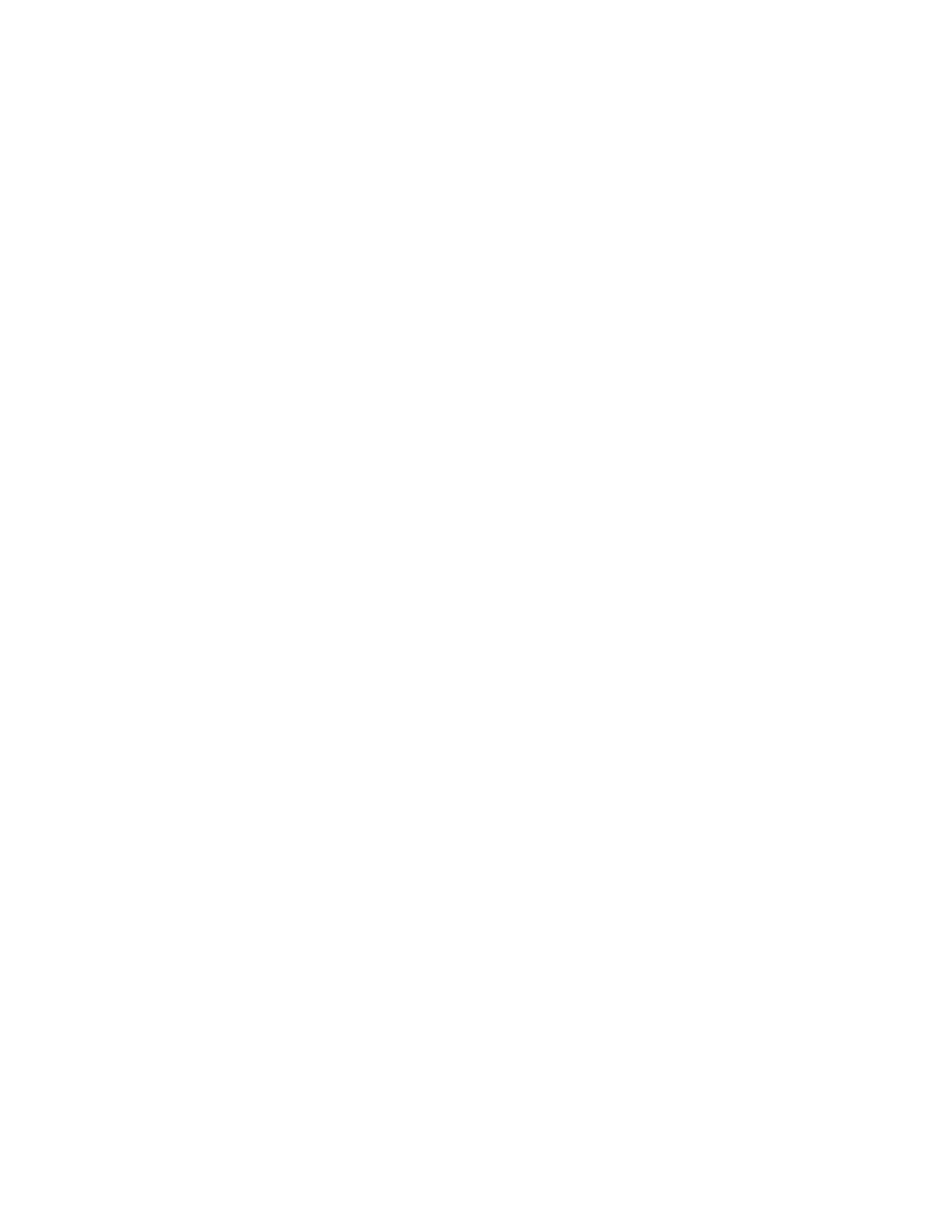DDeelleettiinngg aa SSaavveedd PPrreesseett
To delete a saved preset:
1. At the printer control panel, press the Home button.
2. Touch the app required.
3. Scroll to the bottom, then touch Customize.
4. Touch Presets.
5. Touch the Trash icon that corresponds with the preset that you want to delete.
6. At the prompt, touch Delete.
7. Touch Done.
RReemmoovviinngg AApppp CCuussttoommiizzaattiioonn uussiinngg tthhee CCoonnttrrooll PPaanneell
To remove the current app customization settings:
1. At the printer control panel, press the Home button.
2. Touch the app required.
3. Scroll to the bottom, then touch Customize.
4. Touch Remove App Customization.
5. At the prompt, touch OK.
CCuussttoommiizziinngg AApppp DDeeffaauulltt SSeettttiinnggss
To customize the default settings for an app:
1. At the control panel, press the Home button.
2. Touch the app required.
3. Configure the required default settings.
4. Touch Save.
5. Touch Save Defaults. The new settings override the previous default settings.
Xerox
®
VersaLink
®
C8000/C9000 Color Printer
User Guide
57
Customize and Personalize
