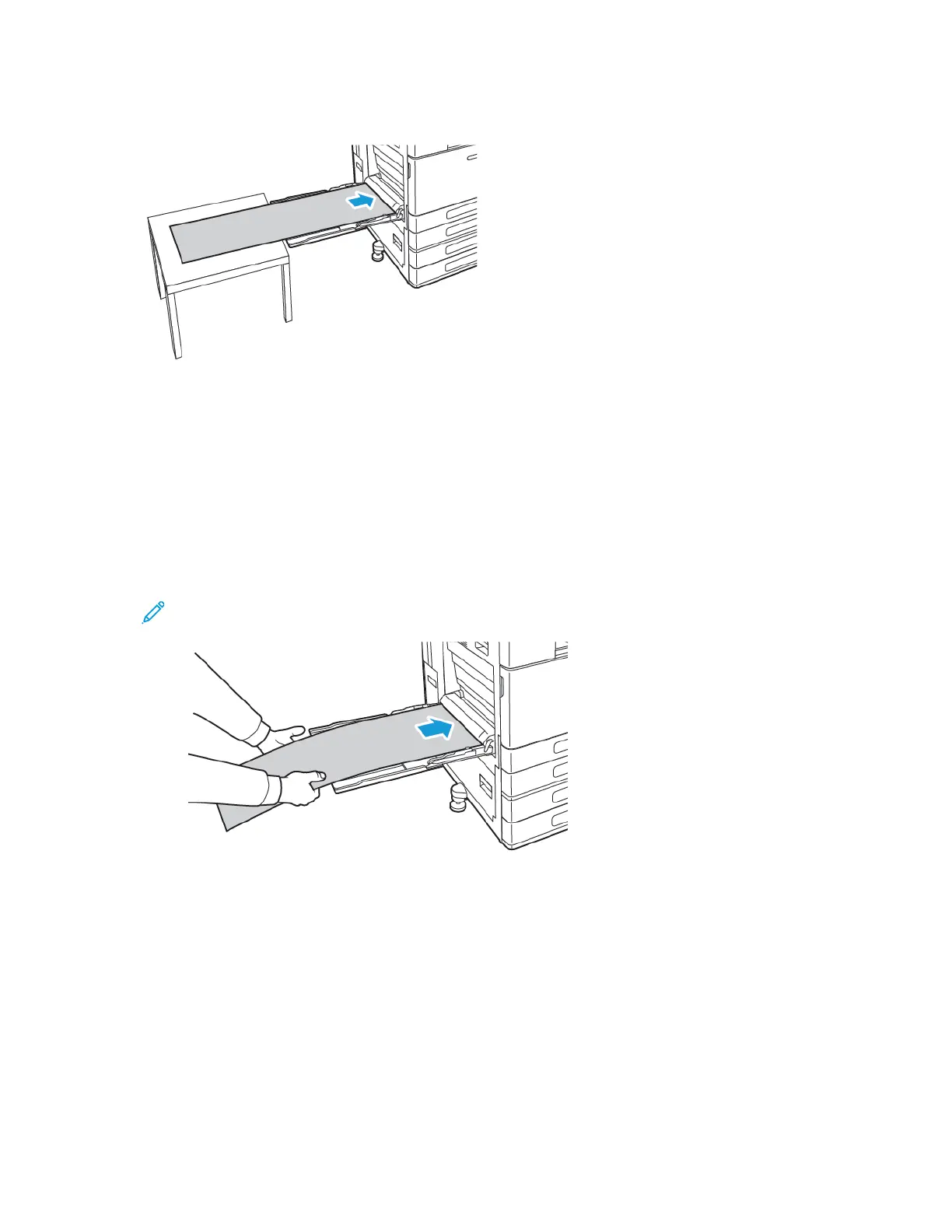3. Load banner paper in the tray. Load paper with the short edge leading into the printer.
4. Adjust the width guides until they touch the edges of the paper.
5. At the control panel, select the correct paper size, type, and color.
a. To define the paper size, touch Size, then touch Custom. In the Custom Paper Size window,
enter the width and length of the banner paper, then touch OK.
b. To define the paper type, touch Type, then select the correct paper type.
c. To define the paper color, touch Color, then select the correct paper color.
6. To confirm the settings, touch OK.
7. To return to the Home screen, press the Home button.
Note: As the paper feeds into the printer, support the paper with your hands. To prevent
paper jams, feed one sheet of paper at a time.
Xerox
®
VersaLink
®
C8000/C9000 Color Printer
User Guide
137
Paper and Media
