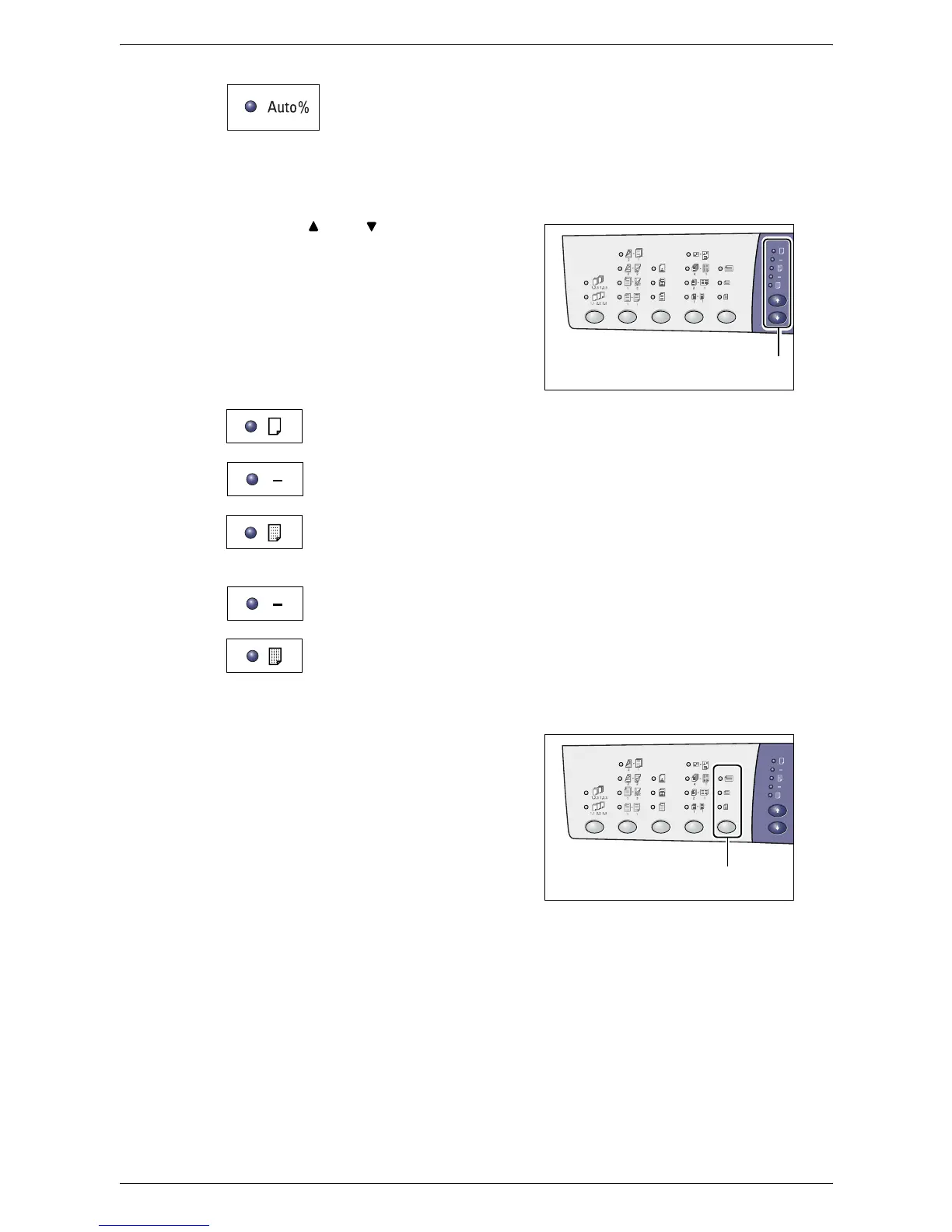2 Product Overview
30
Auto%
The machine automatically selects the zoom ratio based on the original
document size and the paper size in the selected tray.
NOTE: This option is selectable only when using the Document Feeder.
<Lighten/Darken> button
Press the < > or < > button to select the
density of the output copies.
NOTE: This button is also used to specify
the scan density for a scan job.
Lightest
The density of the output copies decreases to the lightest level.
Light
The density decreases on the output copies.
Normal
The density of the output copies stays the same as the original
documents.
Dark
The density increases on the output copies.
Darkest
The density of the output copies increases to the darkest level.
<Original Size> button
When selecting the N-up feature, press this
button to select the original document size.
For more information on the N-up feature,
refer to
4-up/2-up Copies (Copying Multiple
Pages onto a Single Sheet) on page 56
.
NOTE: This button is selectable when
using the Document Glass with the N-up
feature. The button is not selectable when
using the Document Feeder as the size of
the original document is automatically
detected.
NOTE: The paper size table can be switched between metric ([A/B Series (8K/16K)])
and inches ([Inch Series (8.5 x 13")], [Inch Series (8.5 x 13.4")], [Inch Series]) when
the machine is in the System Setting Mode (menu number: 21). For more information
on the system settings, refer to the System Administration Guide. The following three
options change depending on the selected paper size table.
<Lighten/Darken>
button
<Original Size>
button
