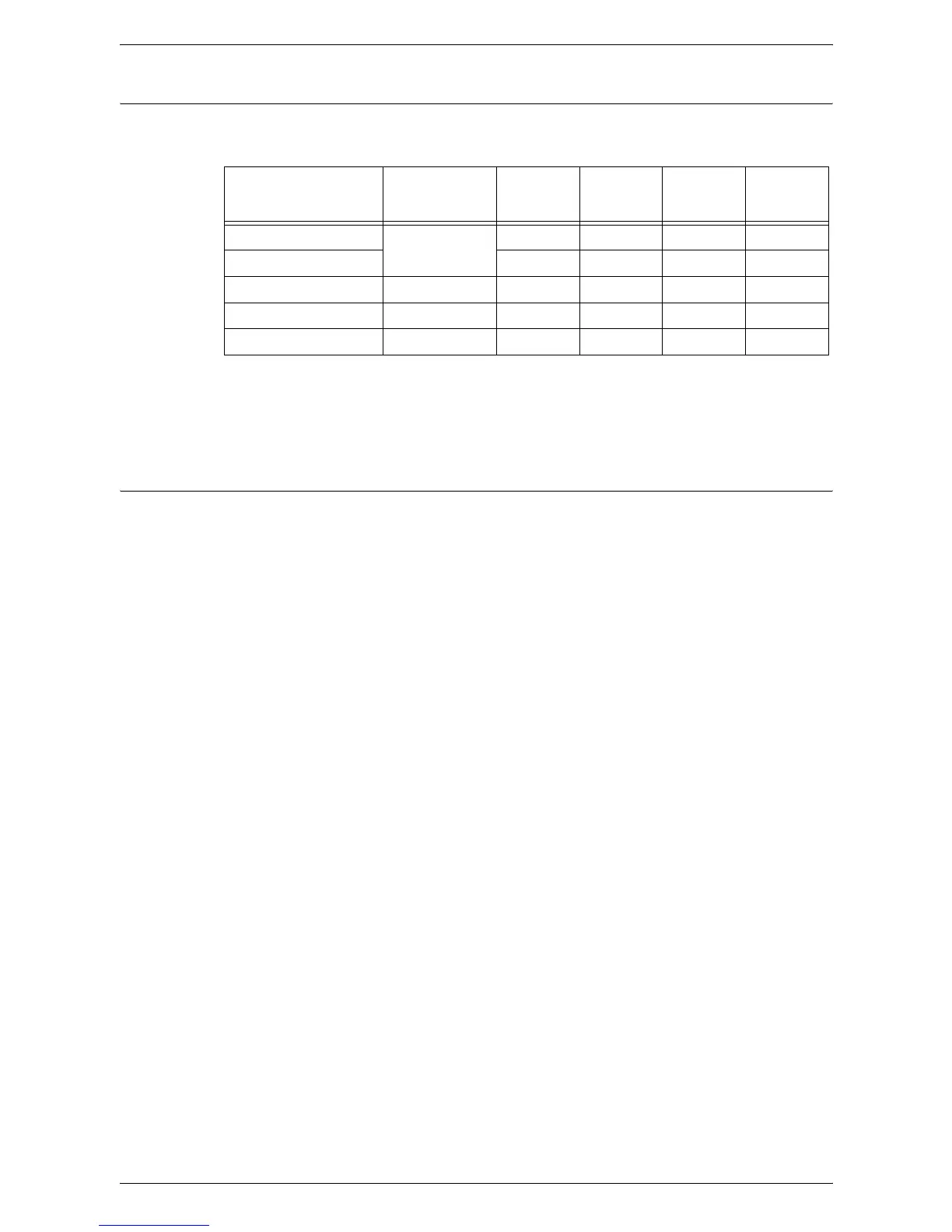3 Loading Paper
40
Supported Paper Types
The following table shows the paper types that are supported by each of the trays and
the Duplex Module.
O: Available
X: Not available
*: Paper weight is 70 - 90 g/m
2
for the Duplex Module
Storing and Handling Paper
Storing paper
• Store paper in dry conditions. Paper that has absorbed moisture can cause paper
jams and image quality deterioration.
• Once you remove the packaging from the paper, keep the unused paper wrapped.
To reduce moisture, apply preventive measures such as placing desiccant (moisture
absorber) in the storage area.
• Paper should be stored on a flat surface to prevent creasing or warping.
Loading paper into the trays
• Align the edges of the paper stack neatly before loading it in the trays.
• Do not use paper that is folded, creased, curled, or badly damaged.
• Do not load paper of mixed sizes together in the trays.
• Transparencies and labels often cause paper jams if any sheets are stuck together.
Fan the edges well before loading.
• When continuously printing onto transparencies, remove them from the Output Tray
every 20 sheets or so to prevent them from sticking together.
• When loading labels in the tray, if any of the labels have already been peeled off or
cut off, it may cause a paper jam.
Paper Type
Weight
(g/m
2
)
Tray 1 Tray 2
Bypass
Tray
Duplex
Module
Plain Paper 60 - 90 O O O O*
Recycled Paper O O O O
Transparencies - X X O X
Labels - O O O X
Heavyweight 90 - 110 X X O X
