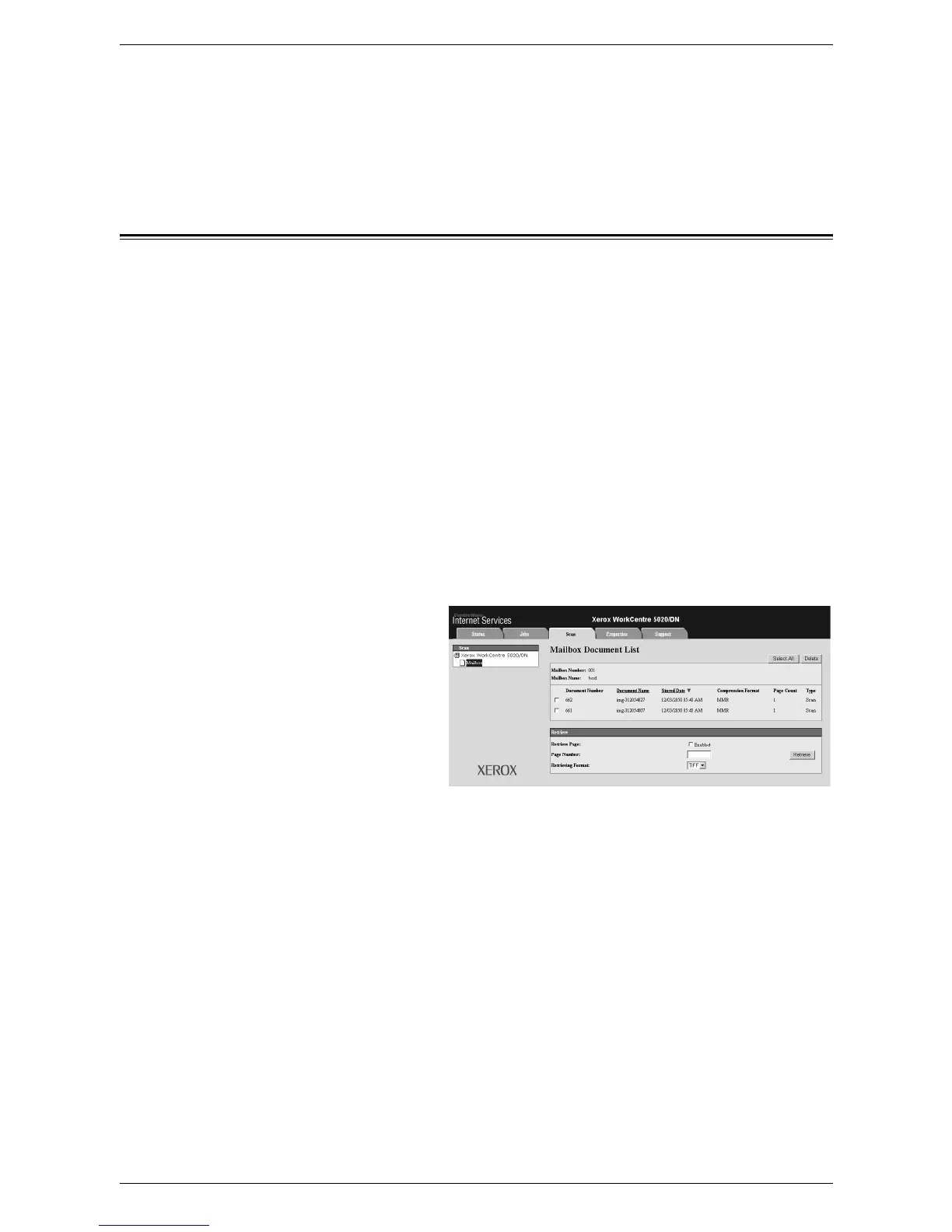5 Scanning
80
6.
Click the [Retrieve] button.
NOTE: You can import one document at a time.
7.
Click [Save this link] on the page displayed, and specify the directory to save the
document.
Deleting Documents in a Mailbox
This section describes how to delete documents stored in a mailbox.
NOTE: Some mailboxes may require you to enter a passcode, depending on the
[Check Mailbox Passcode] setting on the [Mailbox Setup] page. For more information,
refer to the Scanner Environment Settings chapter in the System Administration
Guide.
1.
Open your web browser, and enter the machine's IP address in the [Address] box
to access CentreWare Internet Services.
2.
Click the [Scan] tab.
The [Mailbox] page is displayed.
3.
Click the [Document List] button of the mailbox that contains the document you
want to delete.
The [Mailbox Document List] page is displayed.
NOTE: You can also display the [Mailbox Document List] page by selecting the
mailbox icon, mailbox number, or the mailbox name.
4.
Select the check box to
the left of the document
name that you want to
delete.
NOTE: If you want to delete all
the documents in the mailbox,
click [Select All].
NOTE: You can select more
than one document. To cancel
the selection you have made,
select the document again.
5.
Click [Delete].
The confirmation message is displayed.
6.
Click [OK].
