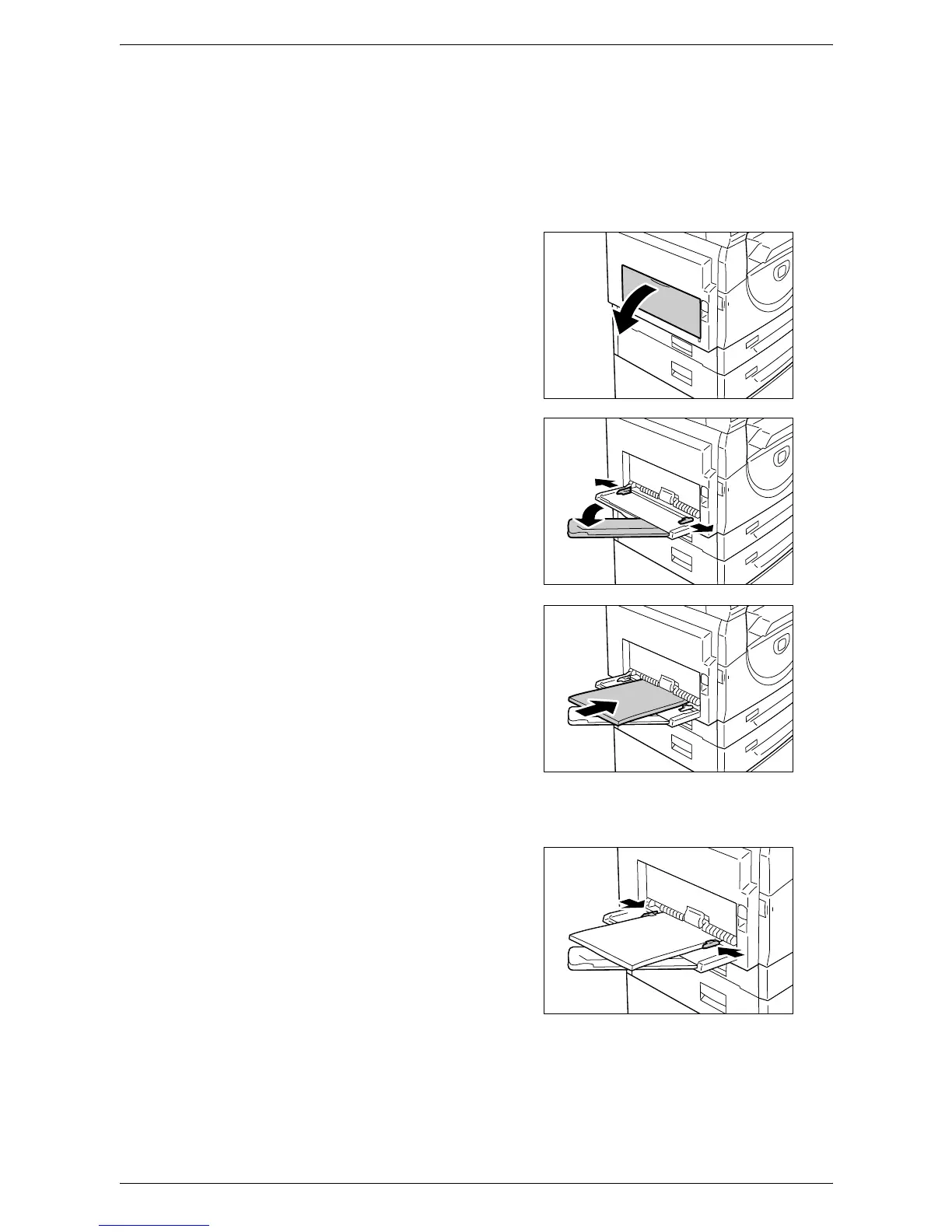3 Loading Paper
44
NOTE: When using non-standard size paper for a print job (non-standard size paper
cannot be used for a copy job), you must register the paper size in the print driver and
set the paper size to [CUS] on the Control Panel in advance. For information on how
to specify a custom paper size in the print driver, refer to the PCL Print Driver CD-
ROM. For information on how to specify the size and orientation of paper that is
loaded, refer to
Specifying the Size and Orientation of Paper Loaded in the Trays on
page 48
.
1.
Open the Bypass Tray.
2.
Slide out the Extension Flap.
3.
Load paper with the side to be copied
or printed facing down.
NOTE: Do not load mixed types or mixed
sizes of paper together in the Bypass Tray.
NOTE: Do not load paper above the
maximum fill line as it may cause a paper
jam or a machine malfunction.
NOTE: Depending on the type of paper,
paper may not feed into the machine
properly, or may cause image quality deterioration.
4.
Adjust the paper guides to just touch
the edges of the paper.
NOTE: If you do not adjust the paper
guides correctly, it may result in a paper
jam.
NOTE: If paper runs out in the Bypass Tray
during a job, reload paper in the Bypass
Tray and press the <Start> button.
