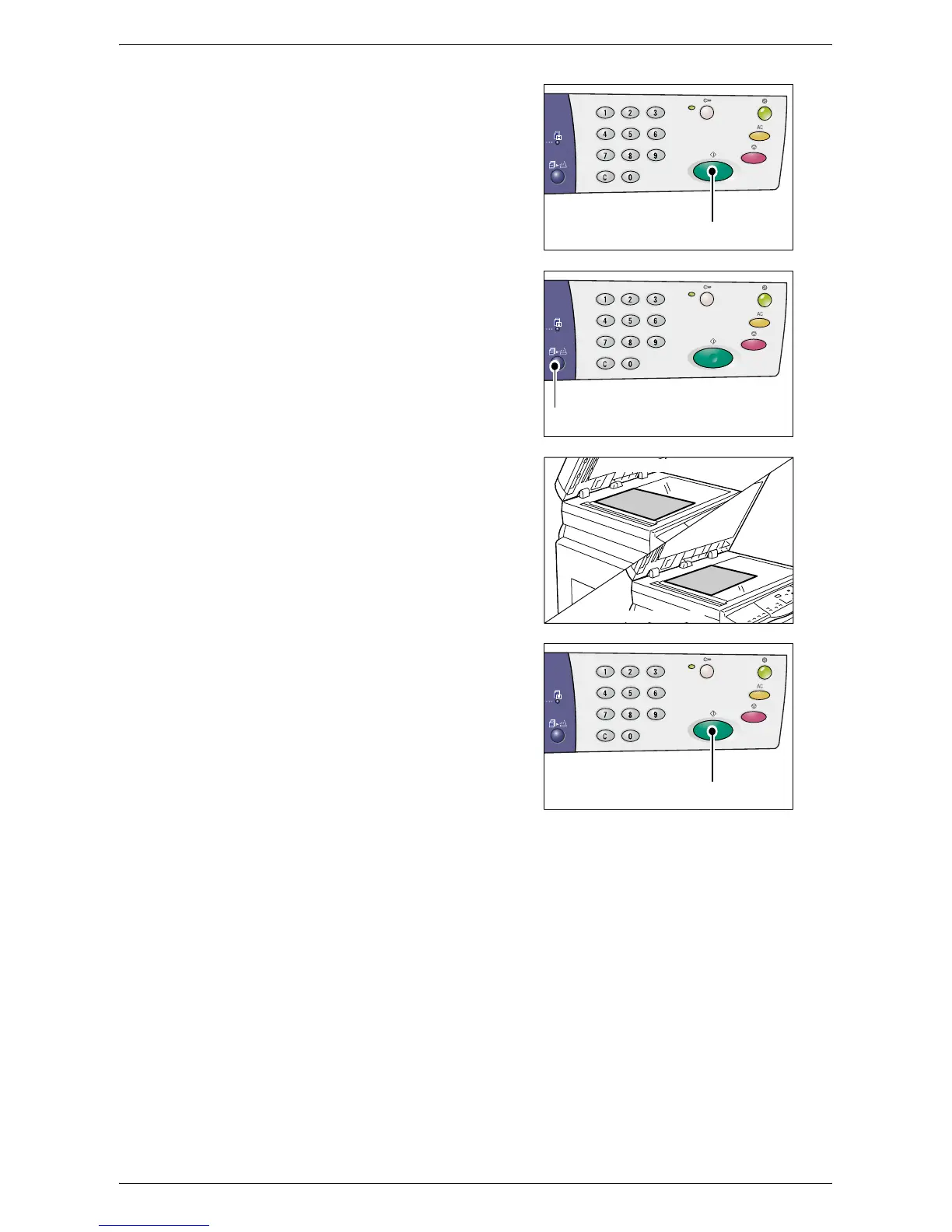Making Special Copies
61
4.
Press the <Start> button to scan the
loaded document.
The indicator next to the <Scan
Completed> button blinks.
5.
Load the next document on the
Document Glass in the same
orientation as the previously scanned
document.
6.
Press the <Start> button to scan the
loaded document.
NOTE: After scanning the last document,
press the <Scan Completed> button to start
copying.
<Start> button
<Scan Completed>
button
LEF orientation
SEF orientation
<Start> button