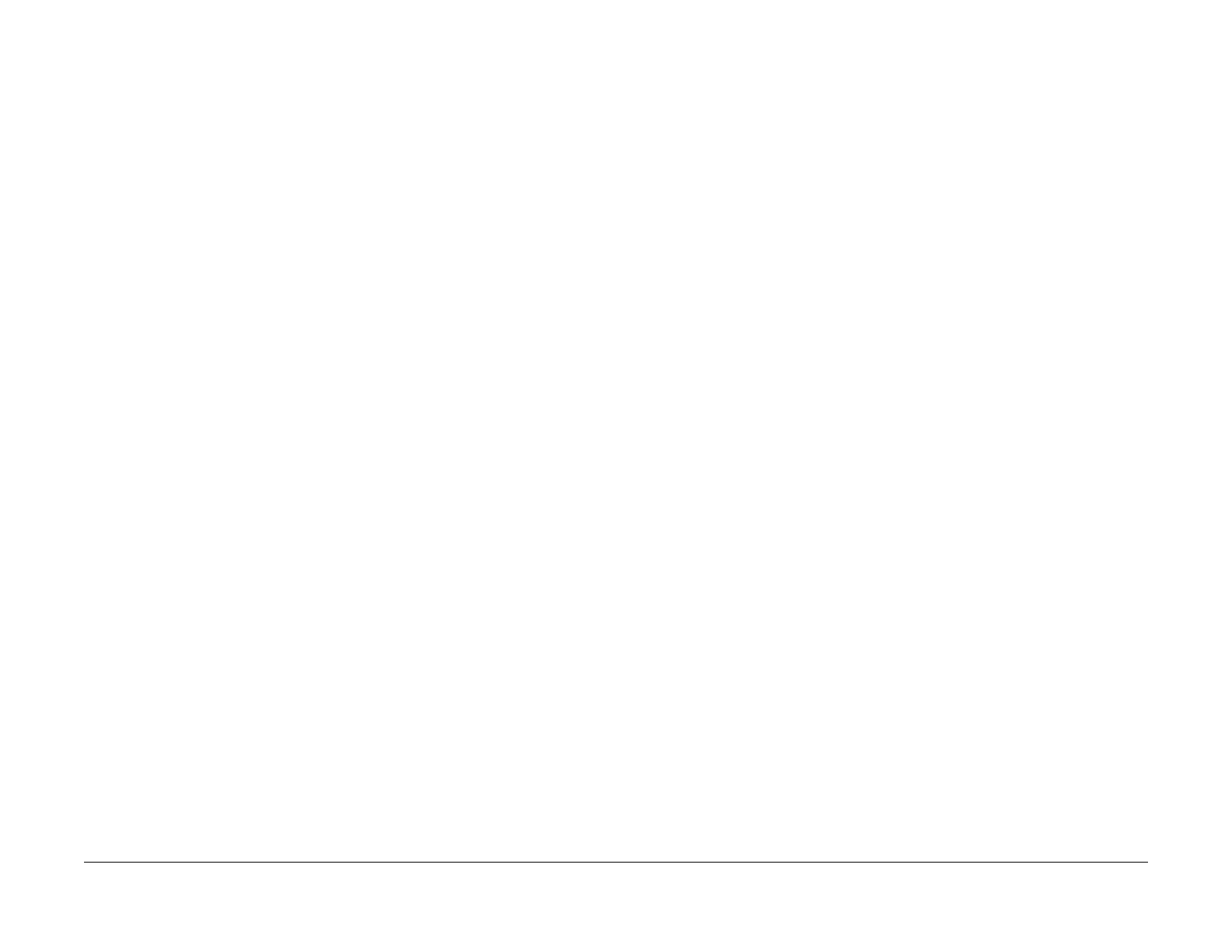February, 2008
1-3
WorkCentre 5225, 5230
Service Call Procedures, Initial Actions
Service Call Procedures
Launch Version
Service Call Procedures
Service Strategy
The service strategy for the WorkCentre 5225/5230 is to perform any High Frequency Service
Item (HFSI) actions before attempting to repair any problems. Some problems will be corrected
by this strategy without the need to diagnose them. The Repair Analysis Procedures (RAPs)
will be used for any remaining problems.
Problems that occur in the Basic Printer mode will be repaired before problems that occur
when using the accessories.
Image Quality problems should be repaired after all other problems are repaired.
Service Call Procedures
The Service Call Procedures are a guide for performing any service on this machine. The
procedures are designed to be used with the Service Manual. Perform each step in order.
Initial Actions
The Initial Actions gather information about the condition of the machine and the problem that
caused the service call.
Call Flow
Call Flow summarizes the sequence of the Service Call Procedures.
Detailed Maintenance Activities
Detailed Maintenance Activities section provides the information needed to perform the High
Frequency Service Item (HFSI) actions.
Cleaning Procedures
The Cleaning Procedures list what needs to be cleaned at each service call.
Final Actions
The Final Actions will test the copier/printer and return it to the customer. Administrative activi-
ties are also performed in the Final Actions.
Initial Actions
Purpose
The purpose of the Initial Action section of the Service Call Procedures is to determine the rea-
son for the service call and to identify and organize the actions which must be performed.
Procedure
1. Gather the information about the service call and the condition of the copier/printer.
a. Question the operator(s). Ask about the location of most recent paper jams. Ask
about the image quality and the copier/printer performance in general, including any
unusual sounds or other indications.
b. After informing the customer, disconnect the machine from the customer’s network.
c. Check that the power cords are in good condition, correctly plugged in the power
source, and free from any defects that would be a safety hazard. Repair or replace
the power cords as required. Check that the circuit breakers are not tripped.
d. Inspect any rejected copies. Inquire as to, or otherwise determine, the paper quality
and weight, the specified paper for optimum Image Quality, 24# Xerox Color Expres
-
sions (NASG) or ColorTech+90gsm (ESG). Look for any damage to the copies, oil
marks, image quality defects, or other indications of a problem.
e. Record the billing meter readings.
f. Access Diagnostic Routines.
i. Enter UI Diagnostics (Entering UI Diagnostics in UI Diagnostic Mode).
ii. Access Diagnostic Routines (Accessing Diagnostic Routines in UI Diagnostic
Mode).
NOTE: If a fault code is displayed while performing a diagnostics procedure, go to
that fault code RAP and repair the fault. Return to Diagnostics and continue with the
dC procedure that you were performing.
g. Print the HFSI Report and determine what HFSI action is required based on the cus-
tomer output volume. Refer to the Detailed Maintenance Activities section for the
detailed HFSI information. Record any items that require action.
h. Display and record the information in the Jam Counter, Fault Counter, and Shutdown
History. Classify this information into categories:
Information that is related to the problem that caused the service call.
Information that is related to secondary problems.
Information that does not require action, such as a single occurrence of a prob-
lem.
i. Check the Service Log for any recent activities that are related to the problem that
caused the service call or any secondary problem.
2. Perform any required HFSI activities identified above. Refer to the Detailed Maintenance
Activities section.
3. Exit diagnostics. Try to duplicate the problem by running the same jobs that the customer
was running.
4. Check the Image Quality in the Basic Copier Mode. Select the tray that is loaded with 11 x
17 or A3 paper, if unable to complete tray selection, go to Call Flow.
Set the copier/printer to the following setup:
• Output Color - Auto
