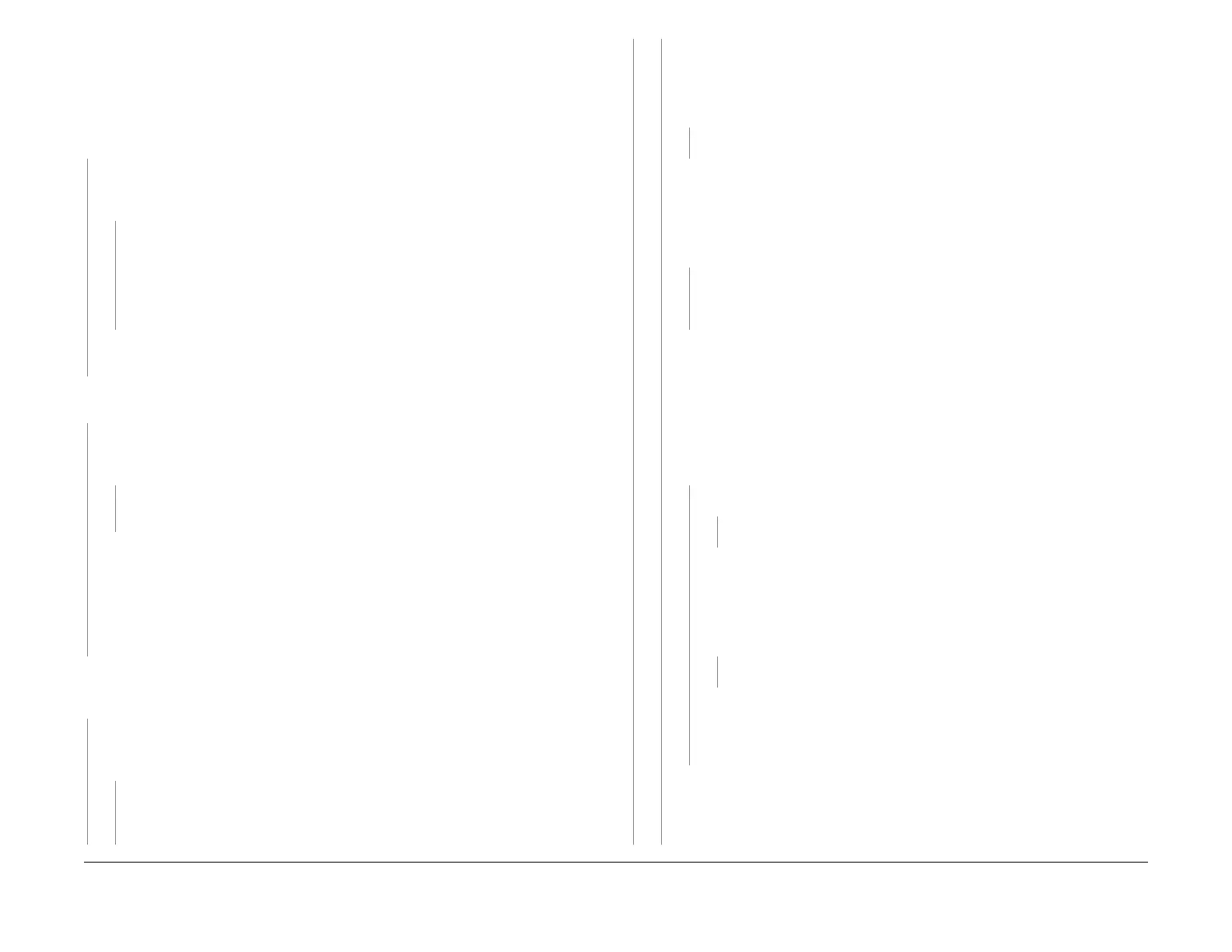February, 2008
2-252
WorkCentre 5225, 5230
016-782
Launch Version
Status Indicator Raps
016-782 Scan Server Login Error RAP
The machine was unable to log in successfully to the Scan Server during the Network Scan-
ning file transfer operation.
Procedure
The customer can print to the machine through the Ethernet port on the machine.
YN
Confirm that the Ethernet network drop cable is securely connected to the machine and
the wall port. The recessed green LED next to the Ethernet port on the machine should be
lit if the machine is connected to a live Ethernet drop.
The green LED is lit.
YN
Connect another Ethernet straight through cable between the machine and the wall
port and have the customer confirm that the wall port is live.
If the port is live, connect the CSE PWS to the Ethernet port using an Ethernet cross-
over cable to see if the green LED will light up with the machine and PWS fully
booted up.
If the LED is still off, replace the Printer PWB in the machine.
Verify that the machine has the correct TCP/IP settings with the customer. The cause of
the printing problem is likely to be the cause for the Scanning failure as well.
Press the [All Services] button on the machine Control Panel, then select the [Network Scan-
ning] button on the Touch screen. There is at least one Template listed.
YN
Have the customer demonstrate how they are scanning and how they get the fault to
occur.
The customer is selecting the [Scan to FTP/SMB] button after pressing the
[All Services] button.
YN
Have the customer contact the Customer Support Center for help with properly con-
figuring their machine for Network Scanning.
The Scan to FTP/SMB feature allows the customer to manually enter the destination
server settings at the machine UI prior to scanning a document rather than using a previ
-
ously created Template. If a fault is occurring when they use this feature, then they are
either entering the wrong IP address or Host Name of their destination server or the
server is not capable of accepting a connection from the machine. Refer the customer to
the User Guide for details on using this feature and to ensure that they are entering their
settings correctly.
Disconnect the Ethernet network cable from the machine. Select one of the Templates and
scan a document with the network cable disconnected.
The same fault (16-782) is dis-
played.
YN
Configure your PWS as a “scan server” and then use the Network Scanning feature on
the machine to scan a document into your PWS.
The fault 16-782 is displayed when
scanning to your PWS.
YN
The cause for the customer’s problem is either on the customer’s network or with the
settings in the machine.
Reconnect the customer’s network cable to the machine. Select each one of the
listed Templates and press the [Start] button.
NOTE: Templates that prompt for a password were created as “Private” Templates,
which require that a password be entered at the machine UI before the scanning job
will start.
The fault occurs with at least one of the listed Templates.
YN
Have the customer demonstrate how they get the fault to occur.
Templates are created using one of two methods: Templates with the @ sign to the
left of their name were created using the machine’s CentreWare Internet Services
web interface; Templates that have no @ sign in their name were created using the
Smart Send software. The next step is to determine if the Templates that create the
fault are of the same type.
The fault occurs when selecting Templates with the
@ symbol to the left of the Template name.
YN
Templates that do not have the @ sign in their name were created using the
Smart Send software. Escalate to your next level of support for help with this
type of Template.
Highlight one of the Templates that generate the fault and select the Output Format
tab on the Touch screen. This will display the Log In name associated with the Tem
-
plate as well as a Password field that will either have a string of stars in it that repre-
sent the password or will show [Not Set].
Select the [Log In] button, remove the existing Log In name, type in the name anon-
ymous and select the [Save] button. Then select the [Password] button, remove all
stars so that the password is blank and select the [Save] button. Press the <Start>
button to attempt a Network Scanning job.
The job is successfully transferred to
the server.
YN
A person with knowledge of the customer’s network is available.
YN
Escalate to your next level of support.
Press the <Clear All> button to restore the original Log In name and Password.
Highlight the Template and select the Output Format tab on the Touch screen.
Have the network person type in the correct Log In name and either type in the
correct Password or remove the Password that is displayed. Then press the
<Start> button to attempt a Network Scanning job.
The job is successfully
transferred to the server.
YN
Escalate to you next level of support.
The Log In Name and/or Password that are set in the selected Template are
incorrect. Refer the customer to the User Guide for details on editing the
Repository settings of the selected Template to enter the correct Log In Name
and/or Password.
The Log In Name and/or Password that are set in the selected Template are incor-
rect. Refer the User Guide for details on editing the Repository settings of the
selected Template to enter the correct Log In Name and/or Password.
A
A
A
B
B
B
