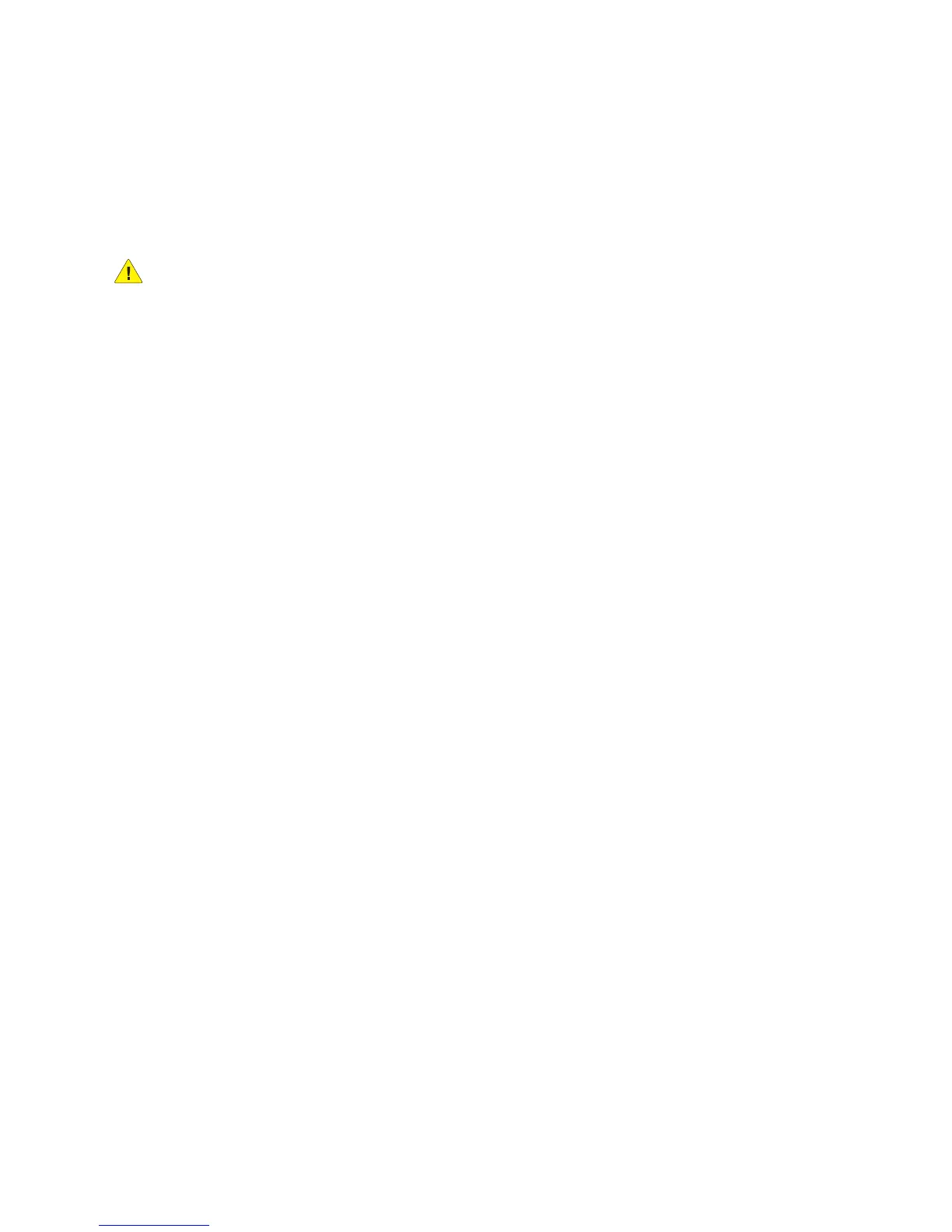Network Configuration
WorkCentre 7120/7125 Multifunction Printer
System Administrator Guide
24
Configuring Settings for IPv4
IPv4 can be used in addition to or in place of IPv6. If both protocols are disabled, you cannot access
CentreWare IS.
1. In CentreWare IS, click Properties > Connectivity > Protocols > TCP/IP.
2. IPv4 is enabled by default.
CAUTION: If both IPv4 and IPv6 are disabled, you cannot access CentreWare IS. You must
re-enable TCP/IP at the printer control panel before you can access CentreWare IS. Disabling
TCP/IP or changing the IP address also disables any dependant protocols.
3. Type a unique Host Name for your printer.
4. Select the desired method for obtaining a dynamic IP address from the IP Address Resolution
drop-down menu, or select Static to define a static IP address.
5. If you select Static, type the IP Address, Subnet Mask, and Gateway Address in the
appropriate fields.
Notes:
• If you select BOOTP or DHCP, you cannot change the IP address, Subnet Mask, or
default gateway.
• If RARP address resolution mode is selected, you cannot change the IP address.
6. Type a valid Domain Name.
DNS Configuration for IPv4
1. Next to Obtain DNS Server Address Automatically, select the Enabled check box to allow your
DHCP server to provide the DNS server address. Clear the check box to manually provide the DNS
server address, and type an IP address for the Preferred DNS Server, Alternate DNS Server 1, and
Alternate DNS Server 2 in the appropriate fields.
Note: If DHCP or BOOTP is the IP Address Resolution setting, you cannot change the Domain
Name, Primary DNS Server, Alternate DNS Server 1, and Alternate DNS Server 2 settings.
2. Next to Dynamic DNS Registration (DDNS), select Enabled to register the printer’s host name in
the DNS server. Select Overwrite if you want to overwrite existing entries in the DNS server.
Note: If your DNS Server does not support dynamic updates, you do not need to enable DDNS.
3. Next to Generate Domain Search List Automatically, select Enabled if you want the printer to
generate a list of search domains. Type the domain names if the option is disabled.
4. Next to Connection Time-Out, type the time allowed until the printer stops attempting to
connect to the server.
5. Next to Release IP Address, select Enabled if you want the printer to release its IP address when
it restarts.
Zero-Configuration Networking
1. If the printer cannot connect to a DHCP server to obtain an IP address, select Self Assigned
Address to allow the printer to assign itself a Link-Local address. Link-Local addresses are between
169.254.0.0 and 169.254.255.255.
2. Click Apply.
