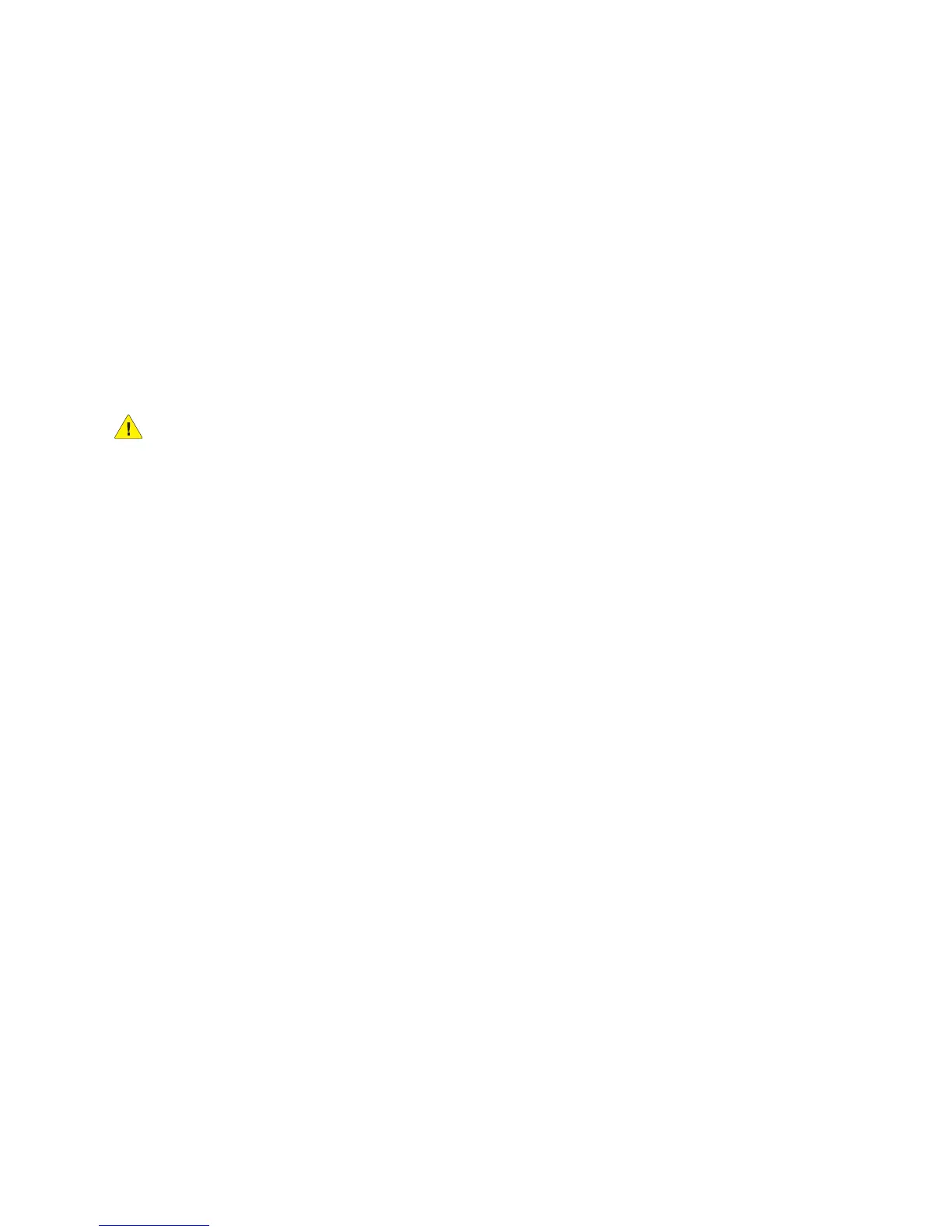Network Configuration
WorkCentre 7120/7125 Multifunction Printer
System Administrator Guide
25
Configuring Settings for IPv6
IPv6 hosts can automatically configure themselves when connected to a routed IPv6 network using
the Internet Control Message Protocol Version 6 (ICMPv6). ICMPv6 performs error reporting for IP
along with other diagnostic functions. When first connected to a network, a host sends a link-local
multicast router solicitation request for its configuration parameters. If suitably configured, routers
respond to this request with a router advertisement packet containing network-layer
configuration parameters.
Note: IPv6 is optional and may be used in addition to or in place of IPv4. If both protocols are
disabled, you cannot access CentreWare IS.
1. In CentreWare IS, click Properties > Connectivity > Protocols > TCP/IP.
2. Under IP Mode, select IPv6, or select Dual Stack to use both IPv4 and IPv6. By default, IPv6
is disabled.
CAUTION: If both IPv4 and IPv6 are disabled, you cannot access CentreWare IS. You must
re-enable TCP/IP at the printer control panel before you can access CentreWare IS. Disabling
TCP/IP or changing the IP address also disables any dependant protocols.
Notes:
• The host name is the same for IPv4 and IPv6. If you change the host name for IPv6, the
host name changes for IPv4 as well.
• Enabling or disabling IPv6 will restart the printer when you click Apply.
3. Next to Enable Manual Address, select Enabled if you want to manually assign an address. Type
the IP Address and Gateway Address.
4. Next to Get IP Address from DHCP, select Enabled to allow your DHCP server to assign an IP
address to the printer.
5. Type the required Domain Name.
DNS Configuration for IPv6
1. Next to Obtain IPv6 DNS Server Address Automatically, select Enabled to allow the DHCP
server to provide the DNS server address.
2. Type an IP address for the Preferred DNS Server, Alternate DNS Server 1, and Alternate DNS
Server 2.
3. Next to Dynamic DNS Registration, select Enabled to enable, select Overwrite to replace the
existing DNS entry.
4. Next to Generate Domain Search List Automatically, select Enabled to enable.
5. Type Domain Name 1, 2 and 3.
6. Enter the number of seconds until Connection Time-Out.
