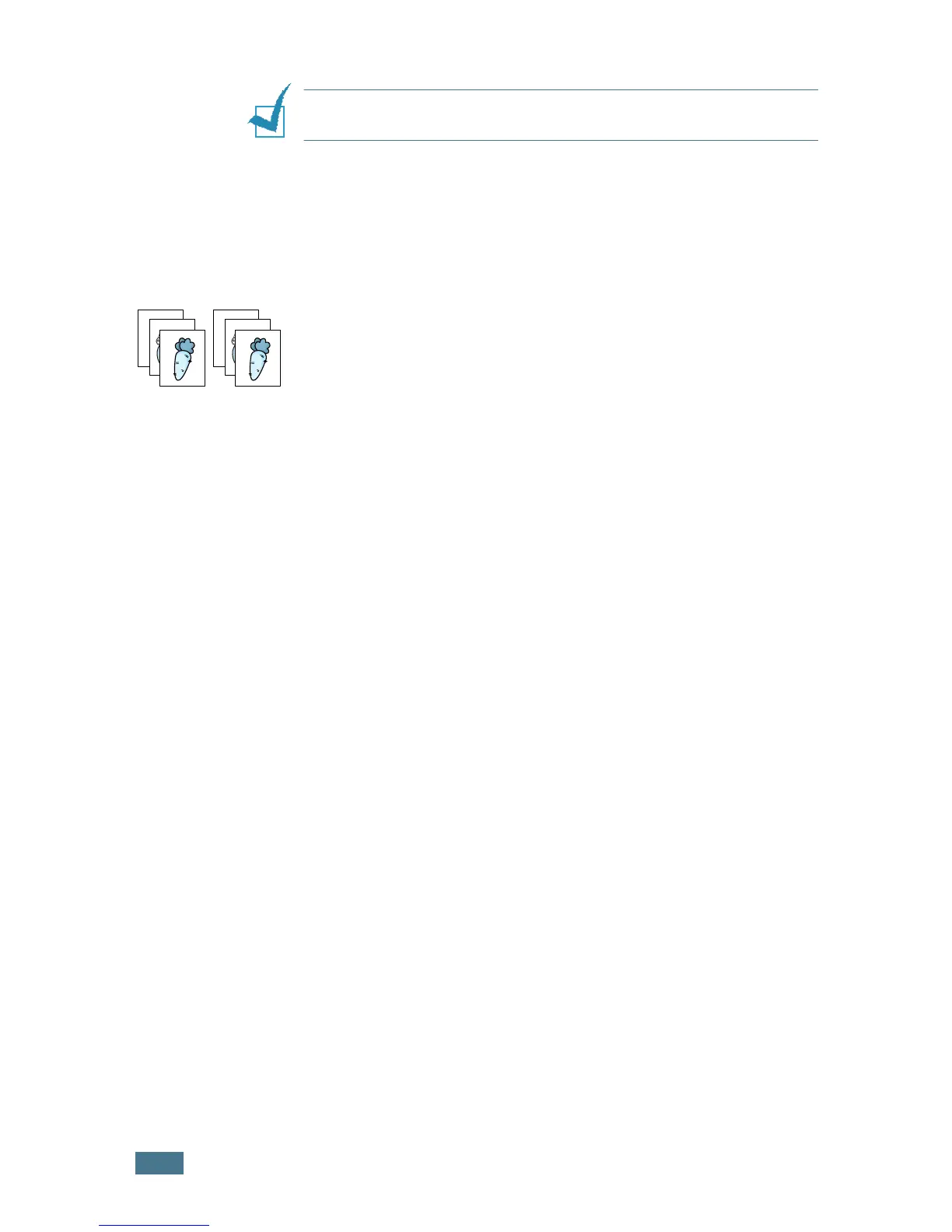C
OPYING
4.10
NOTE:
You cannot adjust the copy size using the Reduce/
Enlarge button while making a clone copy.
6
Press Start Copy or Start Copy/Fax to begin copying.
Collation Copying
The Collation copying feature is available only when you load
documents in the ADF.
1
Load the documents to be copied in the ADF.
2
Press Special.
3
Press Special or the scroll button (
¦
or
) until “Collation”
displays on the bottom line.
4
Press Enter to save the selection.
5
If necessary, customise the copy settings including number
of copies, copy size, contrast and image type by using the
control panel buttons. See “Setting Copy Options” on
page 4.6.
6
Press Start Copy/Fax to begin copying.
1
2
3
1
2
3