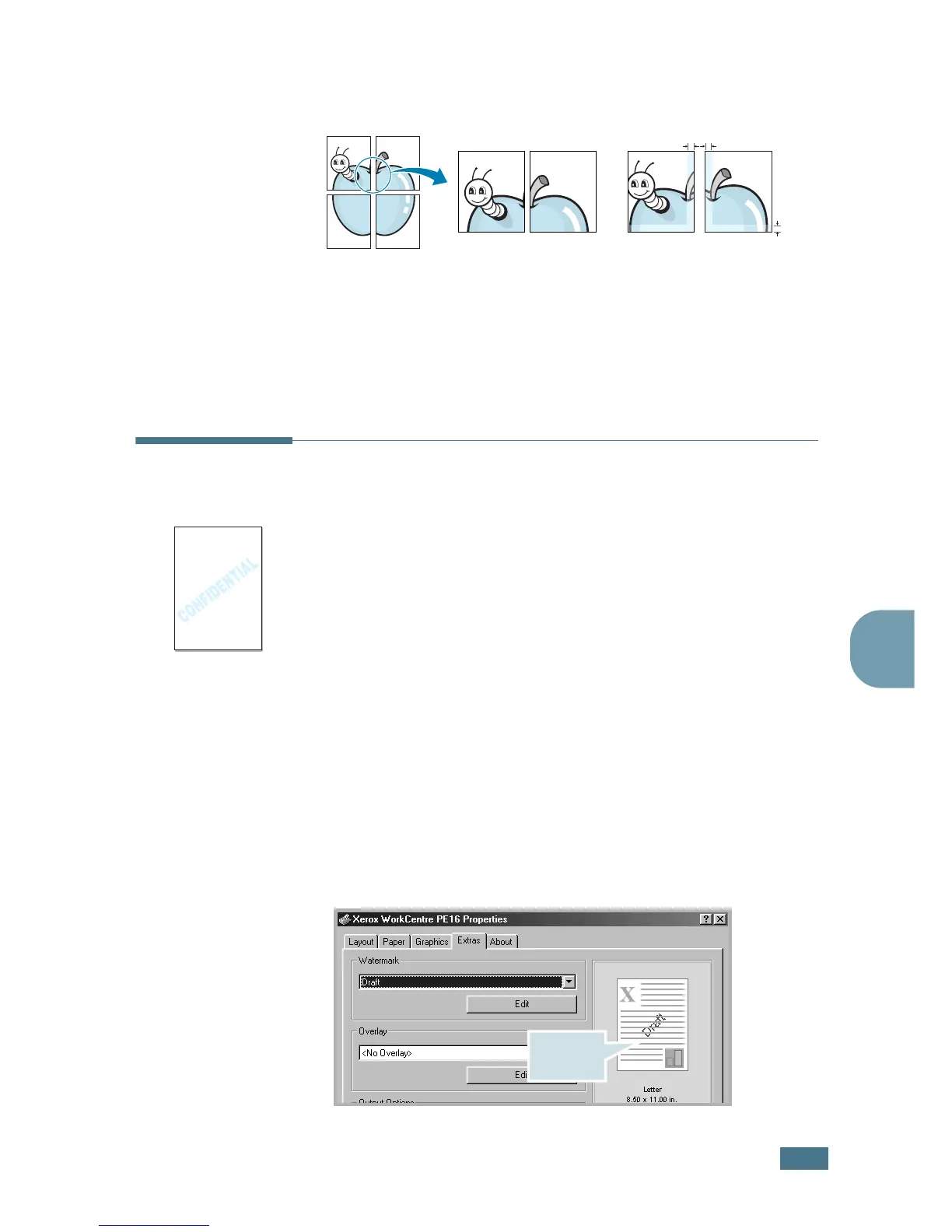P
RINTING
5.13
5
Specify an overlap in millimeters or inches to make it
easier to reconstruct the resulting poster.
4
Click the Paper tab and select the paper source, size and
type.
5
Click OK and print the document. You can complete the
poster by reconstructing the results.
Using Watermarks
The Watermark option allows you to print text over an existing
document. For example, you may want to have large gray letters
reading “DRAFT” or “CONFIDENTIAL” printed diagonally across
the first page or all pages of a document.
There are several predefined watermarks that come with your
machine, and they can be modified or you can add new ones to
the list.
Using an Existing Watermark
1
When you change the print settings from your software
application, access the printer properties. See page 5.2.
2
Click the Extras tab and select a watermark on the
Watermark drop-down list. It appears in the preview
image window.
3
Click Ok and start printing.
0.1 inches
0.1 inches
Preview
image