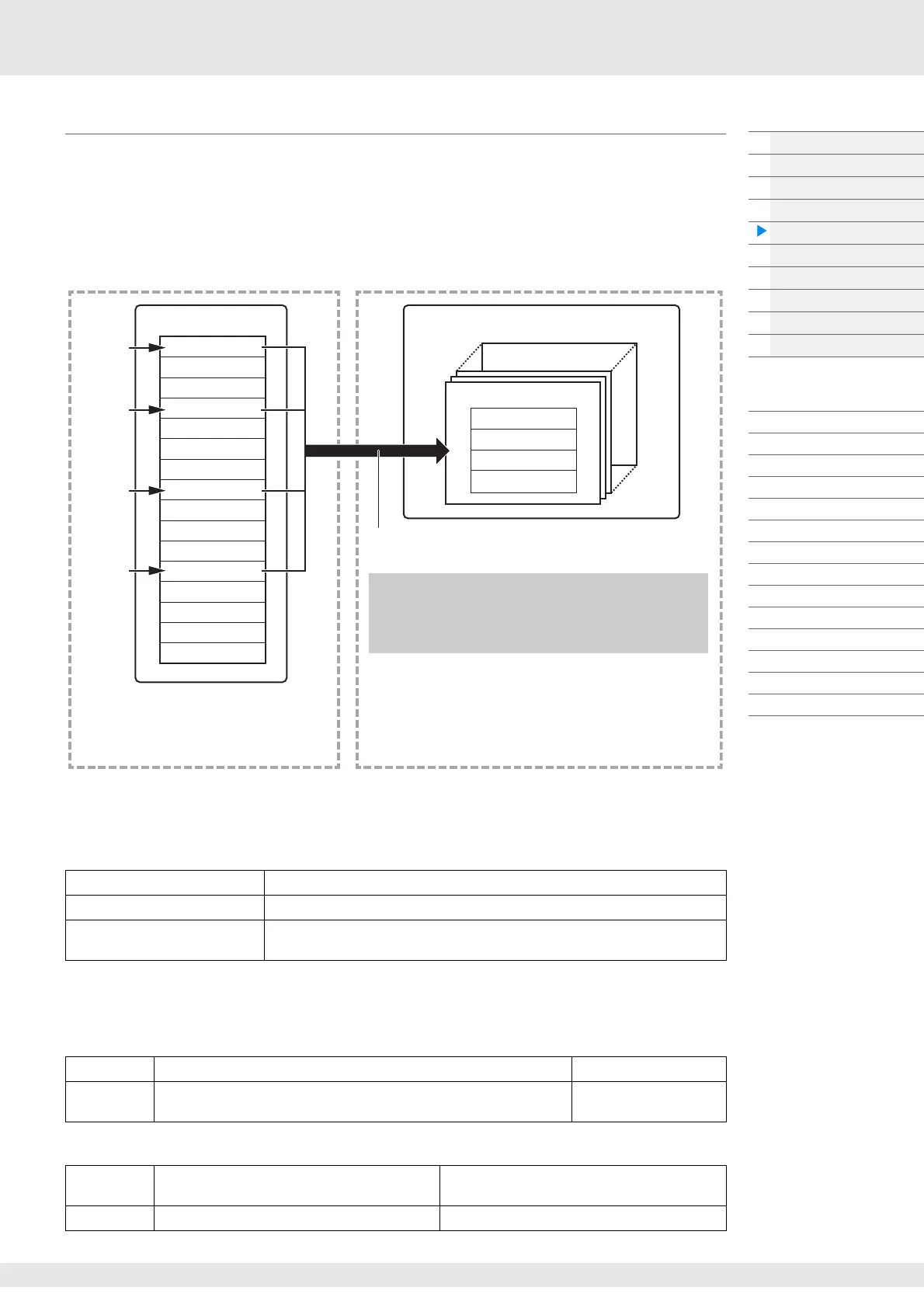MODX Reference Manual
16
Basic Structure
Functional blocks
Tone Generator block
A/D Input block
Sequencer block
Arpeggio block
Motion Sequencer block
Effect block
Envelope Follower block
Controller block
Internal Memory
Reference
Display (touch panel) config.
Performance Play (Home)
Motion Control
Mixing
Scene
Play/Rec
Normal Part (AWM) Edit
Drum Part Edit
Normal Part (FM-X) Edit
Common/Audio Edit
Category Search
Utility
Live Set
iPhone/iPad connection
Creating an Arpeggio
In addition to using the preset Arpeggios, you can also create your own original Arpeggio data. First,
record a phrase to Song Tracks (up to a maximum of four). Then, convert the Song (or the MIDI sequence
data) to Arpeggio data from the Put Track to Arpeggio display.
1 Record MIDI sequence data to a Song.
2 Convert the MIDI sequence data (recorded to the Song) to Arpeggio data.
Determining how Song/Pattern data is converted to an Arpeggio – Convert Type
MIDI sequence data (of Song Tracks) can be converted to Arpeggio data in one of three ways, according
to the Convert types below. These types can also be selected independently for each destination Track—
providing enormous flexibility and performance control.
Record the MIDI sequence data to a Song Track, referring to the previous instructions in this chapter as
needed. The examples listed below are used as reference.
Creating a rhythm pattern (using a Drum Voice)
Creating a bass line (using a Normal Voice)
Normal (Normal Arpeggio) The Arpeggio is played back using only the played note and its octave notes.
Fixed Playing any note(s) will trigger the same MIDI sequence data.
OrgNotes (Original Notes) Basically same as “Fixed” with the exception that the Arpeggio playback notes
differ according to the played chord.
Track 1 Record a basic rhythm pattern using various drum instruments. Convert via “Fixed.”
Track 2–4 Record a different rhythm pattern using a specific drum instrument to
each Track.
Convert via “Normal.”
Track 1 Record a bass line using a specific desired key
(root).
Convert via “OrgNote” after the OrgNotes Root is
set.
Track 2–4 off
Song
Track 1
Track 2
Track 3
Track 4
Track 5
Track 6
Track 7
Track 8
Track 9
Track 10
Track 11
Track 12
Track 13
Track 14
Track 15
Track 16
Recording
Recording
Recording
Recording
Convert
Arpeggio
User Arpeggio 256
User Arpeggio 001
Track 1
Track 2
Track 3
Track 4
After the above procedure, select tracks from the Put Track to
Arpeggio display (page 63) to convert the Song to your own
Arpeggio.
You can record MIDI sequence data for the
Arpeggio to any of the Tracks. After recording,
select four Tracks from all sixteen and convert
them to Arpeggio data.
[SONG] (Play) button
or
[PERFORMANCE (HOME)] [Play/Rec] [MIDI]
Touch the Song Name [User Arp]
