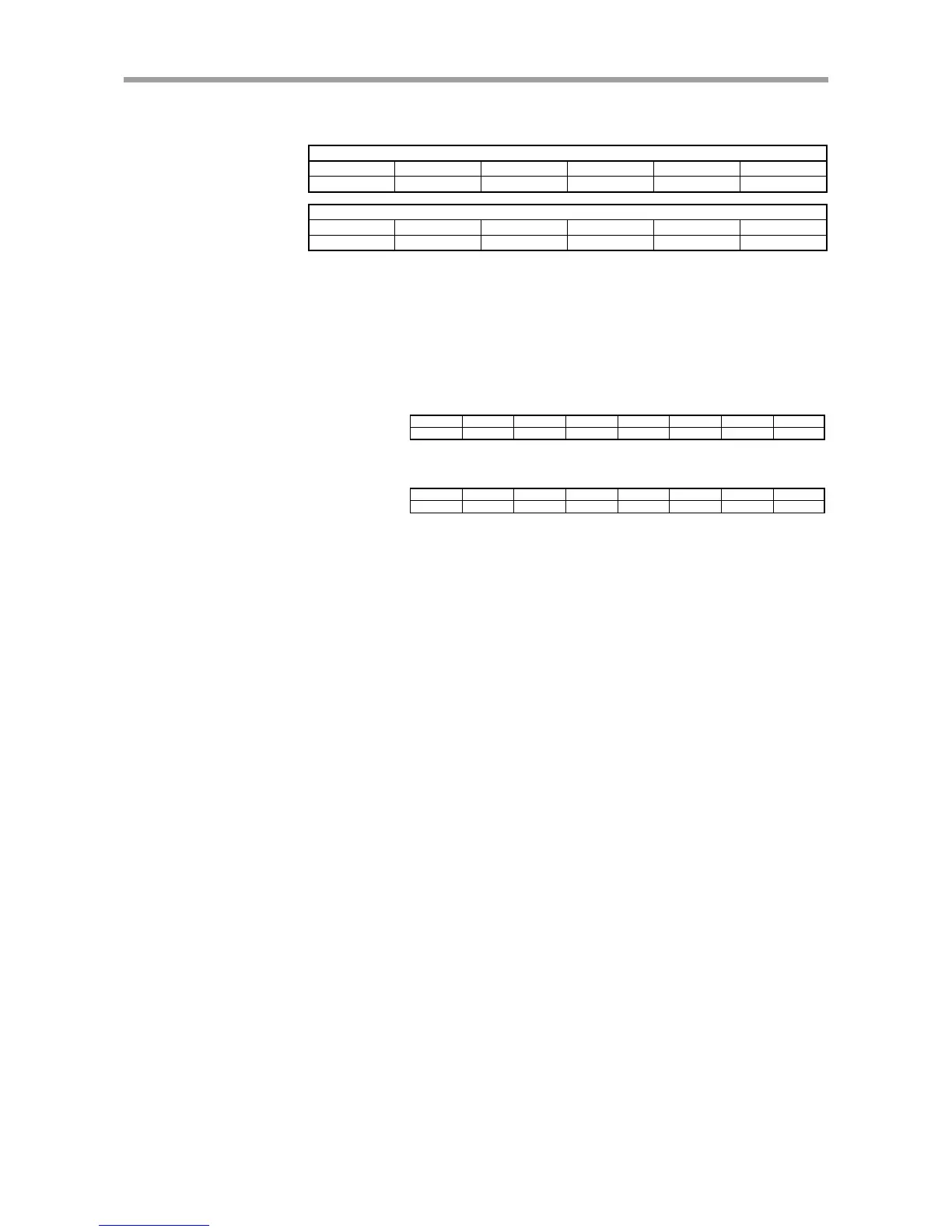113
CHAPTER2 PROFIBUS Unit
(14) Currently specified matrix number read ............................. Code 020E
The pallet number of the currently specified matrix is read.
Command option
QWn+22
QWn+20 QWn+18 QWn+16
QWn+14 QWn+12
Command response
IWm+22
IWm+20 IWm+18 IWm+16
IWm+14 IWm+12
Pallet number
(Details)
Pallet number: It is the inherent number of 0 to 31 for matrix discrimination.
Array number, Line number:
It is the value of 1 to 255.
(Example)
Transmission example 1:
The currently specified pallet number is read.
QWn+22
QWn+20 QWn+18 QWn+16
QWn+14 QWn+12
QWn+10
QWn+8
0000
0000 0000
0000
0000 0000
0000 020E
Response example 1:
The pallet 0 is specified.
IWm+22
IWm+20 IWm+18 IWm+16
IWm+14 IWm+12
IWm+10
IWm+8
0000
0000 0000
0000
0000 0000
0000 0200