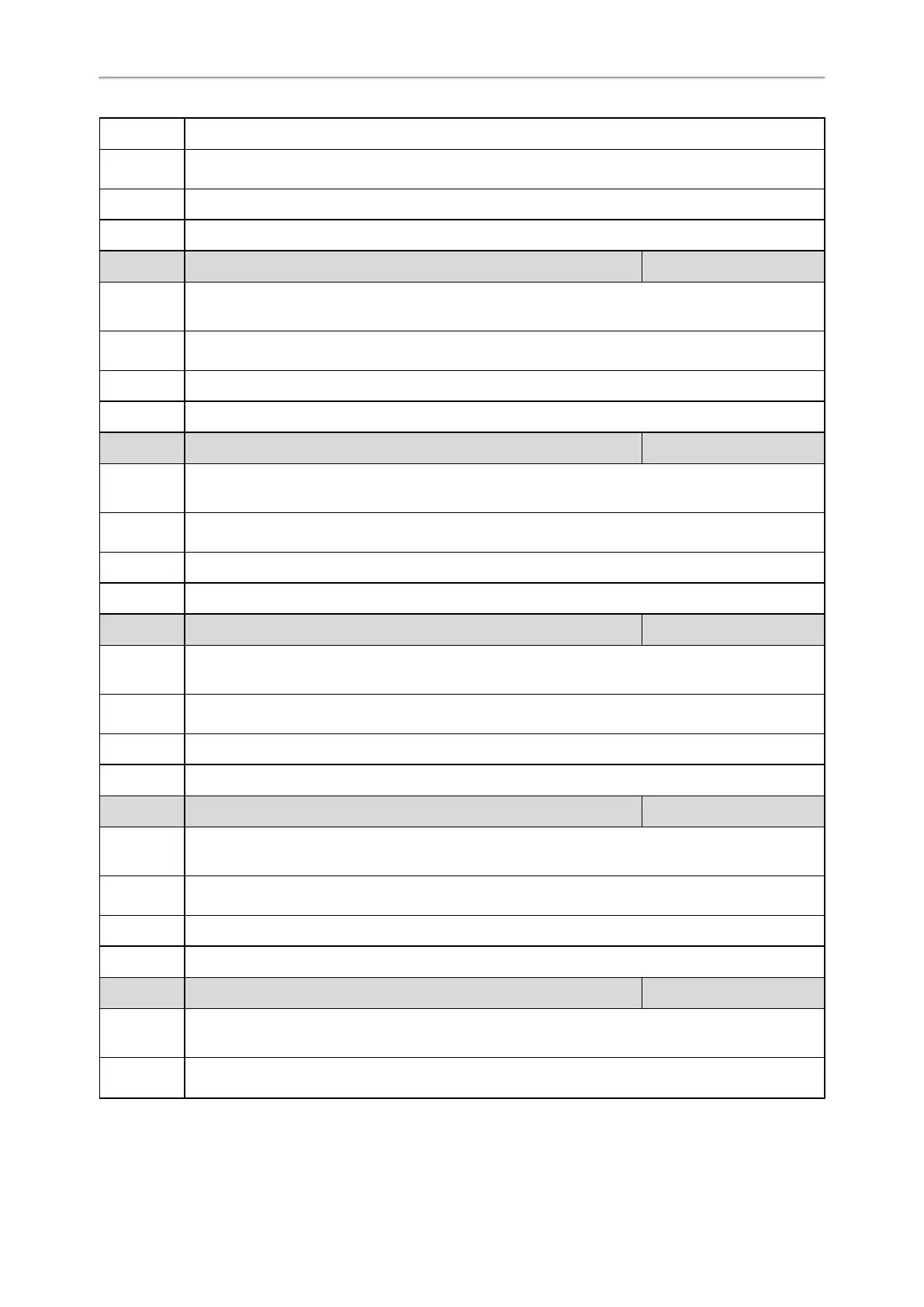Administrator’s Guide for SIP-T2 /T3 /T4 /T5 /CP920 IP Phones
189
Note: It works only if “phone_setting.vq_rtcpxr.states_show_on_gui.enable” is set to 1 (Enabled).
Permitted
Values
0-Disabled
1-Enabled
Default
1
Web UI
Settings > Voice Monitoring > Report Options on Phone > Local User
Parameter
phone_setting.vq_rtcpxr_display_remote_call_id.enable <y0000000000xx>.cfg
Description
It enables or disables the phone to display Remote User on the phone screen.
Note: It works only if “phone_setting.vq_rtcpxr.states_show_on_gui.enable” is set to 1 (Enabled).
Permitted
Values
0-Disabled
1-Enabled
Default
1
Web UI
Settings > Voice Monitoring > Report Options on Phone > Remote User
Parameter
phone_setting.vq_rtcpxr_display_local_codec.enable <y0000000000xx>.cfg
Description
It enables or disables the phone to display Local Codec on the phone screen.
Note: It works only if “phone_setting.vq_rtcpxr.states_show_on_gui.enable” is set to 1 (Enabled).
Permitted
Values
0-Disabled
1-Enabled
Default
1
Web UI
Settings > Voice Monitoring > Report Options on Phone > Local Codec
Parameter
phone_setting.vq_rtcpxr_display_remote_codec.enable <y0000000000xx>.cfg
Description
It enables or disables the phone to display Remote Codec on the phone screen.
Note: It works only if “phone_setting.vq_rtcpxr.states_show_on_gui.enable” is set to 1 (Enabled).
Permitted
Values
0-Disabled
1-Enabled
Default
1
Web UI
Settings > Voice Monitoring > Report Options on Phone > Remote Codec
Parameter
phone_setting.vq_rtcpxr_display_jitter.enable <y0000000000xx>.cfg
Description
It enables or disables the phone to display Jitter on the phone screen.
Note: It works only if “phone_setting.vq_rtcpxr.states_show_on_gui.enable” is set to 1 (Enabled).
Permitted
Values
0-Disabled
1-Enabled
Default
1
Web UI
Settings > Voice Monitoring > Report Options on Phone > Jitter
Parameter
phone_setting.vq_rtcpxr_display_jitter_buffer_max.enable <y0000000000xx>.cfg
Description
It enables or disables the phone to display Jitter Buffer Max on the phone screen.
Note: It works only if “phone_setting.vq_rtcpxr.states_show_on_gui.enable” is set to 1 (Enabled).
Permitted
Values
0-Disabled
1-Enabled
