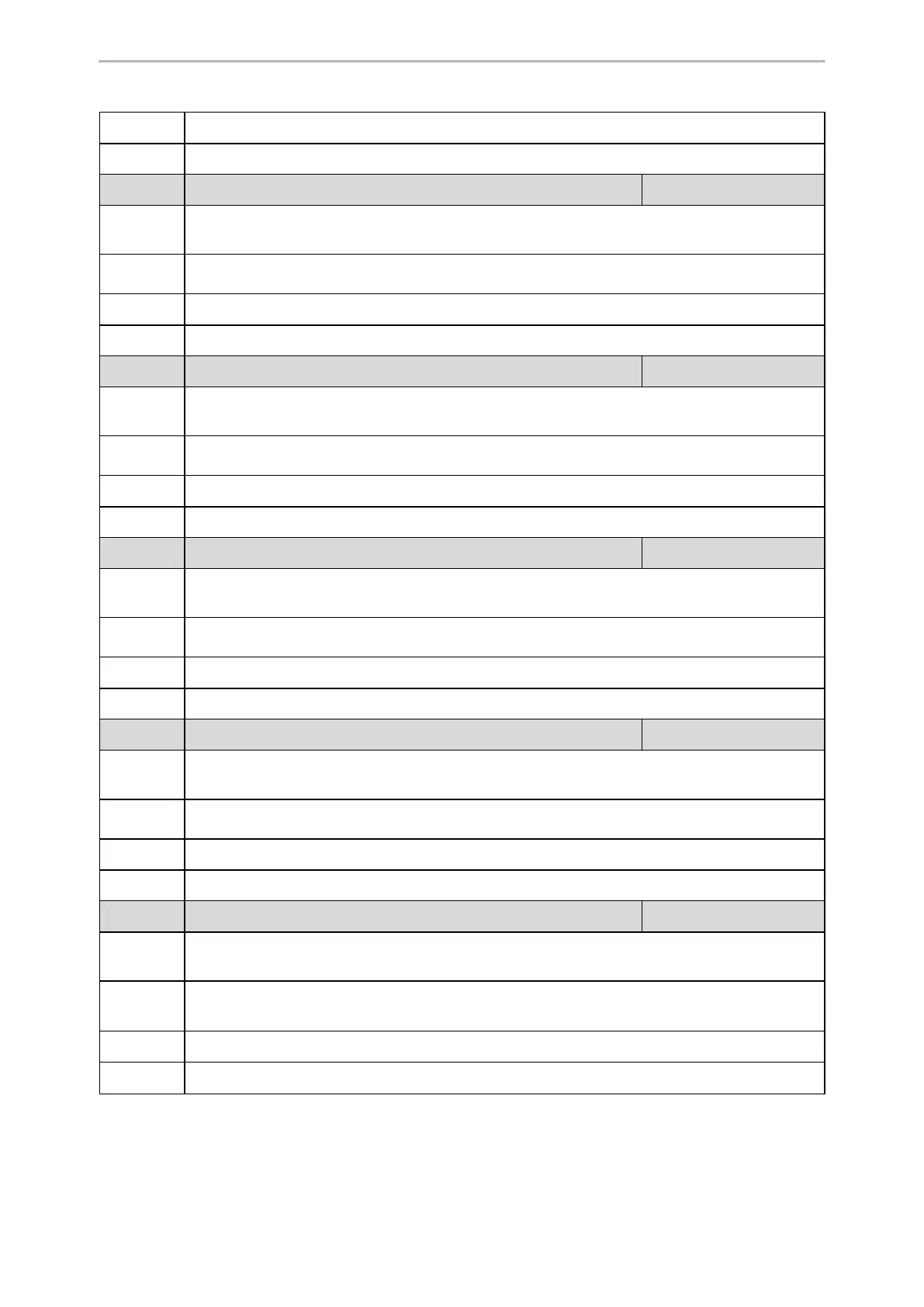Audio Features
190
Default
1
Web UI
Settings > Voice Monitoring > Report Options on Phone > Jitter Buffer Max
Parameter
phone_setting.vq_rtcpxr_display_packets_lost.enable <y0000000000xx>.cfg
Description
It enables or disables the phone to display Packets lost on the phone screen.
Note: It works only if “phone_setting.vq_rtcpxr.states_show_on_gui.enable” is set to 1 (Enabled).
Permitted
Values
0-Disabled
1-Enabled
Default
1
Web UI
Settings > Voice Monitoring > Report Options on Phone > Packets Lost
Parameter
phone_setting.vq_rtcpxr_display_symm_oneway_delay.enable <y0000000000xx>.cfg
Description
It enables or disables the phone to display SymmOneWayDelay on the phone screen.
Note: It works only if “phone_setting.vq_rtcpxr.states_show_on_gui.enable” is set to 1 (Enabled).
Permitted
Values
0-Disabled
1-Enabled
Default
0
Web UI
Settings > Voice Monitoring > Report Options on Phone > SymmOneWayDelay
Parameter
phone_setting.vq_rtcpxr_display_round_trip_delay.enable <y0000000000xx>.cfg
Description
It enables or disables the phone to display RoundTripDelay on the phone screen.
Note: It works only if “phone_setting.vq_rtcpxr.states_show_on_gui.enable” is set to 1 (Enabled).
Permitted
Values
0-Disabled
1-Enabled
Default
0
Web UI
Settings > Voice Monitoring > Report Options on Phone > RoundTripDelay
Parameter
phone_setting.vq_rtcpxr_display_moslq.enable <y0000000000xx>.cfg
Description
It enables or disables the phone to display MOS-LQ on the phone screen.
Note: It works only if “phone_setting.vq_rtcpxr.states_show_on_gui.enable” is set to 1 (Enabled).
Permitted
Values
0-Disabled
1-Enabled
Default
1
Web UI
Settings > Voice Monitoring > Report Options on Phone > MOS-LQ
Parameter
phone_setting.vq_rtcpxr_display_moscq.enable <y0000000000xx>.cfg
Description
It enables or disables the phone to display MOS-CQ on the phone screen.
Note: It works only if “phone_setting.vq_rtcpxr.states_show_on_gui.enable” is set to 1 (Enabled).
Permitted
Values
0-Disabled
1-Enabled
Default
1
Web UI
Settings > Voice Monitoring > Report Options on Phone > MOS-CQ
