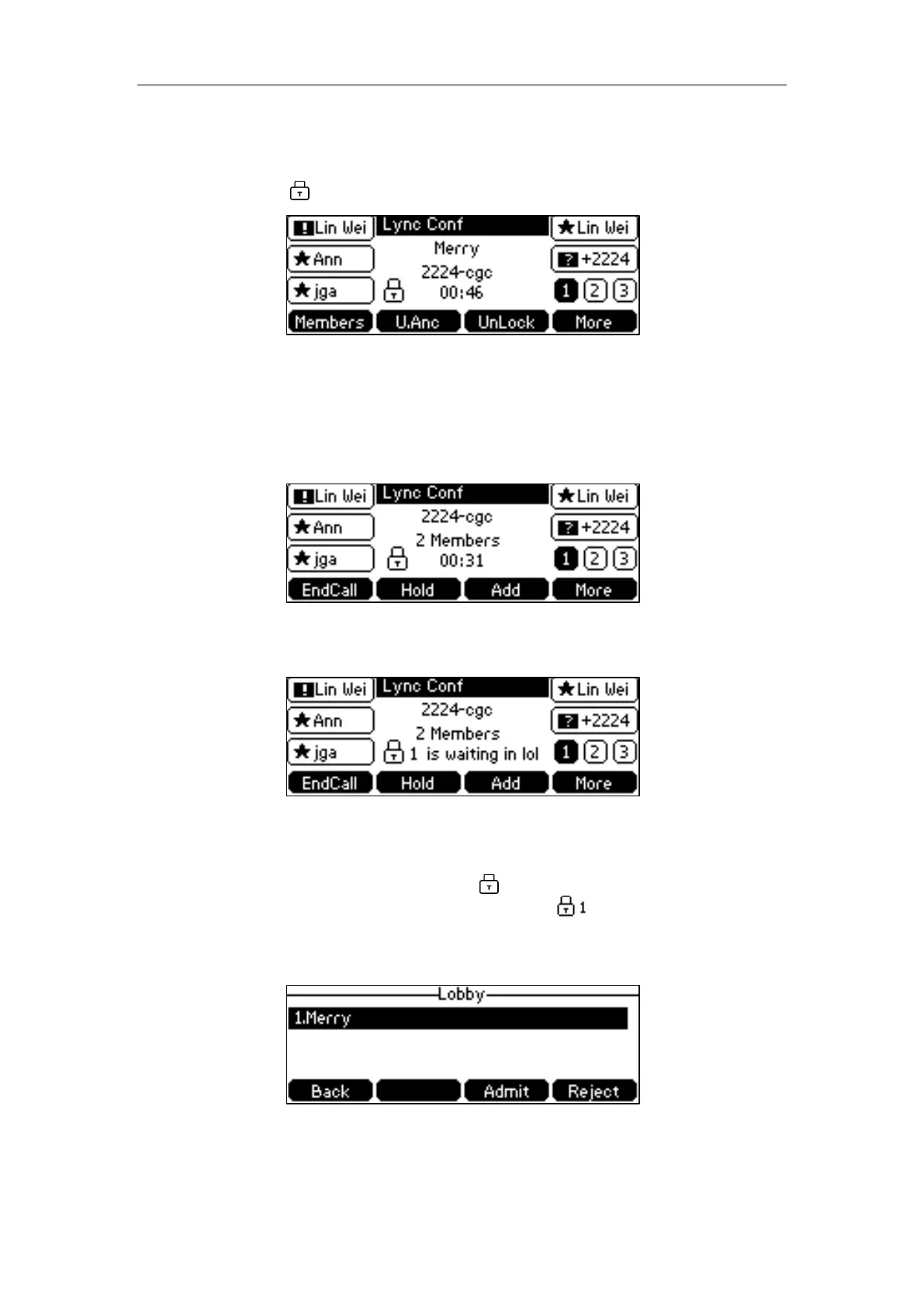User Guide for the SIP-T42G IP Phone
126
To unlock a conference:
1. During an active conference, press More->UnLock.
The icon disappears on the LCD screen.
Joining the Locked Conference Call
The participant invites a new call to a locked conference:
1. Press the Add soft key to invite a new call.
The invitee will enter the lobby until the organizer or presenters accept the call. The
LCD screen of the organizer’s or presenters’ phones is shown below:
The organizer or presenters admit a new call to join a locked conference:
When the locked conference receives a call, a number icon (indicating the number of
calls waiting in the lobby) will appear on . When the organizer admits or rejects the
caller to join the locked conference, the number icon (indicating a call waiting in
the lobby) will disappear.
1. Press More->Lobby to view the caller waiting in the lobby.
2. Do one of the following:
– Press the Admit soft key.
