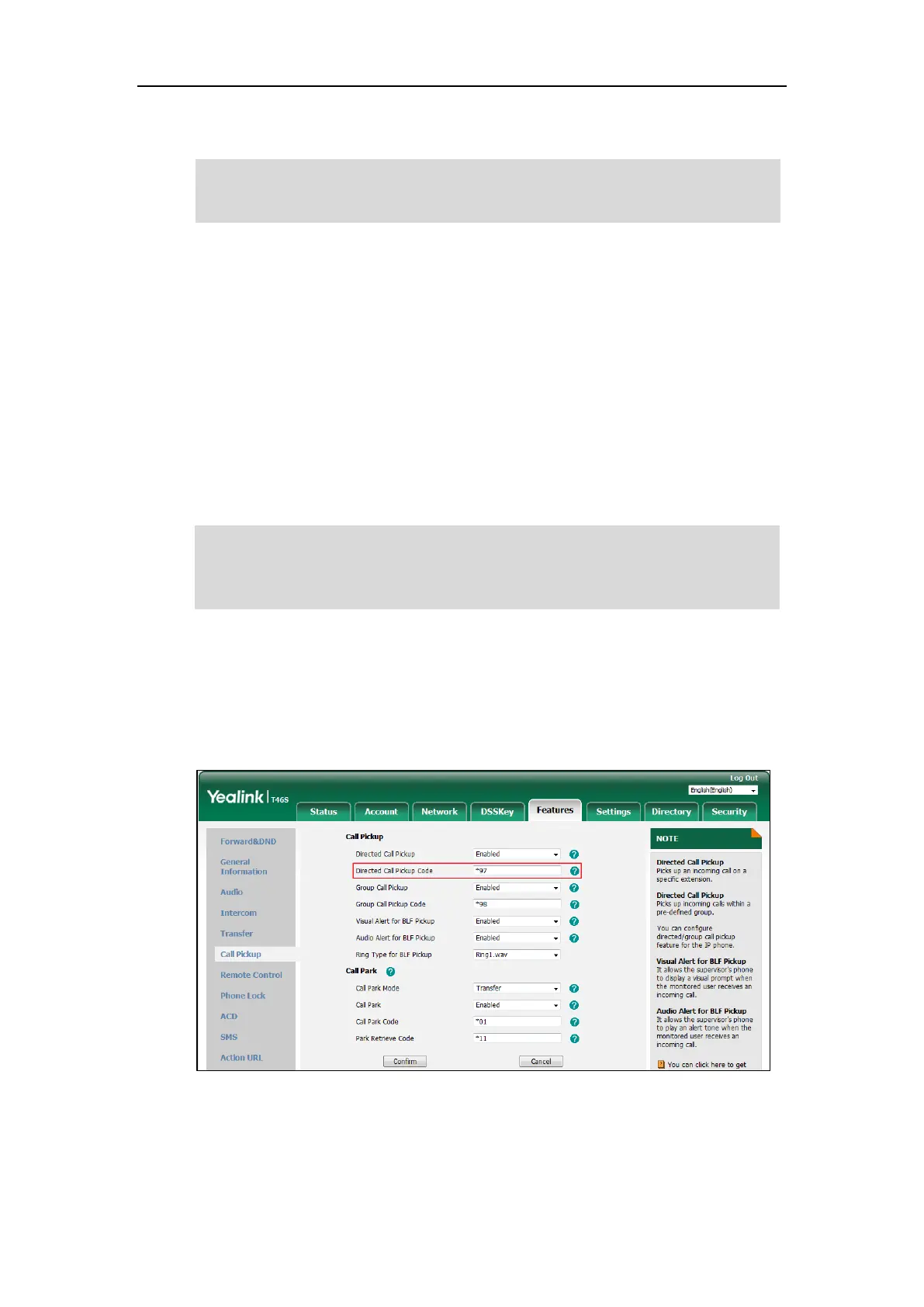User Guide for the SIP-T46G IP Phone
164
- Press the Cancel soft key to exit the screen.
Note
Configuring Directed Call Pickup Code
If you configure the directed call pickup code in advanced, you can pick up the monitored user’s
incoming call by pressing the BLF key. You can configure the directed call pickup code when
configuring a BLF key. For more information, refer to Configuring a BLF Key on page 161. You
can also configure the directed call pickup code on a global or per-line basis via web user
interface.
If you enable visual alert feature, you can also pick up the monitored user’s incoming call by
pressing DPickup soft key. To use DPickup soft key to pick up the call, the call pickup code can
only be configured on a global or per-line basis via web user interface.
Note
To configure the directed call pickup code on a global basis via web user interface:
1. Click on Features->Call Pickup.
2. Enter the desired pickup code in the Directed Call Pickup Code field.
3. Click Confirm to accept the change.
To configure the directed call pickup code on a per-line basis via web user interface:
1. Click on Account->Advanced.
If your phone is locked and the type of the phone lock is configured as Function Keys or All
Keys, you cannot use the DPickup, Send, New Call and Cancel soft keys until unlocked.
For more information refer to Phone Lock on page 53.
The pickup code is used in the following order of preference: Extension (Dsskey->Line
Key)>Directed Call Pickup Code (Account->Advanced)>Directed Call Pickup Code
(Features->Call Pickup). If pickup code is not configured, pressing the BLF key/DPickup soft key
will directly call the monitored user when he/she receives an incoming call.
